Why is the monitor unresponsive even though the computer can be turned on?
Reasons and solutions for why the computer can be turned on but the monitor does not respond: 1. Connection problem, check whether the connection cable between the host and the monitor is normal, and then check whether the monitor is powered on; 2. Monitor hardware problem, check the signal light on the monitor screen Is it normal? 3. Host problem, check whether the host memory or motherboard is faulty.

Operating system for this tutorial: Windows 10 system, DELL G3 computer.
1. Troubleshoot the connection problem first:
1. The host and monitor are connected through VGA (or HDMI, DVI, etc. interface). Check whether the connection is normal and whether there is any looseness.

#2. Check that there is no problem with the connection cable between the host and the monitor, and then check whether the monitor is powered on. Both the computer host and the monitor need a power cord to power on, usually with a plug like the one shown below:
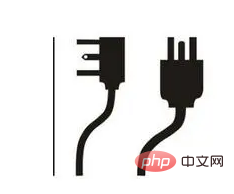
2. Troubleshoot monitor hardware problems:
There is no problem with the hardware connection and power supply between the monitor and the computer host. After powering on, check whether the signal light on the monitor screen is on normally.
1. If the monitor signal light does not light up, you can change a VGA (or HDMI, DVI, etc. interface) cable to connect it to the computer, because it is impossible to check with the naked eye whether there is a problem inside the monitor and it needs to be eliminated. .
2. After replacing the VGA (or HDMI, DVI, etc. interface) cable, but the monitor signal still does not light up, it is most likely that the monitor is faulty.

3. Troubleshoot the host problem:
If the monitor signal light is on, the host listens to the sound and operates normally, but the monitor still displays abnormally. If the screen is black, you can turn off the power, disassemble the host, re-insert and unplug the graphics card and memory module, clean the dust, and try restarting the computer.
If the screen still does not light up, the graphics card interface may be damaged. You can also check whether the host memory or motherboard is faulty. These can be left to professionals for disassembly and inspection, and pay attention to safety.
Under normal circumstances, this kind of fault phenomenon is that the host lights up normally when the computer is turned on, but the monitor shows no signal prompt. This requires observing whether the small keyboard indicator light on the keyboard lights up normally. If you press the Num Lock key on the keypad and the indicator light does not respond, you need to check for poor hardware contact.
Anyone with a little bit of hands-on ability can dismantle the computer case side cover by themselves. The method is very simple. First turn off the power, then use a screwdriver to unscrew the screws on the side of the main chassis and open the side cover of the chassis. Remove the memory stick, use rubber glue to clean the gold tabs on the memory stick, and use a toothbrush to clean the dust inside the memory slot. Then reinstall the memory module, connect the power supply and restart the computer to solve the problem.
The above is the detailed content of Why is the monitor unresponsive even though the computer can be turned on?. For more information, please follow other related articles on the PHP Chinese website!

Hot AI Tools

Undresser.AI Undress
AI-powered app for creating realistic nude photos

AI Clothes Remover
Online AI tool for removing clothes from photos.

Undress AI Tool
Undress images for free

Clothoff.io
AI clothes remover

Video Face Swap
Swap faces in any video effortlessly with our completely free AI face swap tool!

Hot Article

Hot Tools

Notepad++7.3.1
Easy-to-use and free code editor

SublimeText3 Chinese version
Chinese version, very easy to use

Zend Studio 13.0.1
Powerful PHP integrated development environment

Dreamweaver CS6
Visual web development tools

SublimeText3 Mac version
God-level code editing software (SublimeText3)

Hot Topics
 1389
1389
 52
52
 What is the reason why PS keeps showing loading?
Apr 06, 2025 pm 06:39 PM
What is the reason why PS keeps showing loading?
Apr 06, 2025 pm 06:39 PM
PS "Loading" problems are caused by resource access or processing problems: hard disk reading speed is slow or bad: Use CrystalDiskInfo to check the hard disk health and replace the problematic hard disk. Insufficient memory: Upgrade memory to meet PS's needs for high-resolution images and complex layer processing. Graphics card drivers are outdated or corrupted: Update the drivers to optimize communication between the PS and the graphics card. File paths are too long or file names have special characters: use short paths and avoid special characters. PS's own problem: Reinstall or repair the PS installer.
 How to solve the problem of loading when PS is always showing that it is loading?
Apr 06, 2025 pm 06:30 PM
How to solve the problem of loading when PS is always showing that it is loading?
Apr 06, 2025 pm 06:30 PM
PS card is "Loading"? Solutions include: checking the computer configuration (memory, hard disk, processor), cleaning hard disk fragmentation, updating the graphics card driver, adjusting PS settings, reinstalling PS, and developing good programming habits.
 Does H5 page production require continuous maintenance?
Apr 05, 2025 pm 11:27 PM
Does H5 page production require continuous maintenance?
Apr 05, 2025 pm 11:27 PM
The H5 page needs to be maintained continuously, because of factors such as code vulnerabilities, browser compatibility, performance optimization, security updates and user experience improvements. Effective maintenance methods include establishing a complete testing system, using version control tools, regularly monitoring page performance, collecting user feedback and formulating maintenance plans.
 How to speed up the loading speed of PS?
Apr 06, 2025 pm 06:27 PM
How to speed up the loading speed of PS?
Apr 06, 2025 pm 06:27 PM
Solving the problem of slow Photoshop startup requires a multi-pronged approach, including: upgrading hardware (memory, solid-state drive, CPU); uninstalling outdated or incompatible plug-ins; cleaning up system garbage and excessive background programs regularly; closing irrelevant programs with caution; avoiding opening a large number of files during startup.
 Is slow PS loading related to computer configuration?
Apr 06, 2025 pm 06:24 PM
Is slow PS loading related to computer configuration?
Apr 06, 2025 pm 06:24 PM
The reason for slow PS loading is the combined impact of hardware (CPU, memory, hard disk, graphics card) and software (system, background program). Solutions include: upgrading hardware (especially replacing solid-state drives), optimizing software (cleaning up system garbage, updating drivers, checking PS settings), and processing PS files. Regular computer maintenance can also help improve PS running speed.
 How to solve the problem of loading when the PS opens the file?
Apr 06, 2025 pm 06:33 PM
How to solve the problem of loading when the PS opens the file?
Apr 06, 2025 pm 06:33 PM
"Loading" stuttering occurs when opening a file on PS. The reasons may include: too large or corrupted file, insufficient memory, slow hard disk speed, graphics card driver problems, PS version or plug-in conflicts. The solutions are: check file size and integrity, increase memory, upgrade hard disk, update graphics card driver, uninstall or disable suspicious plug-ins, and reinstall PS. This problem can be effectively solved by gradually checking and making good use of PS performance settings and developing good file management habits.
 How to use mysql after installation
Apr 08, 2025 am 11:48 AM
How to use mysql after installation
Apr 08, 2025 am 11:48 AM
The article introduces the operation of MySQL database. First, you need to install a MySQL client, such as MySQLWorkbench or command line client. 1. Use the mysql-uroot-p command to connect to the server and log in with the root account password; 2. Use CREATEDATABASE to create a database, and USE select a database; 3. Use CREATETABLE to create a table, define fields and data types; 4. Use INSERTINTO to insert data, query data, update data by UPDATE, and delete data by DELETE. Only by mastering these steps, learning to deal with common problems and optimizing database performance can you use MySQL efficiently.
 Can mysql run on android
Apr 08, 2025 pm 05:03 PM
Can mysql run on android
Apr 08, 2025 pm 05:03 PM
MySQL cannot run directly on Android, but it can be implemented indirectly by using the following methods: using the lightweight database SQLite, which is built on the Android system, does not require a separate server, and has a small resource usage, which is very suitable for mobile device applications. Remotely connect to the MySQL server and connect to the MySQL database on the remote server through the network for data reading and writing, but there are disadvantages such as strong network dependencies, security issues and server costs.



