
How to switch the login method when the win7 system is started? We provide some different interactive login methods when booting to provide everyone with free choices. If you need to modify this method, you can do so through the system's security options. So let’s take a look at how to operate it specifically.

1. Use the key combination win r to open the run box, enter secpol.msc and press Enter to confirm.
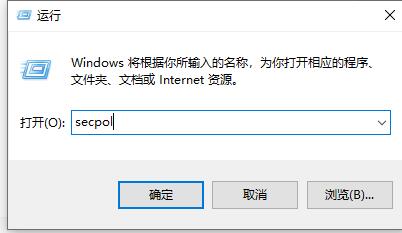
2. Open the local security policy and click on the site policy.
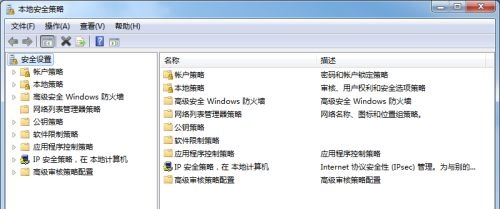
3. Click on the security option, and then we can find many interactive login files on the right side. Double-click to open the method you want to change and you can make changes.
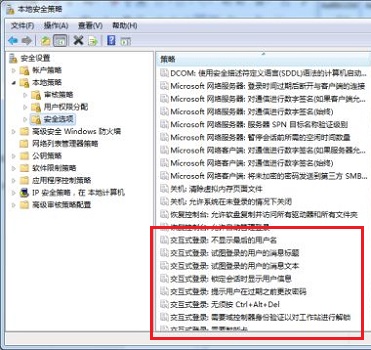
4. For example, if it is turned on, it will not display the last user name, if it is disabled, it will display the user name, and if it is enabled, it will not be displayed.

5. Or turn on ctrl alt del to change whether you need to use shortcut keys.
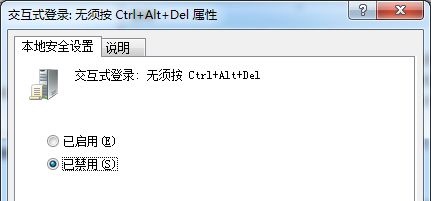
The above is the entire content of [How to switch the login method when the win7 system is started - Steps to switch the login method when the win7 system is started], more exciting tutorials are on this site!
The above is the detailed content of How to switch the login method when starting up the win7 system. For more information, please follow other related articles on the PHP Chinese website!




