What should I do if Dell cannot start the computer normally?
Solution to Dell's failure to start the computer normally: 1. Check the power supply and power cord to ensure that the power supply is normal; 2. Check the monitor and check whether the monitor's power cord and video cable are connected; 3. Fix and check the hardware components , try to replug and unplug these components to make sure they are well connected; 4. Clean the inside of the computer and clean the inside of the computer regularly to ensure normal internal heat dissipation; 5. Enter safe mode and press the F8 key during the startup process to enter; 6. Reset the BIOS Settings, try to restore BIOS settings to default; 7. Roll back system restore; 8. Use safe boot, etc.

The operating environment of this article: Windows 10 system, Windows 10
If the Dell computer cannot start normally, you can try the following steps to solve the problem:
Check the power supply and power cord: Make sure the power outlet is working properly and the power cord is securely connected. Try testing with another power cord and outlet to make sure the power supply is working.
Check the monitor: If the computer has no monitor output, it may be due to a faulty monitor or connection problem. Check whether the monitor's power cable and video cable are connected properly, and make sure the monitor is working properly.
Fixing and checking hardware components: Open the computer case and ensure that all hardware components (such as memory modules, graphics cards, hard drives, etc.) are firmly installed and are not loose or faulty . You can try reseating and unplugging these components to make sure they are well connected.
Clean the inside of the computer: Sometimes, the computer cannot start normally due to dust and dirt. Clean the inside of your computer regularly to ensure proper internal cooling and ensure that the fan is working properly.
Enter safe mode: Press the F8 key during startup to enter safe mode. If the computer starts in safe mode, the problem may be with a driver or software. You can try to uninstall or update these drivers or software.
Reset BIOS settings: Sometimes, incorrect BIOS settings may cause the computer to fail to start normally. You can try to restore the BIOS settings to default settings. The specific steps may vary depending on the computer model, and you can find relevant guidance on Dell's official website.
Rollback System Restore: If you have made some recent system changes or installed new programs, this may cause the computer to not start properly. You can try using System Restore to restore your computer to a previous state.
Use Secure Boot: Sometimes, some malware or viruses can prevent your computer from starting properly. You can try using Safe Boot Mode, which disables non-essential startup items and services during the startup process to eliminate interference from malware.
Do system recovery: If the above steps are ineffective, you may need to perform system recovery or reinstall the operating system. Before doing this, be sure to back up important files and data.
Get professional help: If you are not sure what to do, or if none of the above methods solve the problem, it is best to consult a professional, such as Dell's technical support team or Computer Repair Service Center.
Summary
These steps provide only some common solutions and may vary depending on your PC configuration and the specific cause of the problem. different. If you're not sure what to do, search the relevant Dell support articles or ask a professional for advice.
The above is the detailed content of What should I do if Dell cannot start the computer normally?. For more information, please follow other related articles on the PHP Chinese website!

Hot AI Tools

Undresser.AI Undress
AI-powered app for creating realistic nude photos

AI Clothes Remover
Online AI tool for removing clothes from photos.

Undress AI Tool
Undress images for free

Clothoff.io
AI clothes remover

AI Hentai Generator
Generate AI Hentai for free.

Hot Article

Hot Tools

Notepad++7.3.1
Easy-to-use and free code editor

SublimeText3 Chinese version
Chinese version, very easy to use

Zend Studio 13.0.1
Powerful PHP integrated development environment

Dreamweaver CS6
Visual web development tools

SublimeText3 Mac version
God-level code editing software (SublimeText3)

Hot Topics
 1377
1377
 52
52
 Dell computer bios interface to set USB disk startup items
Feb 10, 2024 pm 10:09 PM
Dell computer bios interface to set USB disk startup items
Feb 10, 2024 pm 10:09 PM
How do you set up a USB drive if your computer is a Dell laptop? Many friends have found that Dell laptops will not display the USB disk option by pressing the boot hotkey, so they need to enter the BIOS to set up the USB disk boot, so what if they don't know how to operate it? Now follow the editor’s steps to demonstrate how to set up a USB flash drive on a Dell laptop. Many friends assemble Dell computers, but don't know how to use the USB boot tool after entering the USBPE interface. Many friends don't know that they need to enter the BIOS interface to set up USB boot, so pressing the boot hotkey will not appear. what should we do? Let’s see how Dell sets up USB boot! Set up Dell laptop to reinstall system bootable from USB disk
 What is the warranty period for Dell laptops?
Apr 26, 2024 am 08:10 AM
What is the warranty period for Dell laptops?
Apr 26, 2024 am 08:10 AM
Dell’s after-sales maintenance warranty period for all three packages of Dell laptops is one year. The warranty time for different hardware is different. Specifically, hardware with a 36-month warranty includes: CPU, memory. Hardware with a 24-month warranty includes: motherboard, graphics card, LCD screen, hard drive, power adapter, keyboard, and mouse module. The warranty period for Dell notebooks is generally one to three years. Different models have different warranty periods. Generally, the entire machine has a one-year warranty, and specific parts have their own warranty periods. The warranty period for important parts is 3 years, such as memory and graphics card. The warranty period for minor components, such as hard drives, is two years. It should be noted that the higher-positioned Precision mobile workstation only supports basic warranty by default, but the warranty period is extended to 3 years. If you want to get professional
 Dell laptop black screen when booting
May 01, 2024 am 09:04 AM
Dell laptop black screen when booting
May 01, 2024 am 09:04 AM
Dell notebook has a black screen when it is turned on 1. If the notebook has a black screen when it is turned on, the indicator light is on, the main screen is black, and there is no wind when you place your hand on the fan of the host computer. Then it is a problem with the power adapter. At this time, it needs to be removed and replaced with a new one. Start switch problem. Black screen when booting, no self-test. Use the meter pin to short-circuit the startup terminal on the motherboard, and it will start normally. 2. Insufficient battery: Connect the power supply. Wait for a while and then restart. Graphics card failure: Replace the graphics card. If the laptop supports an external monitor, find a good monitor and connect it to your laptop. 3. Reason four: Monitor problem. If the power supply is normal, but the screen is still dark, try to connect another monitor to the computer (you can borrow one if necessary) to make sure it is not the monitor.
 How to set up the hard drive to boot on a Dell computer
Mar 16, 2024 am 11:55 AM
How to set up the hard drive to boot on a Dell computer
Mar 16, 2024 am 11:55 AM
How to set the hard disk as the first startup item on a Dell desktop computer 1. How to boot a Dell computer from the hard disk is: first, use the shortcut key setting when the computer starts. When the computer enters the LOGO logo screen, immediately press the key in the upper left corner of the keyboard. Use the F2 key to enter the BIOS main interface, usually when the logo screen appears. Then, there will be a prompt to enter the BIOS button in the lower right corner of the screen. 2. The first step is to restart the computer. When you see the dell logo, press the Dell key to enter the BIOS. In the second step, after entering the BIOS interface, find and click to select SystemSummary and press the enter key. The third step is to find Satadrive012 to check whether the solid-state drive you installed has been recognized by the computer.
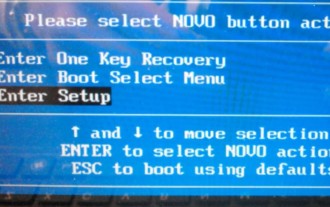 Lenovo laptop cannot enter bios by pressing F2. The latest method to enter bios for laptops and motherboards
Feb 06, 2024 pm 09:22 PM
Lenovo laptop cannot enter bios by pressing F2. The latest method to enter bios for laptops and motherboards
Feb 06, 2024 pm 09:22 PM
Lenovo You can enter the BIOS through the [F1] or [Fn] + [F1] shortcut keys; you can also enter the BIOS through [F2] or [Fn] + [F2]; you can also choose to enter through the boot menu; the last method is Use the NOVO key to enter the one-key recovery menu and enter the BIOS interface. Most Lenovo laptops can enter the BIOS by pressing the F2 key. Some models require pressing the Fn and F2 keys simultaneously. Different models of Lenovo laptops have different BIOS interfaces. If there is a NOVO key next to the power key, it is usually the key with an arrow symbol. Some Lenovo laptops place it on the left side, while others place it next to the power button. Press the NOVO button when the computer is turned off. After the computer starts, it will enter NovoB.
 CAD laptop configuration
May 03, 2024 pm 09:13 PM
CAD laptop configuration
May 03, 2024 pm 09:13 PM
What configurations are required to install AutoCAD 2014 version software on a laptop? 1. It does not need to be very high. The general requirements are: 4G memory, good graphics card and processor. 2. The laptops required for CAD are as follows: Operating system: windows7 (64-bit is recommended). Memory: minimum 2GB (4GB and above recommended). Graphics card: Video memory 1G or above, bit width 256bit or above, video memory type DDR3 or above, it is recommended to use NVIDIA brand graphics card. 3. AutoCAD2014, configuration requirements: Operating system: Windows 8 Standard Edition, Enterprise Edition, Professional Edition, Windows 7 Enterprise Edition, Ultimate Edition, Professional Edition or Home Premium Edition or Windows XP Professional
 How much does it cost to replace a laptop memory stick?
Mar 10, 2024 pm 01:01 PM
How much does it cost to replace a laptop memory stick?
Mar 10, 2024 pm 01:01 PM
How much does a 2G memory stick in a Lenovo notebook cost? 1. Currently, 1g of memory on your machine may cost around 200 yuan. Your machine has DDR400 memory, right? Also, the system fee is usually around 30-50, assuming you don't contact Lenovo's after-sales service. . 2. Hello: A cU8 core is about 500 yuan, a 1TB hard drive is about 500 yuan, a single 8G memory is about 600 yuan, a 2G independent graphics card is about 300, and an Intel motherboard is about 600. In total, more than 4,000 is enough. Hope the above information can help you. 3. If you take your HP laptop to a Lenovo store to install memory, there will naturally be a fee. The installation fee of 30 yuan doesn't matter at first. In fact, you can install it yourself. The correct approach is: just take it to the HP store and install it. 4. If
 Installation of Realtek HD audio driver failed with error 0x00005b3
Feb 19, 2024 am 10:42 AM
Installation of Realtek HD audio driver failed with error 0x00005b3
Feb 19, 2024 am 10:42 AM
If you encounter RealtekHD audio driver failure error code 0x00005b3 on Windows 11/10 PC, please refer to the following steps to resolve the issue. We'll guide you through troubleshooting and resolving the error. Error code 0x00005b3 may be caused by audio driver installation issues. It may be that the current driver is corrupted or partially uninstalled, affecting the installation of the new driver. This issue can also be caused by insufficient disk space or an audio driver that is incompatible with your Windows version. Installation of RealtekHD audio driver failed! ! [Error Code: 0x00005B3] If there is a problem with the Realtek Audio Driver Installation Wizard, continue reading



