How to restore garbled Notepad in Win8 system
How to restore the garbled Notepad in Win8 system? Notepad is a function that comes with the win8 system. We can use Notepad to record some things we need. Many friends find that Notepad is always garbled during use. How should we solve the problem of garbled characters? Well, many friends don’t know how to solve it. The editor below has compiled the tips for recovering garbled Notepad in Win8 system. If you are interested, follow the editor to take a look below!

Win8 system notepad garbled recovery tips
1. Use the key combination shortcut "Win I" on the keyboard and click " Enter "Control Panel" as shown in the figure.
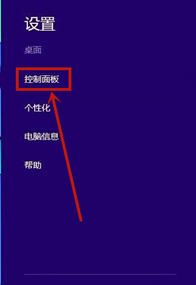
#2. After opening the control panel, when the viewing mode is "Category", click to enter "Clock and Zone" as shown in the figure.
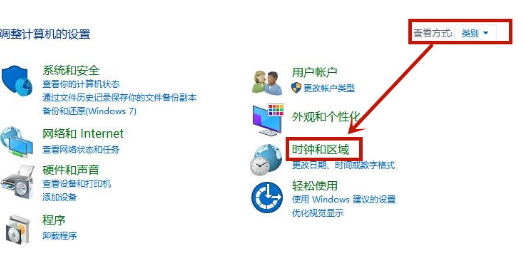
3. Then click on the "Area" inside to enter as shown in the picture.
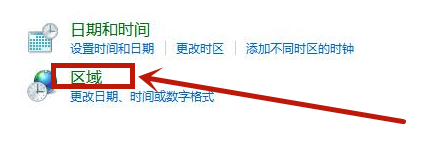
4. In the pop-up window, select the "Management" option above to enter, and click "Change System Regional Settings" as shown in the figure. shown.
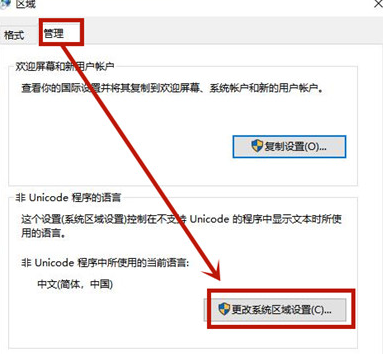
5. Select "Simplified Chinese" in the regional settings and click OK, then restart as shown in the picture.
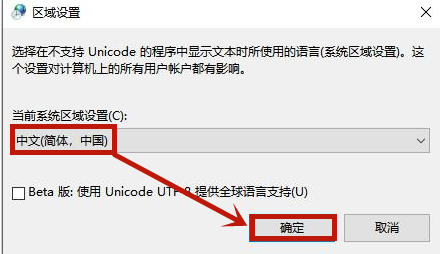
The above is the entire content of [How to restore garbled Notepad in Win8 system - Techniques for recovering garbled Notepad in Win8 system], more exciting tutorials are here This site!
The above is the detailed content of How to restore garbled Notepad in Win8 system. For more information, please follow other related articles on the PHP Chinese website!

Hot AI Tools

Undresser.AI Undress
AI-powered app for creating realistic nude photos

AI Clothes Remover
Online AI tool for removing clothes from photos.

Undress AI Tool
Undress images for free

Clothoff.io
AI clothes remover

Video Face Swap
Swap faces in any video effortlessly with our completely free AI face swap tool!

Hot Article

Hot Tools

Notepad++7.3.1
Easy-to-use and free code editor

SublimeText3 Chinese version
Chinese version, very easy to use

Zend Studio 13.0.1
Powerful PHP integrated development environment

Dreamweaver CS6
Visual web development tools

SublimeText3 Mac version
God-level code editing software (SublimeText3)





