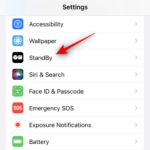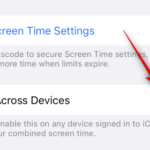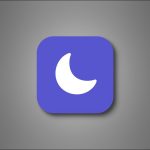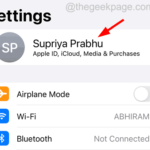How to disable live activity on the Apple TV app on iPhone
Live events are a great way to keep up with upcoming orders, sports games, and more. This is a new notification method first introduced in iOS 16 and is designed to improve the way notifications are delivered to iPhone. Any application that provides real-time data can take advantage of real-time activity, and many popular uses are tracking pending orders, scores from ongoing matches, weather data, upcoming live broadcasts, and more.
Live activity always shows up in your Notification Center, even in standby mode (if you've enabled standby mode and your iPhone is docked). You may want to disable the Live Activity feature to ensure a continuous experience when using your Apple TV. Here's how you do it on your iPhone.
How to Disable Live Events on Apple TV
Disabling Live Events on Apple TV is a great way to enable live events on your iPhone while ensuring they don’t interrupt your viewing experience, whether using Dedicated app or cast to TV. To help you deactivate live activity on your Apple TV, follow the steps below.
Open the "Settings" app.
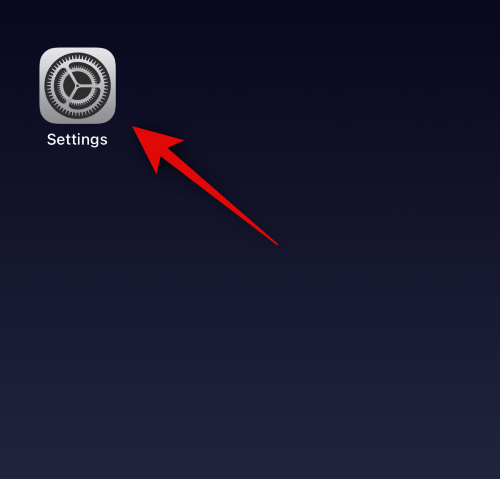
Click on TV.
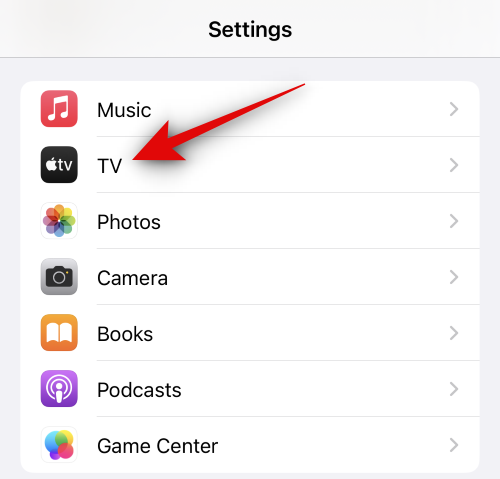
Now click "Live Event" under "Allow TV Access" at the top.
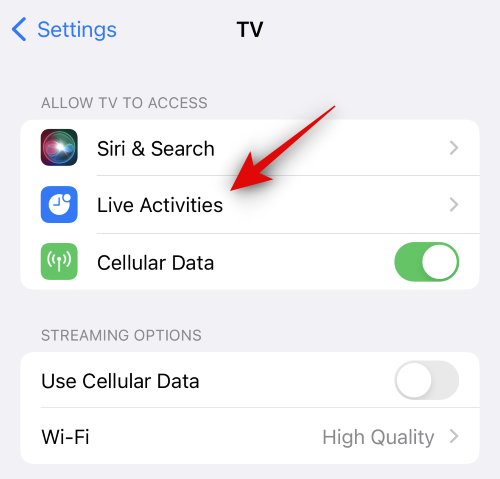
Click and disable the toggle switch for the following options.
- Allow real-time activity
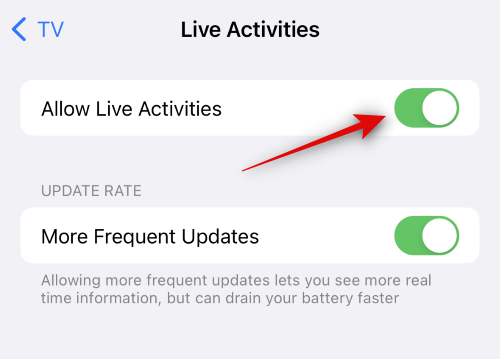
- More frequent updates
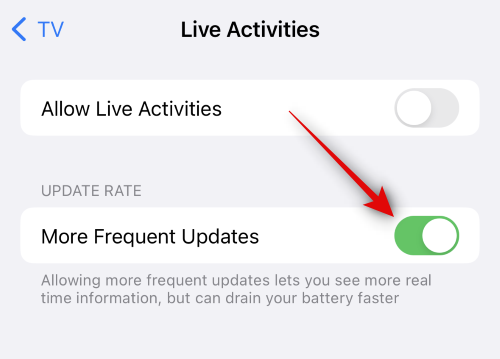
You can now close the Settings app and Live Activity will no longer appear when using Apple TV.
Related articles
-

How to turn off standby mode on iOS 17
Standby mode is a new static mode in iOS 17, When charging in landscape mode, the mode is activated whenever iPhone is idle. Standby mode is a very useful feature as it allows you to view multiple widgets and use photo backgrounds or dedicated full...
-

What is Live Voicemail on iOS 17 and How to Enable and Use It
iOS 17 changes the way we interact with iPhone by introducing a new and improved personalized overall experience. We now have Standby Mode, a unique interface that helps you display your favorite widgets, photos, clock styles, and more while your phone is charging and idle in landscape mode. ...
-

How to enable and customize crossfades in Apple Music on iPhone with iOS 17
Apple Music has been through some big events Changes, iOS 17 updates make it more suitable for iPhone users. This covers things like working with other users on playlists, launching music playback from different devices on CarPlay, and more. Apple Music now has a new feature that enables smooth crossfades while playing songs. This will allow...
-

Screen brightness automatically dims when playing PUBG on iPhone [Fix]
PUBG is a popular mobile game with many users Battlegrounds game where players can battle against a large number of other players online. This game has many great features and graphics that make it the most played game. We have received several complaints from many iPhone users that the iPhone screen brightness changes automatically when playing PUBG game on iPhone...
The above is the detailed content of How to disable live activity on the Apple TV app on iPhone. For more information, please follow other related articles on the PHP Chinese website!

Hot AI Tools

Undresser.AI Undress
AI-powered app for creating realistic nude photos

AI Clothes Remover
Online AI tool for removing clothes from photos.

Undress AI Tool
Undress images for free

Clothoff.io
AI clothes remover

Video Face Swap
Swap faces in any video effortlessly with our completely free AI face swap tool!

Hot Article

Hot Tools

Notepad++7.3.1
Easy-to-use and free code editor

SublimeText3 Chinese version
Chinese version, very easy to use

Zend Studio 13.0.1
Powerful PHP integrated development environment

Dreamweaver CS6
Visual web development tools

SublimeText3 Mac version
God-level code editing software (SublimeText3)

Hot Topics
 1386
1386
 52
52
 How to disable and remove HP Wolf Security on Windows 11
Dec 14, 2023 pm 06:49 PM
How to disable and remove HP Wolf Security on Windows 11
Dec 14, 2023 pm 06:49 PM
HP devices usually come with security software pre-installed, and many people wonder how to disable HPWolfSecurity on Windows 11. The reason for this is that this software can cause certain problems and conflict with other applications, so today we will show you how to disable it. Is HPWolfSecurity bloatware? This is a legitimate application from HP, but it often comes pre-installed and causes performance issues and conflicts with other security software, which is why many people consider it bloatware. How to disable HPWolfSecurity on Windows 11? 1. Use the system tray icon to find HPWolfSecurity in the system tray
 How to disable your laptop keyboard on Win11 and only use an external keyboard
Jan 29, 2024 pm 08:48 PM
How to disable your laptop keyboard on Win11 and only use an external keyboard
Jan 29, 2024 pm 08:48 PM
How to disable the laptop's built-in keyboard in win11 and only use the external one? Details: We need to use an external keyboard when using a win11 computer, but many users choose to disable the laptop's built-in keyboard and only use an external keyboard. So how do you do this? Users can directly click cmd under the search bar and then perform operations. Let this site give users a detailed introduction on how to disable the laptop's built-in keyboard in win11 and only use an external one. Detailed explanation on how to disable the laptop's built-in keyboard in Win 11 and only use an external keyboard. 1. Click the Start menu at the bottom of the computer or search. 3. Enter cmd and click on the right to run as administrator. 5. If you want to restart, you can return to this location and enter scconfigi804
 The combination of Java and WebSocket: how to achieve real-time video streaming
Dec 17, 2023 pm 05:50 PM
The combination of Java and WebSocket: how to achieve real-time video streaming
Dec 17, 2023 pm 05:50 PM
With the continuous development of Internet technology, real-time video streaming has become an important application in the Internet field. To achieve real-time video streaming, the key technologies include WebSocket and Java. This article will introduce how to use WebSocket and Java to implement real-time video streaming playback, and provide relevant code examples. 1. What is WebSocket? WebSocket is a protocol for full-duplex communication on a single TCP connection. It is used on the Web
 A complete guide to the activities of "Glory of Kings"
Mar 24, 2024 pm 12:36 PM
A complete guide to the activities of "Glory of Kings"
Mar 24, 2024 pm 12:36 PM
King of Glory has launched the Let’s Go Together to Flower Season event. Players who participate in the event can receive free avatar frames and many gifts. The event has a time limit and provides players with a total of four levels. Today, the editor has brought you a guide to the Let’s Go to Flower Season event. Encyclopedia, I hope it can help everyone complete the level challenge. A guide to the King of Glory's "Going to the Flowering Season" event. King of Glory, "Going to the Flowering Season" activity introduction. How to play: 1. "Going to the Flowering Season" is a card-turning activity, and players need to turn over the cards to pass the level. 2. Players can turn over cards by completing tasks and obtaining flower dew during the event. 3. Every four clearance cards in the activity panel are connected into a line (including horizontal lines, vertical lines and diagonal lines) to pass a small level. 4. Every time you clear a level, you can get corresponding rewards, and you can also get additional rewards by helping your friends turn over cards. live
 Edge browser js script disabling method
Jan 07, 2024 am 11:17 AM
Edge browser js script disabling method
Jan 07, 2024 am 11:17 AM
With the new version of the edge browser, many friends are not used to it. For example, they don't know how to disable js scripts. Today I will bring you how to disable js scripts in edge browser. Let's learn together. edge browser js script: 1. Open the browser, click the three dots in the upper right corner, and select "Settings". 2. Click "Advanced" on the left taskbar. 3. Scroll down to find "Website Permissions" and click "Manage Permissions". 4. Find “JavaScript” in “Site Permissions”. 5. Turn off the switch behind it.
 Love and Deep Space Qi Yu's birthday theme event is about to start: experience the exclusive birthday celebration plot
Feb 29, 2024 pm 03:00 PM
Love and Deep Space Qi Yu's birthday theme event is about to start: experience the exclusive birthday celebration plot
Feb 29, 2024 pm 03:00 PM
Love and Deep Space has confirmed that it will be updated on March 1st to launch Qi Yu’s birthday theme event. Players can participate in the event to experience the exclusive birthday celebration plot. In addition, there are birthday-limited thoughts, daily clothing, 20 deep space wishing coupons and other rewards waiting for you. Continue Come down and follow the editor to see the details of this event. Qi Yu’s birthday theme event of Love and Deep Space is about to start: experience the exclusive birthday plot. Participate in the event and experience the exclusive birthday plot. There are also colorful rewards such as birthday-limited thoughts, daily clothing, and "Deep Space Wishing Vouchers·Limited Time*20" waiting for you! Event time: After the update on March 1st ~ 4:59 am on March 8th Exclusive Hug: Birthday five-star miss limited time UP wishing event During the limited-time five-star miss "Qi Yu·Adventures in this Life" wishing probability is greatly increased for a limited time. *After the event, this photo
 Return to Omaha Beach! World of Tanks launches Normandy commemoration event
May 31, 2024 pm 10:25 PM
Return to Omaha Beach! World of Tanks launches Normandy commemoration event
May 31, 2024 pm 10:25 PM
As the D-Day invasion approaches its 80th anniversary, a whole month of World of Tanks events and specials will be centered around Operation Overlord - a new PvE mode, a themed battle pass, the release of a new Frontline mode, and a month-long The Operation Normandy token store is about to open. OPERATION MAP From June 3 to June 30, explore the beaches of Normandy and collect up to 90 Operation Normandy Tokens: 36 from this map and another 54 by completing daily tasks. Check out the interactive map and see the start dates for each event, then start earning tokens now, or unlock special token missions. Use the map to learn more about Operation Normandy related activities. Once you have obtained enough Operation Normandy tokens, you can go to the Operation Normandy token dealer
 The new event 'The Painted Traveler in Time and Space' 'The Sin of Innocence·Common Living Strangulation' will last until February 27th!
Feb 26, 2024 pm 07:34 PM
The new event 'The Painted Traveler in Time and Space' 'The Sin of Innocence·Common Living Strangulation' will last until February 27th!
Feb 26, 2024 pm 07:34 PM
The pure white tower breeds evil thoughts, and the immature wings block false words. Using love and hate as nourishment, exchanging falsehood for sincerity, the cubs of the past finally grow up and break out of the prison of lies. "Innocent Sin: Cohabitation and Strangulation" will be activated after the update on February 22. [Lu Chen SSR · Symbiosis and Strangulation] "So, I should say sorry for the betrayal, right?" After the update on February 22nd - February 27th at 05:00, the "Innocent Guilty · Symbiosis and Strangulation" event and gallery are limited time Turn it on to get Lu Chen's interactive painting spirit [Common Habitat and Strangulation]. Lu Chen SSR [Symbiosis Strangulation] is a single-sided widescreen interactive painting spirit with a new touch mode interaction mode. Drag props to perform [Healing] or [Interrogation] interaction on the painting spirit to trigger interactive voice. Painting Spirit has a [Stay Photo] mode plot, which can be opened after obtaining it. After reading, you can get