What should I do if the Win11 desktop freezes when I start it?
What should I do if the Win11 desktop freezes during startup? Many friends often encounter some minor problems when using the win11 system. However, when some friends use the win11 system, the desktop keeps freezing. In this case, there is no way to use the computer normally, so how to solve it? . The editor below has compiled a tutorial on how to solve the problem of suspended animation on the Win11 boot desktop. If you are interested, follow the editor to read below!

Tutorial on solving the problem of suspended animation when booting up Win11 on the desktop
1. Our computer is difficult to operate due to suspended animation, so we need to enter safe mode first [How to enter safe mode].
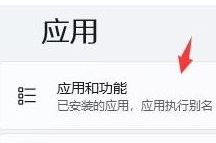
2. After entering safe mode, open the "Start Menu", select "Settings", and then click "Apps" on the left.
3. Then go to "Apps and Features" on the right.
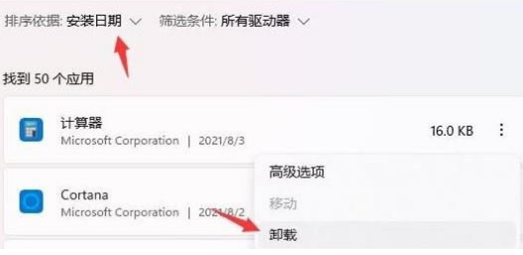
4. Then change the sorting to installation date and uninstall the applications installed when last used.
5. In safe mode, try to repair the computer and clean up the system junk to see if the problem can be fixed.
The above is the entire content of [What to do if the Win11 desktop freezes during startup - Tutorial on how to solve the problem of suspended animation on the Win11 desktop]. More exciting tutorials are available on this site!
The above is the detailed content of What should I do if the Win11 desktop freezes when I start it?. For more information, please follow other related articles on the PHP Chinese website!

Hot AI Tools

Undresser.AI Undress
AI-powered app for creating realistic nude photos

AI Clothes Remover
Online AI tool for removing clothes from photos.

Undress AI Tool
Undress images for free

Clothoff.io
AI clothes remover

Video Face Swap
Swap faces in any video effortlessly with our completely free AI face swap tool!

Hot Article

Hot Tools

Notepad++7.3.1
Easy-to-use and free code editor

SublimeText3 Chinese version
Chinese version, very easy to use

Zend Studio 13.0.1
Powerful PHP integrated development environment

Dreamweaver CS6
Visual web development tools

SublimeText3 Mac version
God-level code editing software (SublimeText3)

Hot Topics
 Solution to the problem that Win11 system cannot install Chinese language pack
Mar 09, 2024 am 09:48 AM
Solution to the problem that Win11 system cannot install Chinese language pack
Mar 09, 2024 am 09:48 AM
Solution to the problem that Win11 system cannot install Chinese language pack With the launch of Windows 11 system, many users began to upgrade their operating system to experience new functions and interfaces. However, some users found that they were unable to install the Chinese language pack after upgrading, which troubled their experience. In this article, we will discuss the reasons why Win11 system cannot install the Chinese language pack and provide some solutions to help users solve this problem. Cause Analysis First, let us analyze the inability of Win11 system to
 Five tips to teach you how to solve the problem of Black Shark phone not turning on!
Mar 24, 2024 pm 12:27 PM
Five tips to teach you how to solve the problem of Black Shark phone not turning on!
Mar 24, 2024 pm 12:27 PM
As smartphone technology continues to develop, mobile phones play an increasingly important role in our daily lives. As a flagship phone focusing on gaming performance, the Black Shark phone is highly favored by players. However, sometimes we also face the situation that the Black Shark phone cannot be turned on. At this time, we need to take some measures to solve this problem. Next, let us share five tips to teach you how to solve the problem of Black Shark phone not turning on: Step 1: Check the battery power. First, make sure your Black Shark phone has enough power. It may be because the phone battery is exhausted
 How to solve the problem of automatically saving pictures when publishing on Xiaohongshu? Where is the automatically saved image when posting?
Mar 22, 2024 am 08:06 AM
How to solve the problem of automatically saving pictures when publishing on Xiaohongshu? Where is the automatically saved image when posting?
Mar 22, 2024 am 08:06 AM
With the continuous development of social media, Xiaohongshu has become a platform for more and more young people to share their lives and discover beautiful things. Many users are troubled by auto-save issues when posting images. So, how to solve this problem? 1. How to solve the problem of automatically saving pictures when publishing on Xiaohongshu? 1. Clear the cache First, we can try to clear the cache data of Xiaohongshu. The steps are as follows: (1) Open Xiaohongshu and click the "My" button in the lower right corner; (2) On the personal center page, find "Settings" and click it; (3) Scroll down and find the "Clear Cache" option. Click OK. After clearing the cache, re-enter Xiaohongshu and try to post pictures to see if the automatic saving problem is solved. 2. Update the Xiaohongshu version to ensure that your Xiaohongshu
 The driver cannot be loaded on this device. How to solve it? (Personally tested and valid)
Mar 14, 2024 pm 09:00 PM
The driver cannot be loaded on this device. How to solve it? (Personally tested and valid)
Mar 14, 2024 pm 09:00 PM
Everyone knows that if the computer cannot load the driver, the device may not work properly or interact with the computer correctly. So how do we solve the problem when a prompt box pops up on the computer that the driver cannot be loaded on this device? The editor below will teach you two ways to easily solve the problem. Unable to load the driver on this device Solution 1. Search for "Kernel Isolation" in the Start menu. 2. Turn off Memory Integrity, and it will prompt "Memory Integrity has been turned off. Your device may be vulnerable." Click behind to ignore it, and it will not affect the use. 3. The problem can be solved after restarting the machine.
 How to solve Chinese garbled characters in Linux
Feb 21, 2024 am 10:48 AM
How to solve Chinese garbled characters in Linux
Feb 21, 2024 am 10:48 AM
The Linux Chinese garbled problem is a common problem when using Chinese character sets and encodings. Garbled characters may be caused by incorrect file encoding settings, system locale not being installed or set, and terminal display configuration errors, etc. This article will introduce several common workarounds and provide specific code examples. 1. Check the file encoding setting. Use the file command to view the file encoding. Use the file command in the terminal to view the encoding of the file: file-ifilename. If there is "charset" in the output
 Share the method to solve the problem that PyCharm cannot be opened
Feb 22, 2024 am 09:03 AM
Share the method to solve the problem that PyCharm cannot be opened
Feb 22, 2024 am 09:03 AM
Title: How to solve the problem that PyCharm cannot be opened. PyCharm is a powerful Python integrated development environment, but sometimes we may encounter the problem that PyCharm cannot be opened. In this article, we'll share some common workarounds and provide specific code examples. Hope this helps those who encounter this problem. Method 1: Clear the cache Sometimes PyCharm’s cache files may cause the program to fail to open normally. We can try clearing the cache to solve this problem. Tool
 How to solve the problem of default gateway automatically disappearing
Feb 24, 2024 pm 04:18 PM
How to solve the problem of default gateway automatically disappearing
Feb 24, 2024 pm 04:18 PM
How to solve the problem that the default gateway disappears automatically. In modern society, the Internet has become an indispensable part of people's lives. Whether for work or entertainment, we all need stable network connections to complete various tasks. The default gateway is one of the key elements connecting the local network to the external Internet. However, sometimes we may encounter the problem that the default gateway disappears automatically, resulting in the inability to access the Internet. So, how should we solve this problem when the default gateway disappears? First, we should clarify the concept of default gateway. The default gateway is a network route
 What should I do if my Black Shark phone cannot be turned on? Teach you how to save yourself!
Mar 23, 2024 pm 04:06 PM
What should I do if my Black Shark phone cannot be turned on? Teach you how to save yourself!
Mar 23, 2024 pm 04:06 PM
What should I do if my Black Shark phone cannot be turned on? Teach you how to save yourself! In our daily lives, mobile phones have become an indispensable part of us. For many people, the Black Shark mobile phone is a beloved gaming phone. But it is inevitable that you will encounter various problems, one of which is that the phone cannot be turned on. When you encounter such a situation, don't panic. Here are some solutions that I hope will help you. First of all, when the Black Shark phone cannot be turned on, first check whether the phone has enough power. It may be that the phone cannot be turned on due to exhausted battery.





