What should I do if my c drive is full but I can't find the large file?
The c drive is full but large files cannot be found. Solution: 1. Clean up temporary files and the Recycle Bin, open "File Explorer" and select Disk Cleanup; 2. Use the Disk Cleanup tool, through Download the disk cleaning tool, scan the C drive, and clean up large files; 3. Check the system log files and delete older log files in the event viewer; 4. Use the disk space analysis tool. The disk space analysis tool can help you find out Files and folders that take up a lot of disk space; 5. Update and run anti-virus software; 6. Transfer large files to other drives.

#The operating environment of this article: Windows 10 system, dell g3 computer.
If your C drive is full, but you cannot find large files to delete or transfer, here are some possible solutions.
1. Clean up temporary files and the Recycle Bin:
Temporary files and files in the Recycle Bin may take up a lot of disk space. You can clean them up by following these steps:
Open "File Explorer", right-click on the C drive and select "Properties".
In the "Properties" window, click the "Disk Cleanup" button.
In the pop-up dialog box, select the file type you want to clean (for example, temporary files, Recycle Bin, etc.).
After clicking "OK", the system will start cleaning the selected file types.
2. Use the disk cleanup tool:
If you cannot clean up enough space using the disk cleanup tool that comes with the system, you can consider using the disk cleanup tool. Third-party disk cleaning tools, such as CCleaner.
Download and install the disk cleaning tool.
Run the software and choose to scan the C drive.
In the scan results, files that are no longer needed will be cleaned up.
3. Check the system log file:
The system log file may become very large and occupy a lot of disk space. The steps to view and clean up the system log files are as follows:
Press "Win R" and enter "eventvwr.msc" to open the "Event Viewer".
In "Event Viewer" "Windows Log" and select "Application" or "System".
In the right pane , delete older log files, but be careful not to delete the most recent key logs.
4. Use disk space analysis tools:
Disk space analysis tool can help you find files and folders that take up a lot of disk space. Here are the steps to use WinDirStat, a free disk space analysis tool:
Download And install WinDirStat or other disk space analysis tools.
Run the software and choose to scan the C drive.
In the scan results, you can see Visual graph of disk space usage and find the largest files and folders.
5. Update and run antivirus software:
Sometimes, Malware or viruses can take up large amounts of disk space. Update your antivirus software and perform a full system scan to find and remove malware.
6. Transfer files to other drives:
If the above method cannot find enough space, you can consider moving some files to other drives, such as D drive or external hard drive.
Find the folders that mainly occupy disk space (use the above Disk space analysis tool).
Copy the files in these folders to other drives.
Note that for system files and program files, it is not recommended to directly change their locations to avoid causing system errors. .
Summary
When the C drive is full but large files cannot be found, you can first clean up the temporary files and the Recycle Bin. If you still cannot free up enough space, then You can use disk cleanup tools, check system log files, use disk space analysis tools, and run antivirus software. If you still can't find large files, consider moving the files to another drive.
The above is the detailed content of What should I do if my c drive is full but I can't find the large file?. For more information, please follow other related articles on the PHP Chinese website!

Hot AI Tools

Undresser.AI Undress
AI-powered app for creating realistic nude photos

AI Clothes Remover
Online AI tool for removing clothes from photos.

Undress AI Tool
Undress images for free

Clothoff.io
AI clothes remover

AI Hentai Generator
Generate AI Hentai for free.

Hot Article

Hot Tools

Notepad++7.3.1
Easy-to-use and free code editor

SublimeText3 Chinese version
Chinese version, very easy to use

Zend Studio 13.0.1
Powerful PHP integrated development environment

Dreamweaver CS6
Visual web development tools

SublimeText3 Mac version
God-level code editing software (SublimeText3)

Hot Topics
 Can the program files (x86) folder on the c drive be deleted?
Feb 27, 2023 pm 03:09 PM
Can the program files (x86) folder on the c drive be deleted?
Feb 27, 2023 pm 03:09 PM
The program files (x86) folder on the c drive cannot be deleted. Program files (x86) is a system folder. Generally, 32-bit applications are installed in this folder by default. This folder stores system programs and various files that the installation software depends on. It cannot be deleted. Delete this folder. This will cause the operating system and installed software to fail to run properly.
 Can the roaming folder on the c drive be deleted?
Jul 02, 2021 am 11:54 AM
Can the roaming folder on the c drive be deleted?
Jul 02, 2021 am 11:54 AM
The roaming folder in the c drive cannot be deleted, but some data in the folder can be deleted. The roaming folder stores data and configuration files generated after using the program. Deleting the roaming folder may cause the software to malfunction or cause errors, and the software may no longer be usable; however, some files in the folder can be deleted.
 How to format c drive with dos command
Feb 19, 2024 pm 04:23 PM
How to format c drive with dos command
Feb 19, 2024 pm 04:23 PM
DOS command is a command line tool used in Windows operating system, which can be used to perform various system management tasks and operations. One of the common tasks is to format the hard drive, including the C drive. Formatting the C drive is a relatively dangerous operation because it will erase all data on the C drive and reinitialize the file system. Before performing this operation, make sure you have backed up important files and have a clear understanding of the impact that formatting will have on your computer. The following is formatted in the DOS command line
 How much memory is usually left on computer C drive?
Jun 27, 2023 pm 03:15 PM
How much memory is usually left on computer C drive?
Jun 27, 2023 pm 03:15 PM
Computer C drive generally leaves 50-80G. Since the system will generate junk files and cache files during future use, it is recommended to reserve at least 50GB-80GB of space for the C drive. If you are not used to choosing the path when installing software, you may also If you don't clean your computer often, you'll need at least 100GB.
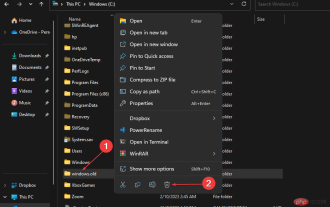 How to delete Windows.old folder on Windows 11
Apr 28, 2023 pm 10:52 PM
How to delete Windows.old folder on Windows 11
Apr 28, 2023 pm 10:52 PM
Some users have recently made a request to remove Windows.old from Windows 11 to save space on their PC. Windows automatically deletes the Windows.old folder after a month, but if you can't wait until then, we've provided some methods to delete the Windows.old folder. Do you need the Windows.old folder on your PC? The Windows.old folder takes up some space on your Windows 11 PC, but here are some arguments as to whether you should delete it: Windows Recovery Options - If the installation process fails while installing a new version of Windows 11 PC, you can use Wi-Fi
 What does 0 bytes available on drive C mean?
Mar 13, 2023 pm 04:03 PM
What does 0 bytes available on drive C mean?
Mar 13, 2023 pm 04:03 PM
0 bytes available on drive c means that drive c (system drive) has no space and the remaining space is 0 bytes. The reasons for 0 bytes in C drive: 1. The C drive space is full; if it is because the C drive has insufficient memory, then you need to clean up the C drive files and delete unnecessary files; 2. Accidentally deleting system files, the easiest way The best way is to reinstall the system to get the computer back to normal.
 Steps to increase C drive space
Jan 13, 2024 pm 03:33 PM
Steps to increase C drive space
Jan 13, 2024 pm 03:33 PM
Recently, many friends are talking about how to increase the space of C drive, so I think it’s time to share the methods I know with everyone. So today I am here to share with you how to increase C drive space. We all know that a computer is divided into several disks, and each disk plays its own role, but one of them plays a major role. That is the C drive. Speaking of the C drive, it is very powerful. It contains all the "big guys". It's important. Once it goes wrong, the computer will also go wrong. So today I will talk about how to add space to C drive. First, download the diskgenius partition tool and run it after downloading. C drive Figure-1 Next, after running, right-click "Local Disk"
 Why do I have C drive and H drive? Here are 5 reasons
Feb 05, 2024 pm 03:30 PM
Why do I have C drive and H drive? Here are 5 reasons
Feb 05, 2024 pm 03:30 PM
Simply put, the hard drive in your computer is compressed. Compressing your computer hard drive allows you to fit more information on the drive, but requires creating an area (called an H partition) for files that cannot be used when compressed. Note H drive is the uncompressed part of the hard drive. Can I remove H safely? Compressing a hard drive is usually permanent, and although decompression is possible, it is unreliable. If there is a problem with the C: drive or compressed hard drive, it is recommended to wipe it and start over. C: Usually the system drive for Microsoft-based systems, it may be the only drive. If the computer is not connected to a network, it may act as the "main" drive. The C: drive also typically stores applications. Before hard drives, computers had two





