
How to change the time to 24-hour format in win7 system? The time is displayed in the status bar on the lower right side of the computer. We can modify the display style of the time. Some users prefer the 24-hour display format and want to modify the time display. So how to specifically modify the time display mode? Many friends don’t know how to operate in detail. The editor below has compiled a tutorial on changing the time to 24-hour display in win7 system. If you are interested, follow the editor to read below!

1. First, we find the icon Start button in the lower left corner of the screen, and then in the Start menu Find the control panel on the right.
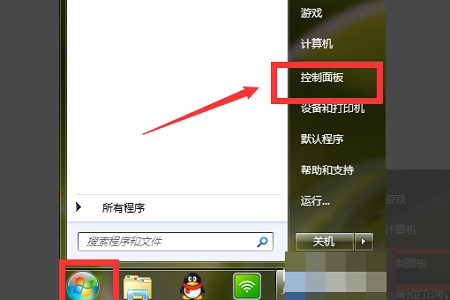
2. Then find the clock, language and region in the control panel.
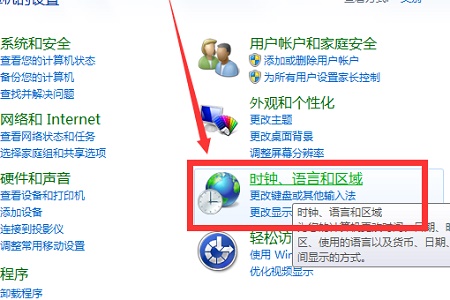
3. Open the region and language, and we can enter the setting interface.
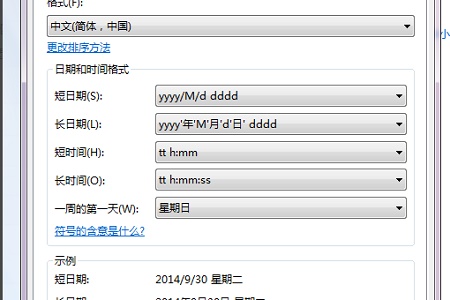
4. Then change the long time and short time to a capital H.
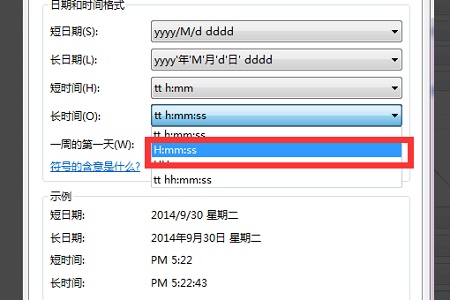
5. After the change is completed, you can see the changed format in the icon position, and then click OK.
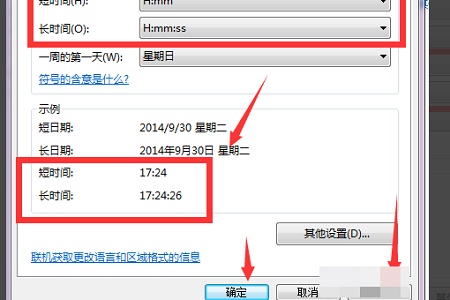
The above is the entire content of [How to change the time to 24-hour format in win7 system - Tutorial on how to change the time to 24-hour format in win7 system]. More exciting tutorials are on this site!
The above is the detailed content of How to change the time to 24-hour format in win7 system. For more information, please follow other related articles on the PHP Chinese website!
 How to light up Douyin close friends moment
How to light up Douyin close friends moment
 microsoft project
microsoft project
 What is phased array radar
What is phased array radar
 How to use fusioncharts.js
How to use fusioncharts.js
 Yiou trading software download
Yiou trading software download
 The latest ranking of the top ten exchanges in the currency circle
The latest ranking of the top ten exchanges in the currency circle
 What to do if win8wifi connection is not available
What to do if win8wifi connection is not available
 How to recover files emptied from Recycle Bin
How to recover files emptied from Recycle Bin




