
What should I do if the Win10 system computer starts slowly?Win10 system is still the operating system used by many users. However, when our computer is used for a long time, the startup speed will become slower and slower. Slow, so how do we improve the startup speed? Interested users below should take a look at the methods to solve slow startup. Users in need should not miss it.

1. Right-click the computer on the desktop, open Properties, and then select "Advanced System Settings".
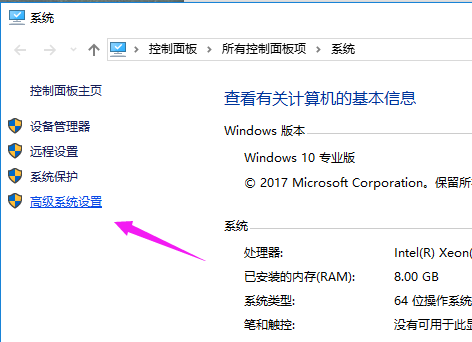
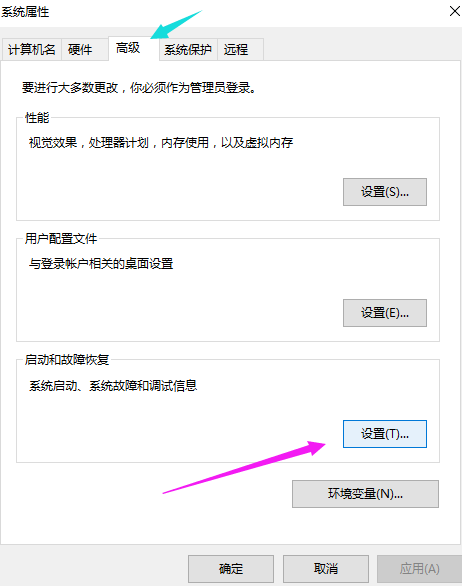
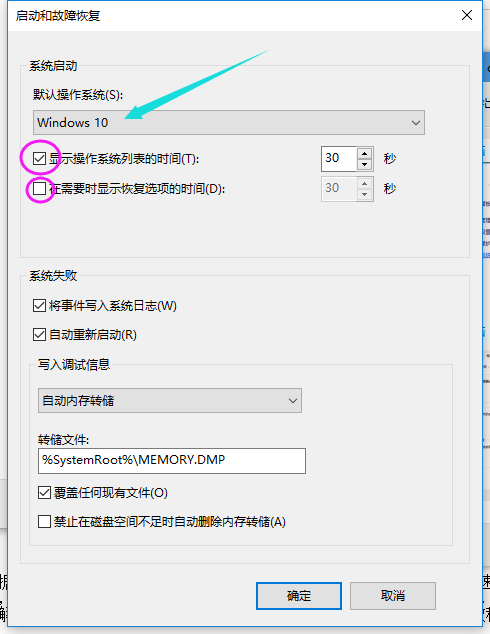
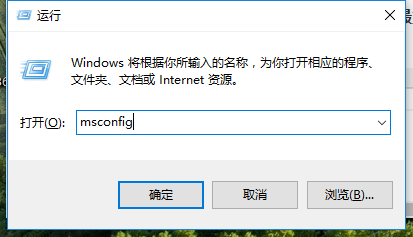
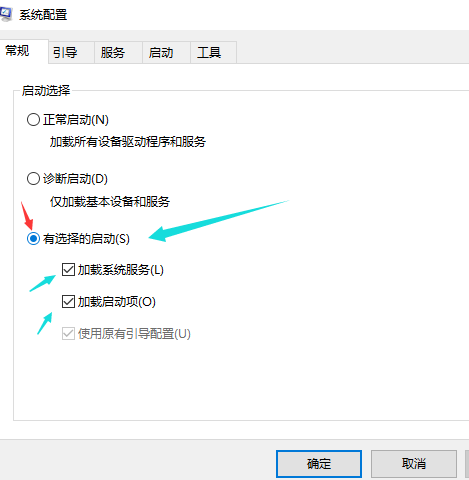
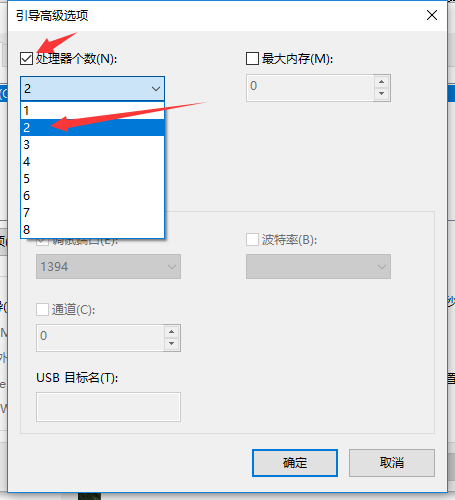
The above is the detailed content of What to do if your Win10 computer starts slowly. For more information, please follow other related articles on the PHP Chinese website!
 Computer is infected and cannot be turned on
Computer is infected and cannot be turned on
 How to prevent the computer from automatically installing software
How to prevent the computer from automatically installing software
 Summary of commonly used computer shortcut keys
Summary of commonly used computer shortcut keys
 Computer freeze screen stuck
Computer freeze screen stuck
 How to measure internet speed on computer
How to measure internet speed on computer
 How to set the computer to automatically connect to WiFi
How to set the computer to automatically connect to WiFi
 Computer 404 error page
Computer 404 error page
 How to set up computer virtual memory
How to set up computer virtual memory




