
How to enable vt virtualization in Win7? Some users use mobile phone emulators on their computers, but when running the software, they are prompted that our computers do not have the vt virtualization function turned on. So how do we enable this function on the motherboard? Many friends don’t know how to operate it in detail. The editor has compiled a tutorial on how to enable the vt virtualization function on the motherboard in win7 system. If you are interested, follow the editor and read on. !

1. First, we restart the computer and use the hotkey to enter the bios settings.
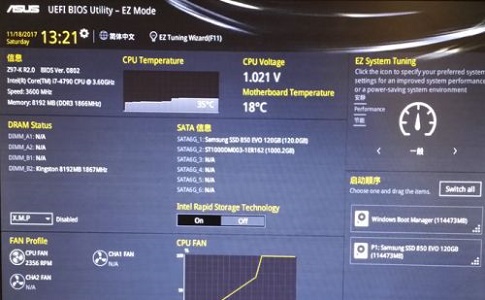
2. Click Advanced Mode in the lower right corner.
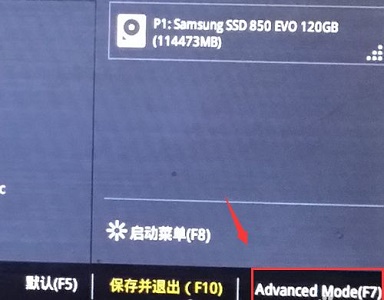
3. Select CPU settings in the advanced options.
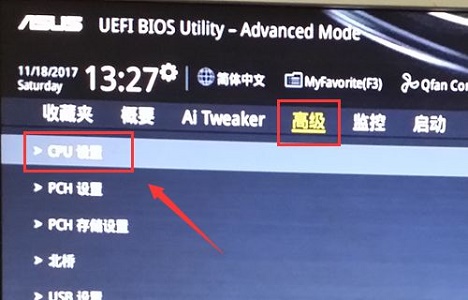
4. Then find the VT-x technology below.
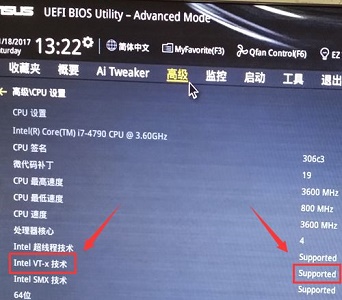
5. Then set virtual technology to on.
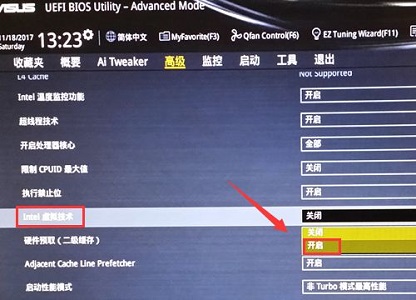
6. Finally press F10 to save.
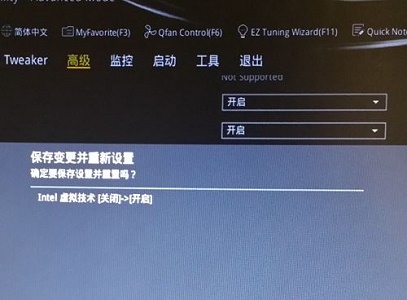
The above is the entire content of [How to enable vt virtualization in Win7 - tutorial on enabling vt virtualization function on the motherboard in win7 system]. More exciting tutorials are available on this site!
The above is the detailed content of How to enable vt virtualization in Win7. For more information, please follow other related articles on the PHP Chinese website!
 What system is qad?
What system is qad?
 How to solve dns failure
How to solve dns failure
 How to deal with garbled Chinese characters in Linux
How to deal with garbled Chinese characters in Linux
 What does frame rate mean?
What does frame rate mean?
 The difference between access and trunk ports
The difference between access and trunk ports
 How to connect broadband to server
How to connect broadband to server
 How to open state file
How to open state file
 Can Douyin sparks be lit again if they have been off for more than three days?
Can Douyin sparks be lit again if they have been off for more than three days?




