What should I do if win7 always fails to recognize usb devices?
What should I do if win7 always fails to recognize the USB device? The win7 system is currently a computer system used by most friends, but because it has been around for too long, certain problems have also occurred. Recently, many friends have reported that the USB interface of the win7 system cannot be used. This is most likely because the win7 system cannot recognize the USB device normally. So, how should we solve it? Below, the editor will bring you the win7 cannot recognize USB device solution.

win7 cannot recognize usb device solution
1. Press and hold Win R at the same time to open the run window, enter "devmgmt.msc" and click OK
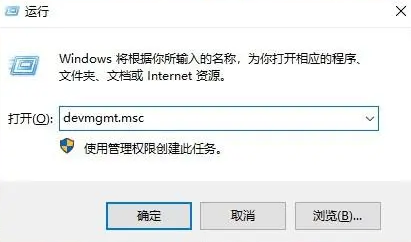
2. Right-click "Universal Serial Bus Controller", select "Scan for hardware changes", re-plug and unplug the USB device to see if it returns to normal

3. Then open the run window again, enter "regedit" and click OK
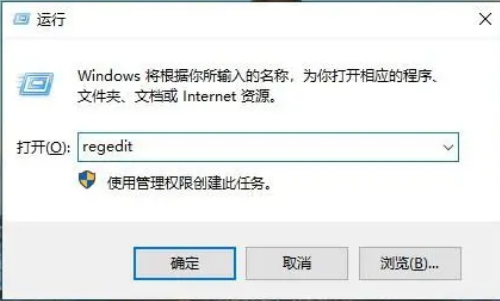
4、 Click "Hkey_LOCAL_MACHINE/SYSTEM/CurrentControlSet/Control/Class{4D36E967-E325-11ce-BFC1-08002BE10318}" in sequence, find and delete "UpperFilters" and "LowerFilters", and restart the computer
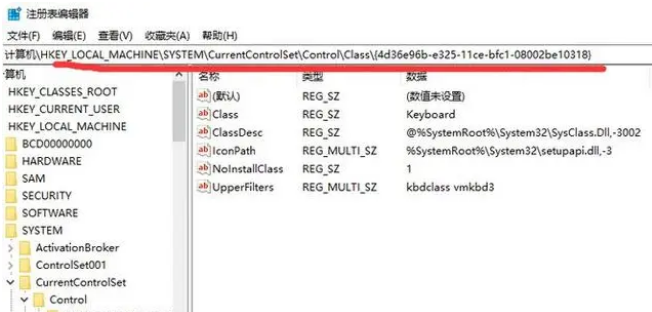
The above isWhat should I do if win7 always cannot recognize the USB device? Win7 cannot recognize the USB device solution in its entirety. For more related information, please pay attention to this site.
The above is the detailed content of What should I do if win7 always fails to recognize usb devices?. For more information, please follow other related articles on the PHP Chinese website!

Hot AI Tools

Undresser.AI Undress
AI-powered app for creating realistic nude photos

AI Clothes Remover
Online AI tool for removing clothes from photos.

Undress AI Tool
Undress images for free

Clothoff.io
AI clothes remover

AI Hentai Generator
Generate AI Hentai for free.

Hot Article

Hot Tools

Notepad++7.3.1
Easy-to-use and free code editor

SublimeText3 Chinese version
Chinese version, very easy to use

Zend Studio 13.0.1
Powerful PHP integrated development environment

Dreamweaver CS6
Visual web development tools

SublimeText3 Mac version
God-level code editing software (SublimeText3)

Hot Topics
 deepseek web version official entrance
Mar 12, 2025 pm 01:42 PM
deepseek web version official entrance
Mar 12, 2025 pm 01:42 PM
deepseek web version official entrance
 In-depth search deepseek official website entrance
Mar 12, 2025 pm 01:33 PM
In-depth search deepseek official website entrance
Mar 12, 2025 pm 01:33 PM
In-depth search deepseek official website entrance
 How to solve the problem of busy servers for deepseek
Mar 12, 2025 pm 01:39 PM
How to solve the problem of busy servers for deepseek
Mar 12, 2025 pm 01:39 PM
How to solve the problem of busy servers for deepseek





