 Common Problem
Common Problem
 Solution to the blue screen prompt that the recovery environment cannot be found when booting the Win11 system
Solution to the blue screen prompt that the recovery environment cannot be found when booting the Win11 system
Solution to the blue screen prompt that the recovery environment cannot be found when booting the Win11 system
Recently, some users are using the Win11 system. Due to a Win11 system reset error, the computer starts with a blue screen and the system prompts that the recovery environment cannot be found. So how should you solve this situation? Let's take a look at how the editor operates. I hope the following tutorials will be helpful to you.
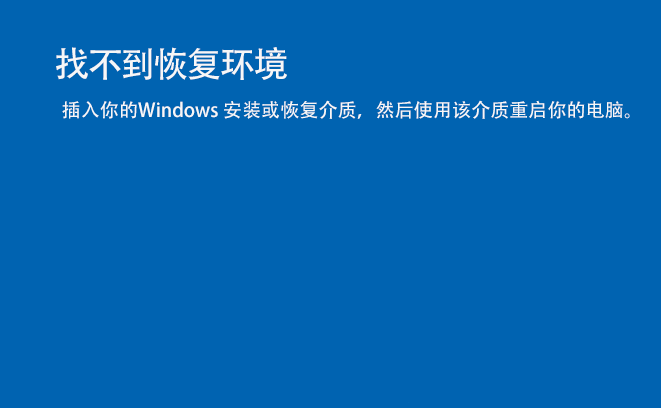
Try to reinstall. After restarting, it prompts ‘Windows cannot complete the installation’ with error code 0x80070002-0x2009. Even the one-click recovery that comes with the system cannot be used. What's happening here? How to reinstall? Can the file not be retained? ”
If you try to boot your computer into recovery mode, you will find that there are no options to choose from in Troubleshooter. Under normal circumstances, there are many repair functions available under "Advanced Options" in "Troubleshooter". At this time, you cannot use these repair functions without connecting the Windows installation or recovery media. Typically, the main reason for the inability to recover the environment is disabling or accidentally deleting the Windows recovery environment.
Possible reasons for the prompt “Recovery environment not found”
Generally speaking, the main reason is that the Windows recovery environment is disabled or accidentally deleted. Of course, there are other reasons too
1. The Winre.wim file is damaged or missing
2. There is no recovery mode in BCD
3. There is an error in the Windows RE configuration file ReAgent.xml
4. There is a problem or damage to the Windows registry
Solution
Method 1: Enable Windows Recovery Environment
In the command prompt window, enter and press Enter to execute the reagentc /info command. If the prompt is disabled, enter and press Enter to execute the reagentc /enable command to re-enable it
Note: If the status of the recovery environment is enabled, but it still prompts that the recovery environment cannot be found, you should check whether the Winre.wim file is damaged or missing
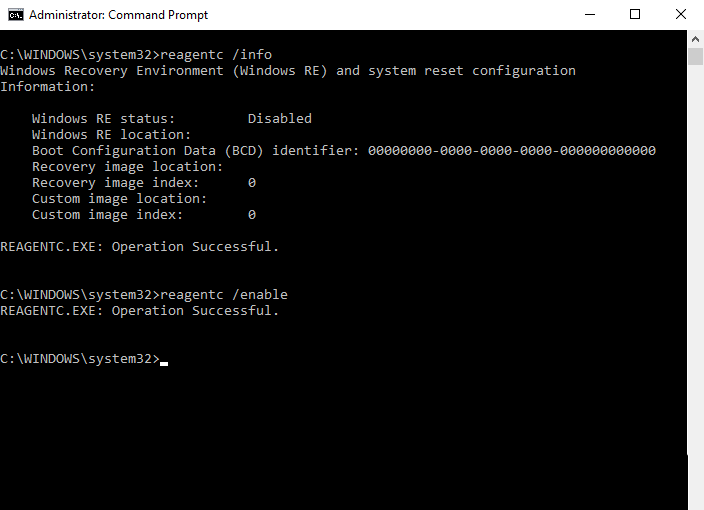
Method 2: Repair damaged or missing Winre.wim file
1. Enter in the command prompt and press Enter to execute the dir /a /s c:winre.wim command
Please note: Under certain circumstances, the Winre.wim file may be stored in a location other than the C drive. You need to change c: in this command to the corresponding drive letter
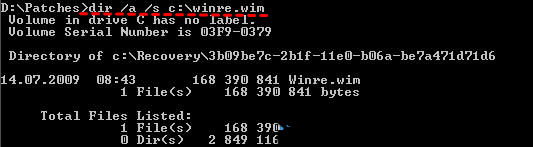
2. After finding the Winre.wim file, enter the following command in the command prompt to copy the file to the default location
attrib -h -s c:Recovery3b09be7c-2b1f-11e0-b06a-be7a471d71d6winre.wim xcopy /h c:Recovery3b09be7c-2b1f-11e0-b06a-be7a471d71d6winre.wim c:WindowsSystem32Recovery
3. Replace the Winre.wim file path with the default configured path. Please enter the following command:
reagentc /setreimage /path C:windowssystem32recovery
4. Enable the recovery environment and check its status. Please enter the following command:
reagentc /enable reagentc /info
If the Winre.wim file is damaged, you can extract the Winre.wim file from another computer and then copy it to the correct location on your computer. Or if you have the Install.esd file on your computer, you can unzip the file and then put the Winre.wim file inside to the correct location. Then use the reagentc /setreimage /path C:RecoveryWindowsRE command to configure WinRE.wim as the system default recovery environment boot image.
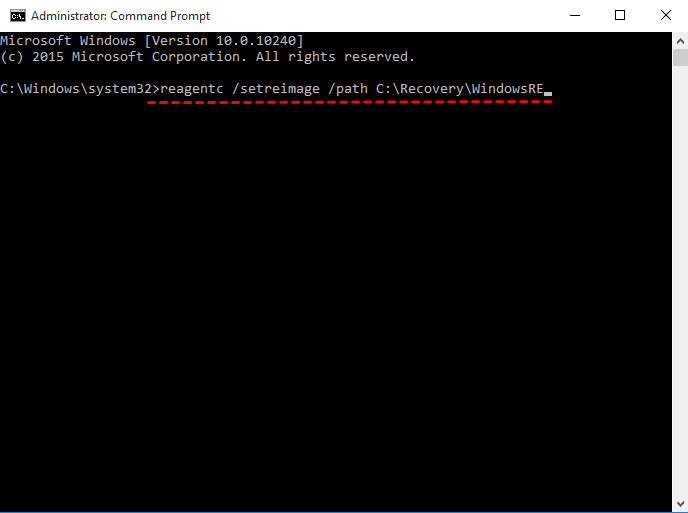
Method 3: Using installation or recovery media
If you perform improper operations when resetting your computer, it may also cause the computer to not be able to find the recovery environment. So what should you do if you can't find the recovery environment when restoring the computer to factory settings? If you have a Windows 10/11 installation disc or recovery media, you can use it to reset or restore Windows 10/11 without fixing this error.
Create an installation CD on a Windows 10/11 computer that can run the same version normally.
Connect the CD to the computer with the problem and set it as the priority startup item.
Select "Next" in the pop-up window.
Click "Repair your computer" and then select "Troubleshoot".
Click "Advanced Options" and then select the recovery tool to fix the "Recovery Environment Not Found" problem.
At the end, if the problem cannot be solved, you can only reinstall the system!
The above is the detailed content of Solution to the blue screen prompt that the recovery environment cannot be found when booting the Win11 system. For more information, please follow other related articles on the PHP Chinese website!

Hot AI Tools

Undresser.AI Undress
AI-powered app for creating realistic nude photos

AI Clothes Remover
Online AI tool for removing clothes from photos.

Undress AI Tool
Undress images for free

Clothoff.io
AI clothes remover

Video Face Swap
Swap faces in any video effortlessly with our completely free AI face swap tool!

Hot Article

Hot Tools

Notepad++7.3.1
Easy-to-use and free code editor

SublimeText3 Chinese version
Chinese version, very easy to use

Zend Studio 13.0.1
Powerful PHP integrated development environment

Dreamweaver CS6
Visual web development tools

SublimeText3 Mac version
God-level code editing software (SublimeText3)

Hot Topics
 1387
1387
 52
52
 How to solve mysql cannot connect to local host
Apr 08, 2025 pm 02:24 PM
How to solve mysql cannot connect to local host
Apr 08, 2025 pm 02:24 PM
The MySQL connection may be due to the following reasons: MySQL service is not started, the firewall intercepts the connection, the port number is incorrect, the user name or password is incorrect, the listening address in my.cnf is improperly configured, etc. The troubleshooting steps include: 1. Check whether the MySQL service is running; 2. Adjust the firewall settings to allow MySQL to listen to port 3306; 3. Confirm that the port number is consistent with the actual port number; 4. Check whether the user name and password are correct; 5. Make sure the bind-address settings in my.cnf are correct.
 Solutions to the errors reported by MySQL on a specific system version
Apr 08, 2025 am 11:54 AM
Solutions to the errors reported by MySQL on a specific system version
Apr 08, 2025 am 11:54 AM
The solution to MySQL installation error is: 1. Carefully check the system environment to ensure that the MySQL dependency library requirements are met. Different operating systems and version requirements are different; 2. Carefully read the error message and take corresponding measures according to prompts (such as missing library files or insufficient permissions), such as installing dependencies or using sudo commands; 3. If necessary, try to install the source code and carefully check the compilation log, but this requires a certain amount of Linux knowledge and experience. The key to ultimately solving the problem is to carefully check the system environment and error information, and refer to the official documents.
 Navicat's solution to the database cannot be connected
Apr 08, 2025 pm 11:12 PM
Navicat's solution to the database cannot be connected
Apr 08, 2025 pm 11:12 PM
The following steps can be used to resolve the problem that Navicat cannot connect to the database: Check the server connection, make sure the server is running, address and port correctly, and the firewall allows connections. Verify the login information and confirm that the user name, password and permissions are correct. Check network connections and troubleshoot network problems such as router or firewall failures. Disable SSL connections, which may not be supported by some servers. Check the database version to make sure the Navicat version is compatible with the target database. Adjust the connection timeout, and for remote or slower connections, increase the connection timeout timeout. Other workarounds, if the above steps are not working, you can try restarting the software, using a different connection driver, or consulting the database administrator or official Navicat support.
 MySQL can't be installed after downloading
Apr 08, 2025 am 11:24 AM
MySQL can't be installed after downloading
Apr 08, 2025 am 11:24 AM
The main reasons for MySQL installation failure are: 1. Permission issues, you need to run as an administrator or use the sudo command; 2. Dependencies are missing, and you need to install relevant development packages; 3. Port conflicts, you need to close the program that occupies port 3306 or modify the configuration file; 4. The installation package is corrupt, you need to download and verify the integrity; 5. The environment variable is incorrectly configured, and the environment variables must be correctly configured according to the operating system. Solve these problems and carefully check each step to successfully install MySQL.
 Unable to log in to mysql as root
Apr 08, 2025 pm 04:54 PM
Unable to log in to mysql as root
Apr 08, 2025 pm 04:54 PM
The main reasons why you cannot log in to MySQL as root are permission problems, configuration file errors, password inconsistent, socket file problems, or firewall interception. The solution includes: check whether the bind-address parameter in the configuration file is configured correctly. Check whether the root user permissions have been modified or deleted and reset. Verify that the password is accurate, including case and special characters. Check socket file permission settings and paths. Check that the firewall blocks connections to the MySQL server.
 How to solve mysql cannot be started
Apr 08, 2025 pm 02:21 PM
How to solve mysql cannot be started
Apr 08, 2025 pm 02:21 PM
There are many reasons why MySQL startup fails, and it can be diagnosed by checking the error log. Common causes include port conflicts (check port occupancy and modify configuration), permission issues (check service running user permissions), configuration file errors (check parameter settings), data directory corruption (restore data or rebuild table space), InnoDB table space issues (check ibdata1 files), plug-in loading failure (check error log). When solving problems, you should analyze them based on the error log, find the root cause of the problem, and develop the habit of backing up data regularly to prevent and solve problems.
 Can mysql store arrays
Apr 08, 2025 pm 05:09 PM
Can mysql store arrays
Apr 08, 2025 pm 05:09 PM
MySQL does not support array types in essence, but can save the country through the following methods: JSON array (constrained performance efficiency); multiple fields (poor scalability); and association tables (most flexible and conform to the design idea of relational databases).
 Solution to the installation failure caused by corruption of MySQL configuration file during installation
Apr 08, 2025 am 11:27 AM
Solution to the installation failure caused by corruption of MySQL configuration file during installation
Apr 08, 2025 am 11:27 AM
MySQL configuration file corruption can be repaired through the following solutions: 1. Simple fix: If there are only a small number of errors (such as missing semicolons), use a text editor to correct it, and be sure to back up before modifying; 2. Complete reconstruction: If the corruption is serious or the configuration file cannot be found, refer to the official document or copy the default configuration file of the same version, and then modify it according to the needs; 3. Use the installation program to provide repair function: Try to automatically repair the configuration file using the repair function provided by the installer. After selecting the appropriate solution to repair it, you need to restart the MySQL service and verify whether it is successful and develop good backup habits to prevent such problems.


