
How to solve the problem of slow response when right-clicking a file in Win11? Recently, some Win11 users have found that right-clicking and opening folders are slow when using their computers. So how should this problem be solved? We can try to solve the problem by modifying the registry. Many friends don’t know how to operate in detail. The editor below has compiled a tutorial on how to solve the problem of slow response when right-clicking on files in Win11. If you are interested, follow the editor to read below. Bar!

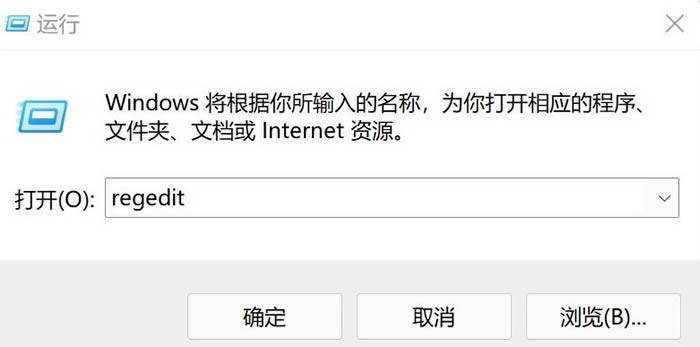 ## 2. After opening the registry editor, navigate to the following location computer HKEY_CLASSES_ROOTDirectoryBackgroundshellexContextMenuHandlers
## 2. After opening the registry editor, navigate to the following location computer HKEY_CLASSES_ROOTDirectoryBackgroundshellexContextMenuHandlers
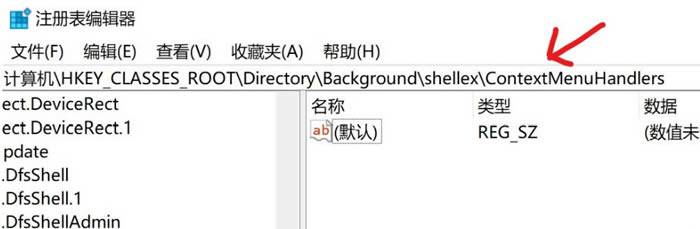 3. Then in it Just delete all files or items named New. There is only one New folder (item) in my system, just delete it.
3. Then in it Just delete all files or items named New. There is only one New folder (item) in my system, just delete it.
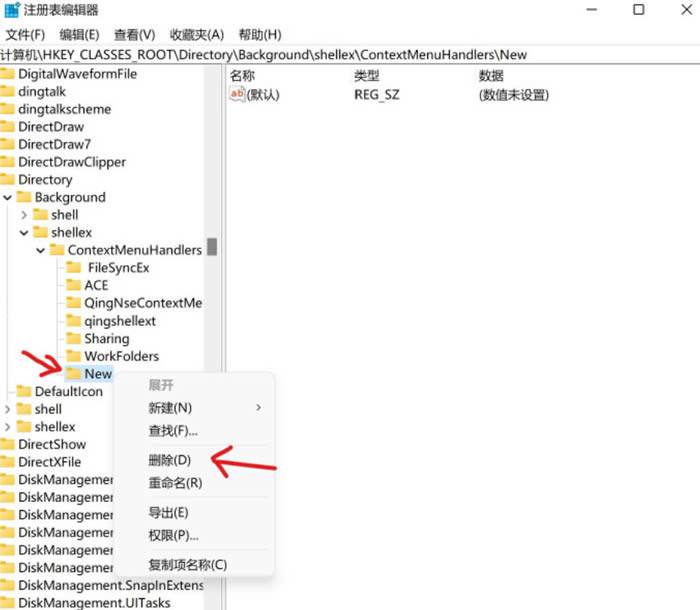 2. Folder opening is stuck
2. Folder opening is stuck
1. As before, press the keyboard shortcut Win R to open Run, enter regedit and press Enter OK, enter the registry interface
2. Navigate to the following location computer HKEY_LOCAL_MACHINESOFTWAREMicrosoftWindowsCurrentVersionShell Extensions
## 3. Right-click on Shell Extensions to create a new item and name it Blocked. 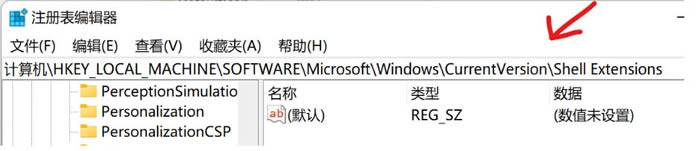
4. Right-click Blocked, create a new string value, and name it {e2bf9676-5f8f-435c-97eb-11607a5bedf7}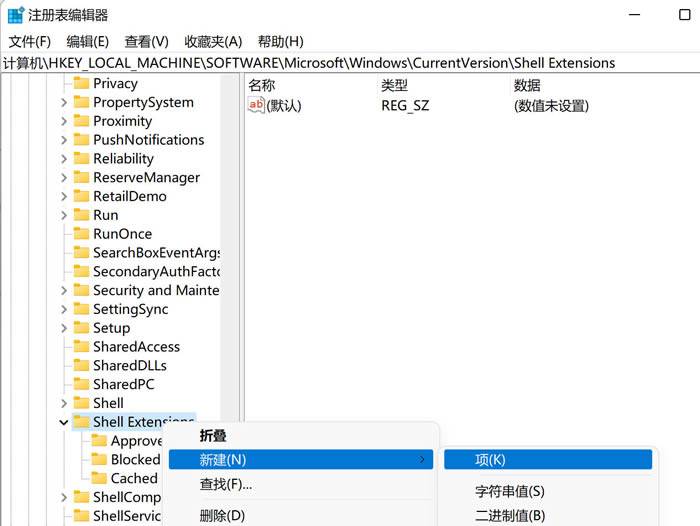
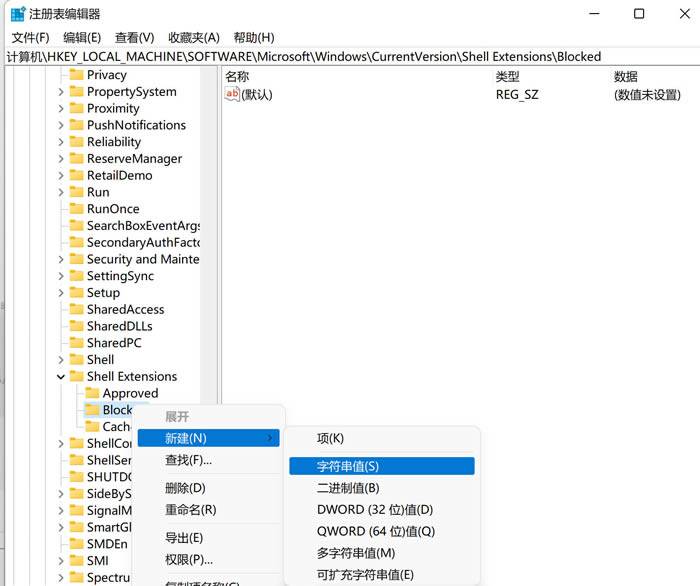 Restart the computer and you’re done!
Restart the computer and you’re done!

The above is the detailed content of How to solve the problem of slow response when right-clicking a file in Win11. For more information, please follow other related articles on the PHP Chinese website!
 Why is my phone not turned off but when someone calls me it prompts me to turn it off?
Why is my phone not turned off but when someone calls me it prompts me to turn it off?
 mysql create database
mysql create database
 How to solve too many logins
How to solve too many logins
 How to use dc.rectangle
How to use dc.rectangle
 Turn off win10 automatic updates
Turn off win10 automatic updates
 Binary representation of negative numbers
Binary representation of negative numbers
 iPhone 4 jailbreak
iPhone 4 jailbreak
 Build your own git server
Build your own git server
 What are the advantages of SpringBoot framework?
What are the advantages of SpringBoot framework?




