
How to solve the problem that Win7 sound card driver installation is blocked by policy? When we were using the win7 system, we found that there was no sound card driver on it. But when installing, it has been blocked by the policy. This situation makes it impossible for us to install the sound card driver normally. So how should we solve this problem? Many friends don’t know how to operate it. The editor below has compiled a tutorial on how to solve the problem when the Win7 sound card driver installation is blocked by policy. If you are interested, follow the editor and take a look below! 
1. Sound card control panel settings
Open the audio manager - click on the right jack settings - Check the box to disable front panel jack detection - click OK.
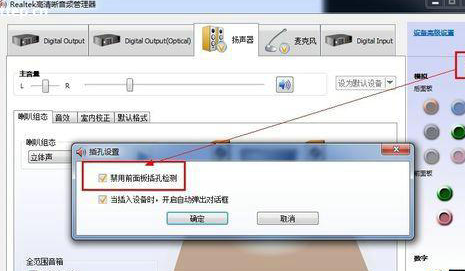
2. The sound card is disabled in the Device Manager
Please perform the following steps: Open the computer, click Management, and enter Device Manager and view sound, video, and game controllers. Check whether the sound card is disabled in Device Manager.
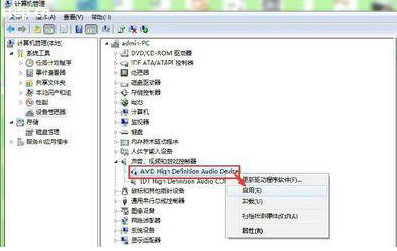
Solution: Right-click the sound card to view it. If it is disabled, there will be an "Enable" option, click to enable it.
The above is the entire content of [How to solve the problem of Win7 sound card driver installation being blocked by policy-Win7 sound card driver installation is blocked by policy tutorial]. More exciting tutorials are on this site!
The above is the detailed content of How to solve the problem that Win7 sound card driver installation is blocked by policy. For more information, please follow other related articles on the PHP Chinese website!




