
How to update Win11bios? Updating the BIOS can support the latest hardware, and can also optimize some previous hardware. Recently, some Win11 users want to update the BIOS, but they are not sure how to do it. In this case, the editor below brings you a detailed method of updating the BIOS in Win11. Let's take a look.

Before updating, you need to perform some tasks. First, you need to check your BIOS version and make a note of it. You can then proceed to download the correct BIOS for your specific system.
1. Check your BIOS version
Press the Windows and R keys at the same time.
Type msinfo32 and click Enter.
Find the entry marked BIOS version/date.
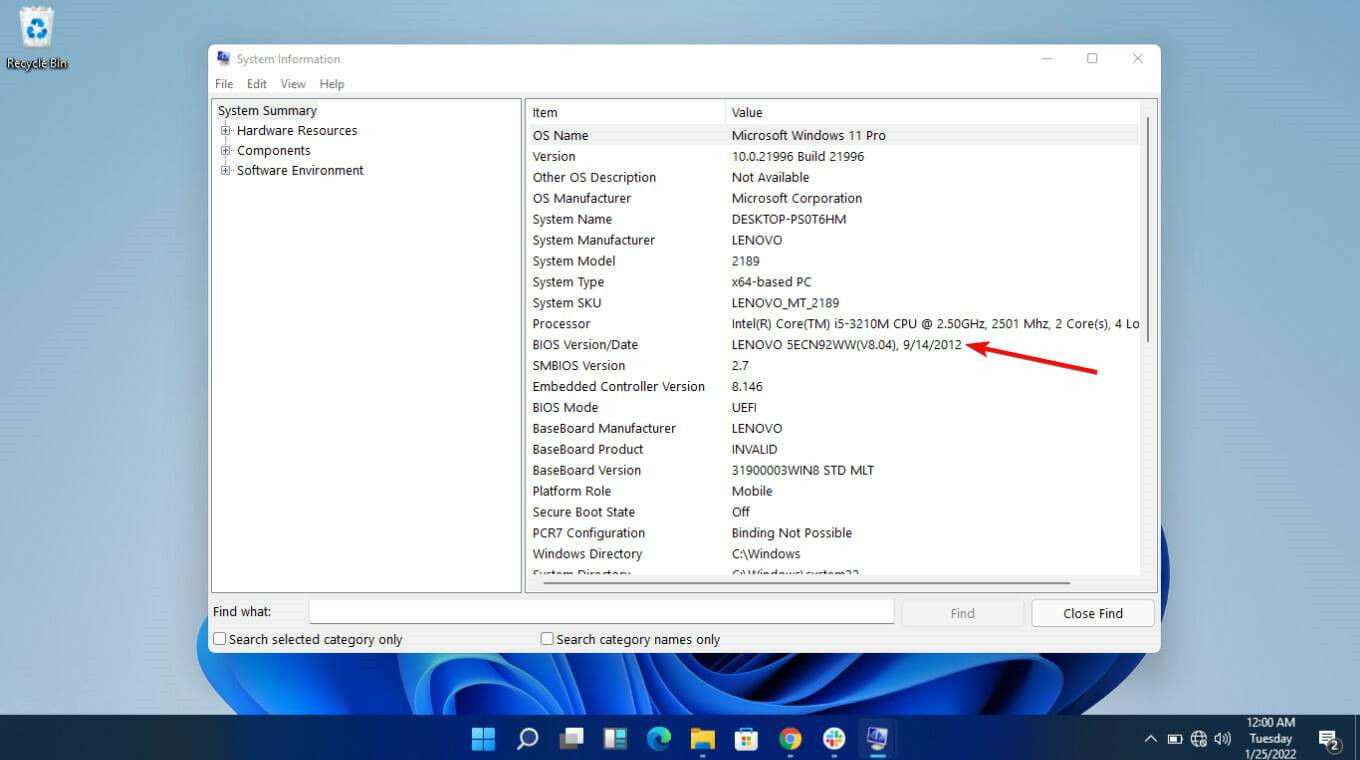
Make a note of this information and close the window.
2. Get your computer serial number
Select the start menu and enter cmd. Select the Command Prompt app.
Enter wmic baseboard to get the product, manufacturer, version, serial number, and then press Enter on the keyboard.
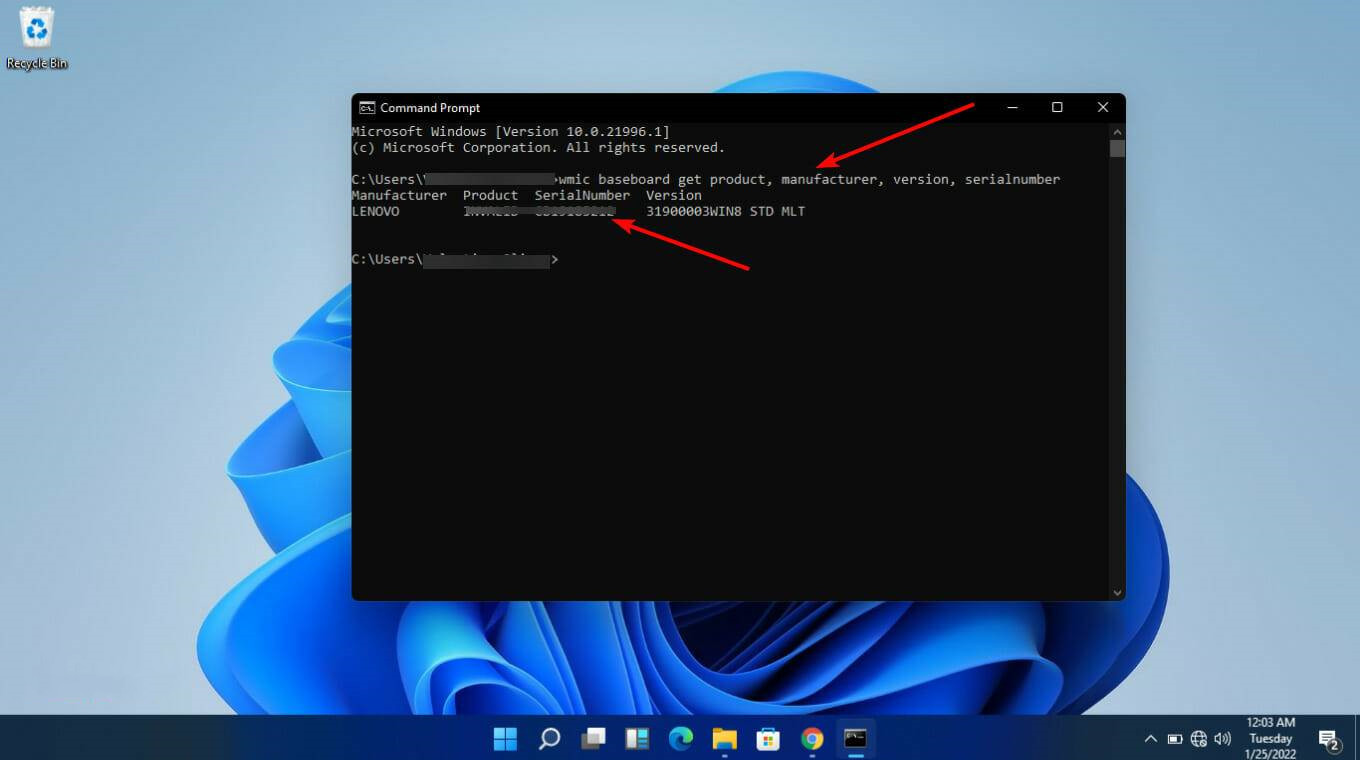
record.
3. Download and update your BIOS
As mentioned previously, the upgrade process is specific to the type of computer you are using. We'll look at three: Asus, HP, and Lenovo.
If your computer does not fall into these three categories, there is no need to worry. Ultimately, you should know exactly how to enter the BIOS on Windows 11.
Make sure you have backup power when upgrading the BIOS. If your computer shuts down during this process, the BIOS may become corrupted. Fixing it requires expert help.
Before starting the process, you should do the following:
Close all open applications.
Temporarily disable your antivirus program.
Additionally, BitLocker drive encryption is temporarily disabled.
The above is the detailed content of How to update Win11bios. For more information, please follow other related articles on the PHP Chinese website!




