How to recover lost Windows 10 system resource manager optical drive
How to retrieve the lost Windows 10 system resource manager optical drive? As the usage rate of computers is getting higher and higher, we may sometimes encounter the problem of setting up the recovery of the lost optical drive of the win10 system resource manager. If we need to set up the recovery of the lost optical drive of the win10 system resource manager, , how to deal with the problem of recovering the lost optical drive of Windows 10 system resource manager? Many friends don’t know how to operate in detail. The editor has compiled the steps to format the C drive in win11 below. If you are interested, follow the editor to read below!

Detailed steps to recover the lost Windows 10 System Resource Manager optical drive
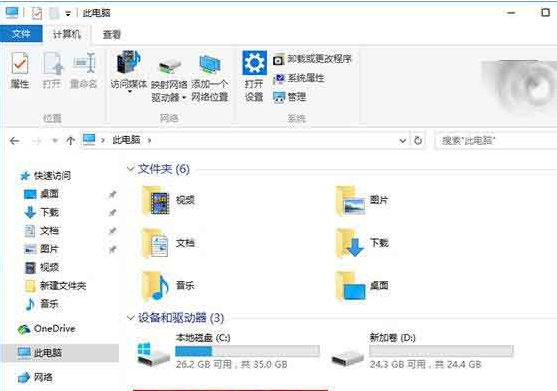
You can use the method of modifying the registry Solved, but IT Home reminds everyone that you must back up the registry before modifying it to avoid losses caused by misoperation that are difficult to recover.
The specific method is as follows:
1. After entering regedit in the Cortana taskbar, press Enter to enter the registry editor
2. Navigate to
HKEY_LOCAL_MACHINESystemCurrentControlSetServicesatapi
3. Right-click on the atapi, create a new item (as shown below), name it Controller0
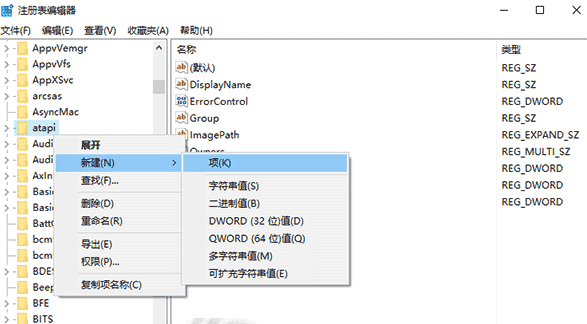
4. Create a DWORD named EnumDevice1 (32 bit) value, and set its numerical data to 1, as shown in the figure -
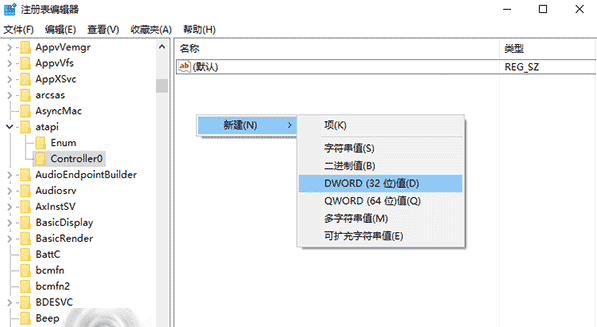
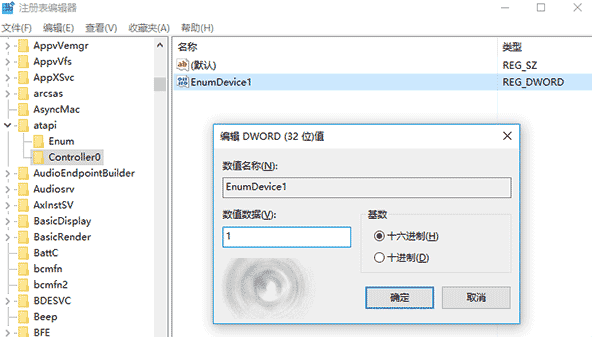
If the above method does not solve the problem, you can make further modifications as follows: 1. After entering regedit in the Cortana taskbar, press Enter to enter the registry editor 2. Locate HKEY_LOCAL_MACHINESYSTEMCurrentControlSetControlClass{4D36E965-E325-11CE-BFC1-08002BE10318} 3. Find and remove UpperFilters and LowerFilters, as shown below-
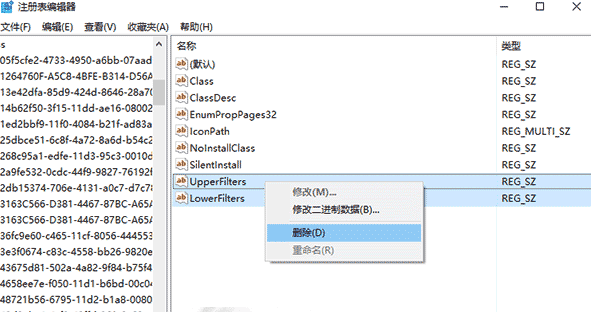
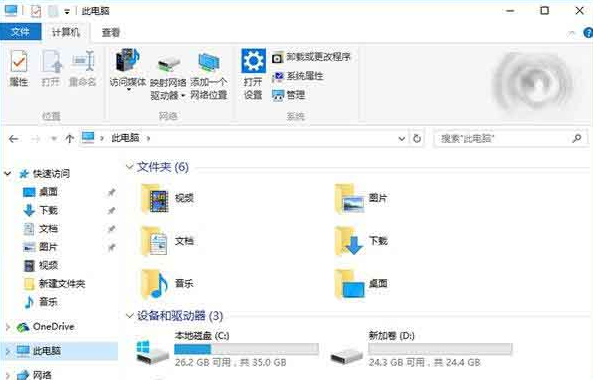
The above is the detailed content of How to recover lost Windows 10 system resource manager optical drive. For more information, please follow other related articles on the PHP Chinese website!

Hot AI Tools

Undresser.AI Undress
AI-powered app for creating realistic nude photos

AI Clothes Remover
Online AI tool for removing clothes from photos.

Undress AI Tool
Undress images for free

Clothoff.io
AI clothes remover

Video Face Swap
Swap faces in any video effortlessly with our completely free AI face swap tool!

Hot Article

Hot Tools

Notepad++7.3.1
Easy-to-use and free code editor

SublimeText3 Chinese version
Chinese version, very easy to use

Zend Studio 13.0.1
Powerful PHP integrated development environment

Dreamweaver CS6
Visual web development tools

SublimeText3 Mac version
God-level code editing software (SublimeText3)

Hot Topics
 1386
1386
 52
52
 Solution to the problem that Win11 system cannot install Chinese language pack
Mar 09, 2024 am 09:48 AM
Solution to the problem that Win11 system cannot install Chinese language pack
Mar 09, 2024 am 09:48 AM
Solution to the problem that Win11 system cannot install Chinese language pack With the launch of Windows 11 system, many users began to upgrade their operating system to experience new functions and interfaces. However, some users found that they were unable to install the Chinese language pack after upgrading, which troubled their experience. In this article, we will discuss the reasons why Win11 system cannot install the Chinese language pack and provide some solutions to help users solve this problem. Cause Analysis First, let us analyze the inability of Win11 system to
 Solution for Win11 unable to install Chinese language pack
Mar 09, 2024 am 09:15 AM
Solution for Win11 unable to install Chinese language pack
Mar 09, 2024 am 09:15 AM
Win11 is the latest operating system launched by Microsoft. Compared with previous versions, Win11 has greatly improved the interface design and user experience. However, some users reported that they encountered the problem of being unable to install the Chinese language pack after installing Win11, which caused trouble for them to use Chinese in the system. This article will provide some solutions to the problem that Win11 cannot install the Chinese language pack to help users use Chinese smoothly. First, we need to understand why the Chinese language pack cannot be installed. Generally speaking, Win11
 How to set CPU performance to full in Win11
Feb 19, 2024 pm 07:42 PM
How to set CPU performance to full in Win11
Feb 19, 2024 pm 07:42 PM
Many users find that the computer is not running smoothly enough when using the Win11 system. They want to improve CPU performance, but they don't know how to do it. The following will introduce in detail how to set the CPU performance to the highest level in Win11 system to make your computer more efficient. Setting method: 1. Right-click "This PC" on the desktop and select "Properties" in the option list. 2. After entering the new interface, click "Advanced System Settings" in "Related Links". 3. In the window that opens, click the "Advanced" tab at the top, then click the & at the bottom of "Performance"
 Strategies to solve Win11's inability to install the Chinese language pack
Mar 08, 2024 am 11:51 AM
Strategies to solve Win11's inability to install the Chinese language pack
Mar 08, 2024 am 11:51 AM
Strategies to deal with Win11’s inability to install the Chinese language pack. With the launch of Windows 11, many users can’t wait to upgrade to this new operating system. However, some users have encountered difficulties when trying to install the Chinese language pack, preventing them from using the Chinese interface properly. In this article, we will discuss the problem that Win11 cannot install the Chinese language pack and propose some countermeasures. First, let’s explore why there are problems installing Chinese language packs on Win11. This may be due to the system's
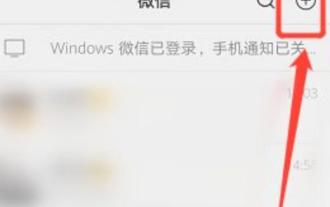 How to retrieve deleted WeChat friends How to retrieve deleted WeChat friends
Feb 22, 2024 pm 05:52 PM
How to retrieve deleted WeChat friends How to retrieve deleted WeChat friends
Feb 22, 2024 pm 05:52 PM
In the add friend option of WeChat, enter the other party's WeChat ID and click Add. Tutorial Applicable Model: iPhone13 System: iOS15.3.1 Version: WeChat 8.0.19 Analysis 1 First, click the plus icon in the upper right corner of the WeChat homepage. 2 Then click Add Friends in the pop-up options. 3. Then enter the add friend page and enter the other party’s WeChat ID. 4After searching for the friend, click Add to Address Book to add the friend. Supplement: How to delete WeChat friends 1. First open and log in to WeChat, click on the address book at the bottom of the WeChat main page. 2Click to enter the homepage of the friend you want to delete, and click the three dots icon in the upper right corner of the page. 3 Enter the profile settings and click the delete option at the bottom of the page to delete friends. Summary/Precautions What are the friends deleted by WeChat?
 How to use shortcut keys to take screenshots in Win8?
Mar 28, 2024 am 08:33 AM
How to use shortcut keys to take screenshots in Win8?
Mar 28, 2024 am 08:33 AM
How to use shortcut keys to take screenshots in Win8? In our daily use of computers, we often need to take screenshots of the content on the screen. For users of Windows 8 system, taking screenshots through shortcut keys is a convenient and efficient operation method. In this article, we will introduce several commonly used shortcut keys to take screenshots in Windows 8 system to help you take screenshots more quickly. The first method is to use the "Win key + PrintScreen key" key combination to perform full
 Detailed explanation of obtaining administrator rights in Win11
Mar 08, 2024 pm 03:06 PM
Detailed explanation of obtaining administrator rights in Win11
Mar 08, 2024 pm 03:06 PM
Windows operating system is one of the most popular operating systems in the world, and its new version Win11 has attracted much attention. In the Win11 system, obtaining administrator rights is an important operation. Administrator rights allow users to perform more operations and settings on the system. This article will introduce in detail how to obtain administrator permissions in Win11 system and how to effectively manage permissions. In the Win11 system, administrator rights are divided into two types: local administrator and domain administrator. A local administrator has full administrative rights to the local computer
 Win11 Tips Sharing: Skip Microsoft Account Login with One Trick
Mar 27, 2024 pm 02:57 PM
Win11 Tips Sharing: Skip Microsoft Account Login with One Trick
Mar 27, 2024 pm 02:57 PM
Win11 Tips Sharing: One trick to skip Microsoft account login Windows 11 is the latest operating system launched by Microsoft, with a new design style and many practical functions. However, for some users, having to log in to their Microsoft account every time they boot up the system can be a bit annoying. If you are one of them, you might as well try the following tips, which will allow you to skip logging in with a Microsoft account and enter the desktop interface directly. First, we need to create a local account in the system to log in instead of a Microsoft account. The advantage of doing this is



