How to solve Win11 system time out of sync
How to solve the problem of Win11 system time being out of sync? When using the win11 system, I found that the time in the lower right corner of the computer was inconsistent with the real time, which made it very inconvenient for him to use win11. He hoped that the computer could automatically correct the time, but they didn't know how to operate it. If you I don’t know how to solve this situation. The editor has compiled the solutions to the Win11 system time out of synchronization below. If you are interested, follow the editor to take a look below!

Win11 system time out of sync solution
First, click the Start menu in Win11, which is located in the middle of the taskbar. In the start menu, click the settings option with an icon shaped like a gear, as shown

2. After entering the Settings window, click the Time & Language option, as shown in the figure;
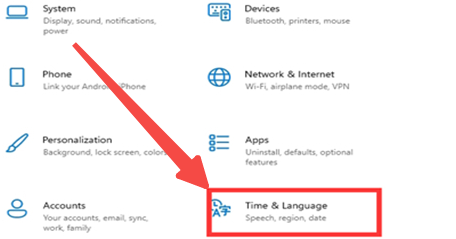
3. Then in the Time & Language Home Settings window, click the Date & time option on the left, and open Set time automatically on the right to automatically set the time. Open Set time zone automatically to automatically set the zone. Simply turn off automatic time setting and you can set the date and time manually as shown in the image below.

The above is the entire content of [How to solve Win11 system time out of sync - Win11 system time out of sync solution], more exciting tutorials are on this site!
The above is the detailed content of How to solve Win11 system time out of sync. For more information, please follow other related articles on the PHP Chinese website!

Hot AI Tools

Undresser.AI Undress
AI-powered app for creating realistic nude photos

AI Clothes Remover
Online AI tool for removing clothes from photos.

Undress AI Tool
Undress images for free

Clothoff.io
AI clothes remover

AI Hentai Generator
Generate AI Hentai for free.

Hot Article

Hot Tools

Notepad++7.3.1
Easy-to-use and free code editor

SublimeText3 Chinese version
Chinese version, very easy to use

Zend Studio 13.0.1
Powerful PHP integrated development environment

Dreamweaver CS6
Visual web development tools

SublimeText3 Mac version
God-level code editing software (SublimeText3)

Hot Topics
 How to handle comma-separated list query parameters in FastAPI?
Apr 02, 2025 am 06:51 AM
How to handle comma-separated list query parameters in FastAPI?
Apr 02, 2025 am 06:51 AM
Fastapi ...
 How to avoid being detected by the browser when using Fiddler Everywhere for man-in-the-middle reading?
Apr 02, 2025 am 07:15 AM
How to avoid being detected by the browser when using Fiddler Everywhere for man-in-the-middle reading?
Apr 02, 2025 am 07:15 AM
How to avoid being detected when using FiddlerEverywhere for man-in-the-middle readings When you use FiddlerEverywhere...
 Python 3.6 loading pickle file error ModuleNotFoundError: What should I do if I load pickle file '__builtin__'?
Apr 02, 2025 am 06:27 AM
Python 3.6 loading pickle file error ModuleNotFoundError: What should I do if I load pickle file '__builtin__'?
Apr 02, 2025 am 06:27 AM
Loading pickle file in Python 3.6 environment error: ModuleNotFoundError:Nomodulenamed...
 What should I do if the '__builtin__' module is not found when loading the Pickle file in Python 3.6?
Apr 02, 2025 am 07:12 AM
What should I do if the '__builtin__' module is not found when loading the Pickle file in Python 3.6?
Apr 02, 2025 am 07:12 AM
Error loading Pickle file in Python 3.6 environment: ModuleNotFoundError:Nomodulenamed...
 What causes the homepage to be unable to access after the Flask project is running for a period of time?
Apr 01, 2025 pm 11:45 PM
What causes the homepage to be unable to access after the Flask project is running for a period of time?
Apr 01, 2025 pm 11:45 PM
After running for a period of time, the Flask project cannot access the homepage. Troubleshooting recently encountered a difficult problem: in CentOS...
 Company security software causes common applications to fail to run. How to troubleshoot the compatibility issues of HUES security software?
Apr 02, 2025 am 06:21 AM
Company security software causes common applications to fail to run. How to troubleshoot the compatibility issues of HUES security software?
Apr 02, 2025 am 06:21 AM
Compatibility issues with company security software and application and troubleshooting. Many companies will install security software in order to ensure internal network security. However, sometimes security software...
 How to solve the problem that custom structure labels in Goland do not take effect?
Apr 02, 2025 pm 12:51 PM
How to solve the problem that custom structure labels in Goland do not take effect?
Apr 02, 2025 pm 12:51 PM
Regarding the problem of custom structure tags in Goland When using Goland for Go language development, you often encounter some configuration problems. One of them is...
 How to solve the problem of Golang generic function type constraints being automatically deleted in VSCode?
Apr 02, 2025 pm 02:15 PM
How to solve the problem of Golang generic function type constraints being automatically deleted in VSCode?
Apr 02, 2025 pm 02:15 PM
Automatic deletion of Golang generic function type constraints in VSCode Users may encounter a strange problem when writing Golang code using VSCode. when...





