
How to check whether the computer supports HDR in Win11? We all know that the main purpose of playing console games and stand-alone games is to enjoy them, so pictures with excellent colors are very important to players. The more delicate the game picture is, the richer the light effects, the stronger the contrast between light and dark, and the stronger the game experience. Recently, some users want to see if their computer supports HDR, so how should they do it? The following is a summary of how to check whether your computer supports HDR in Win11.

1. Open Settings and click System Functions.
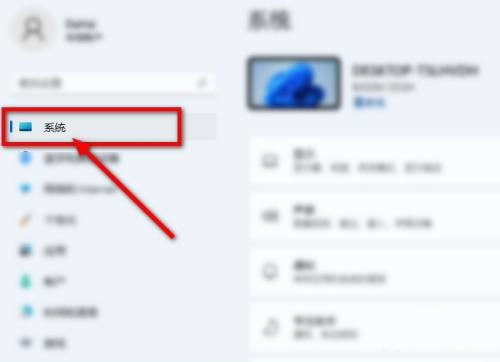
#2. Select the display option in the ribbon.
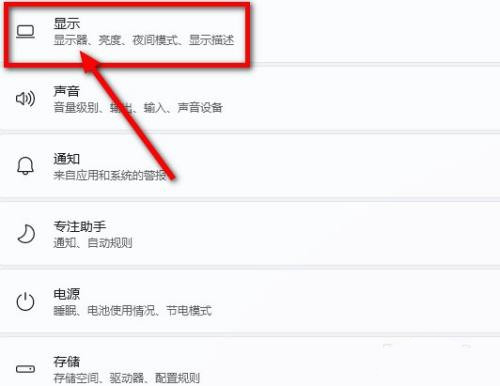
#3. After entering the display page, click the HDR function.
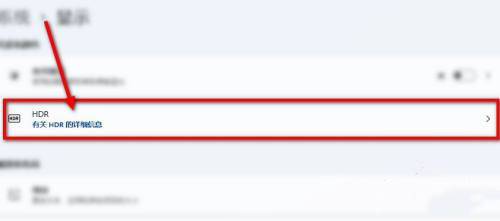
#4. Finally, you can check whether HDR is supported in the display function.
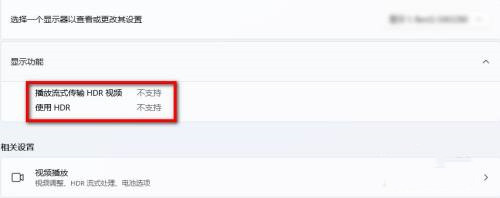
The above is the detailed content of How to check if your computer supports HDR in Win11. For more information, please follow other related articles on the PHP Chinese website!




