
How to cancel the login password setting in win10? It is very simple to cancel the login password setting in win10, but many users do not know how to set it. They can enter the setting area with a simple command. Many friends don’t know how to operate in detail. The editor has compiled the method of canceling the login password setting in Win10 below. If you are interested, follow the editor to take a look below!

1. First click on the lower left corner to start, and then enter the settings.
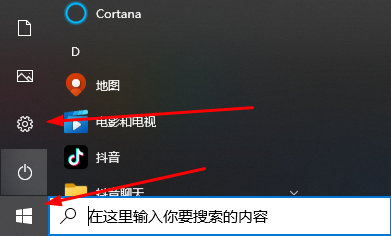
2. Click on Settings account.
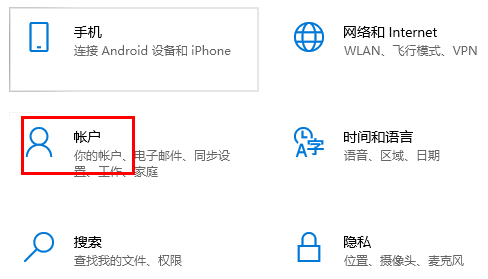
3. Then click on the left Login option item.
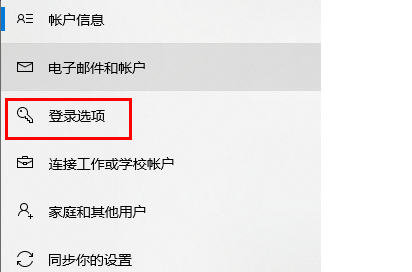
4. Click Password on the right side, then select Change.
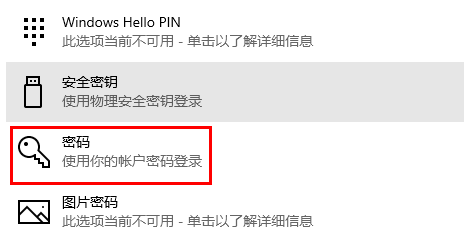
5. After entering the password interface, fill in nothing and click Next step, final click Proceeding & Well done.
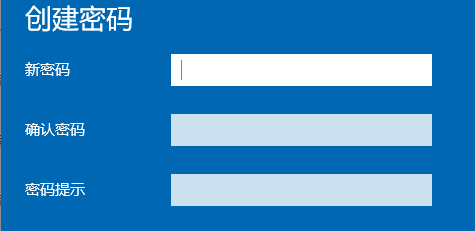
The above is the entire content of [How to cancel the login password setting in win10 - How to cancel the login password setting in win10]. More exciting tutorials are on this site!
The above is the detailed content of How to cancel login password setting in win10. For more information, please follow other related articles on the PHP Chinese website!
 What system is qad?
What system is qad?
 How to solve dns failure
How to solve dns failure
 How to deal with garbled Chinese characters in Linux
How to deal with garbled Chinese characters in Linux
 What does frame rate mean?
What does frame rate mean?
 The difference between access and trunk ports
The difference between access and trunk ports
 How to connect broadband to server
How to connect broadband to server
 How to open state file
How to open state file
 Can Douyin sparks be lit again if they have been off for more than three days?
Can Douyin sparks be lit again if they have been off for more than three days?




