
Win10 printer cannot print and displays a status error. Why? Printers are the most commonly used office equipment in our daily lives, and we use printers frequently. During the use process, many friends found that the printer displayed an incorrect status and could not print. In this case, we had no way to use the printer. The editor has compiled tips for solving the Win10 printer's failed printing status error. If you are interested, follow the editor Let’s take a look below!

1. Open the "Control Panel" and select "Devices and Printers".
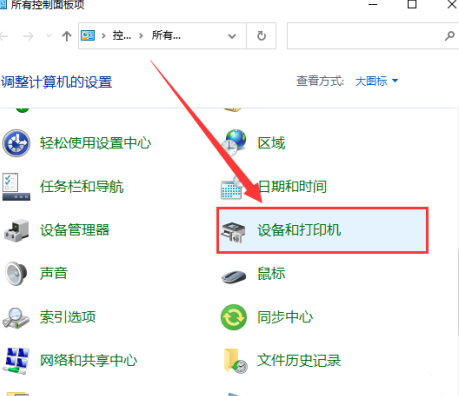
2. Right-click the printer to be connected in the pop-up window and select "Delete Device".
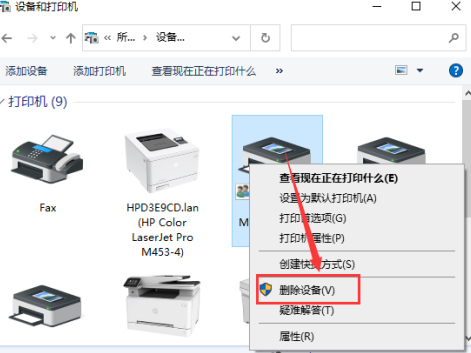
3. Click "Add Printer" in the pop-up window.
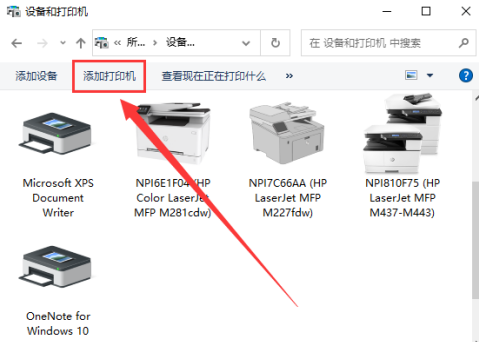
4. Cancel the printer search and click "The printer I need is not listed".
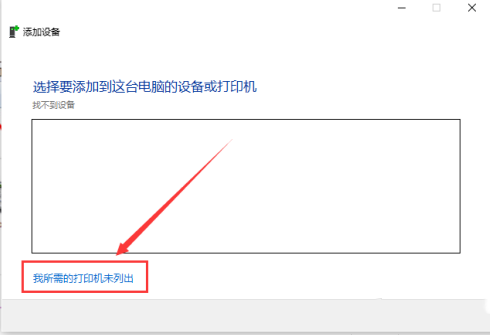
5. Click "Next Page" in the pop-up window.
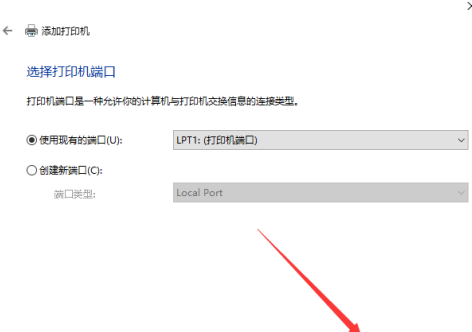
6. Select the manufacturer and model of the printer and click "Next Page".
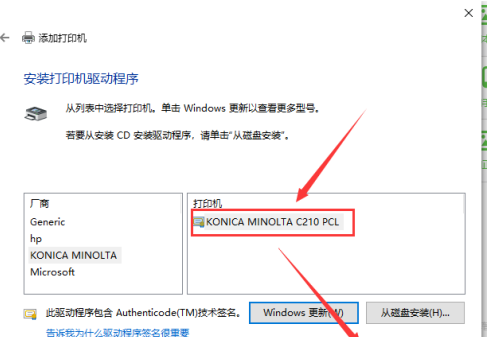
7. Set and enter the required printer name and click "Finish".
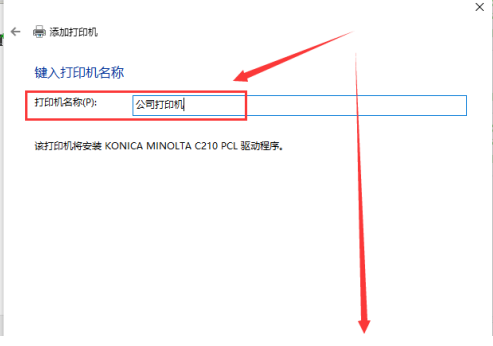
The above is the whole content of [Win10 printer cannot print and display status error - Win10 printer cannot print and display status error solution tips], more exciting tutorials are on this site!
The above is the detailed content of Win10 printer cannot print and displays status error. What's going on?. For more information, please follow other related articles on the PHP Chinese website!
 Why does the printer not print?
Why does the printer not print?
 Printer installation failed
Printer installation failed
 Set default printer
Set default printer
 0x00000006 What to do if the printer cannot be connected?
0x00000006 What to do if the printer cannot be connected?
 windows cannot open add printer
windows cannot open add printer
 How to restore normal printing when the printer is offline
How to restore normal printing when the printer is offline
 Why does the printer not print?
Why does the printer not print?
 Reasons why Windows printer does not print
Reasons why Windows printer does not print




