How to clean and refresh DNS cache on Win10 computer
How to clean and refresh the DNS cache on a Win10 computer?Recently, many users have modified the dns server, but after waiting for a while, they found that it has not taken effect. This is because of the existence of the DNS cache. We are still using the original DNS address, so we need to use the command to clear the DNS cache, so let’s take a look at the operation of clearing the DNS cache in Win10 with the editor.
Win10 clearing DNS cache operation
1. Use the shortcut key win R to open the run window, enter cmd, and click OK.
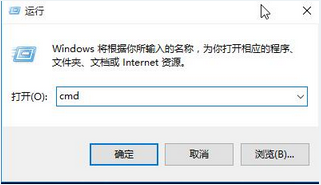
#2. After opening, enter ipconfig /flushdns after the cursor, click the Enter key, and you can see that the dns resolution cache is refreshed.
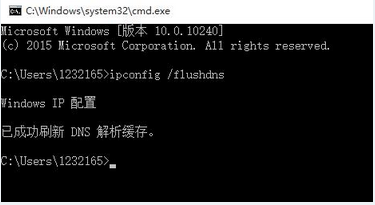
3. After running ipconfig /displaydns, click the Enter key, and you will see that the dns resolution cache cannot be displayed. This indicates that the dns cache has been cleared.
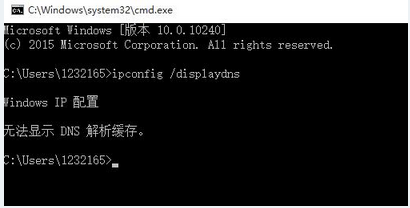
The above is the entire content of [How to clean and refresh DNS cache on Win10 computer-Win10 clear DNS cache operation], more exciting tutorials are on this site!
The above is the detailed content of How to clean and refresh DNS cache on Win10 computer. For more information, please follow other related articles on the PHP Chinese website!

Hot AI Tools

Undresser.AI Undress
AI-powered app for creating realistic nude photos

AI Clothes Remover
Online AI tool for removing clothes from photos.

Undress AI Tool
Undress images for free

Clothoff.io
AI clothes remover

Video Face Swap
Swap faces in any video effortlessly with our completely free AI face swap tool!

Hot Article

Hot Tools

Notepad++7.3.1
Easy-to-use and free code editor

SublimeText3 Chinese version
Chinese version, very easy to use

Zend Studio 13.0.1
Powerful PHP integrated development environment

Dreamweaver CS6
Visual web development tools

SublimeText3 Mac version
God-level code editing software (SublimeText3)

Hot Topics
 1386
1386
 52
52



