
How to prevent the computer from automatically downloading software in win7? When some users use computer browsers, they find that programs automatically download when opening some web pages. How to fix this problem? If you are curious, let’s take a look at the graphic tutorial on disabling web pages from automatically downloading software in Win7 system shared below!

1. Use win r on the desktop to open the run window, enter the gpedit.msc command, and click Return Car, as shown in the figure below:
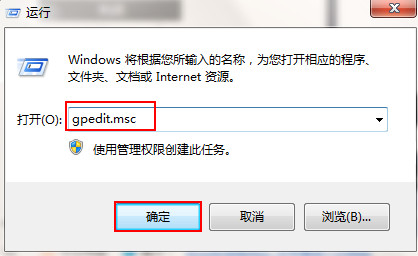
2. In the opened Local Group Policy Editor window, expand Computer Configuration-Administrative Templates-Windows Components-Internet Explorer-Security Function - Restrict file downloads, double-click in the right window to open the Internet Explorer process, as shown below:
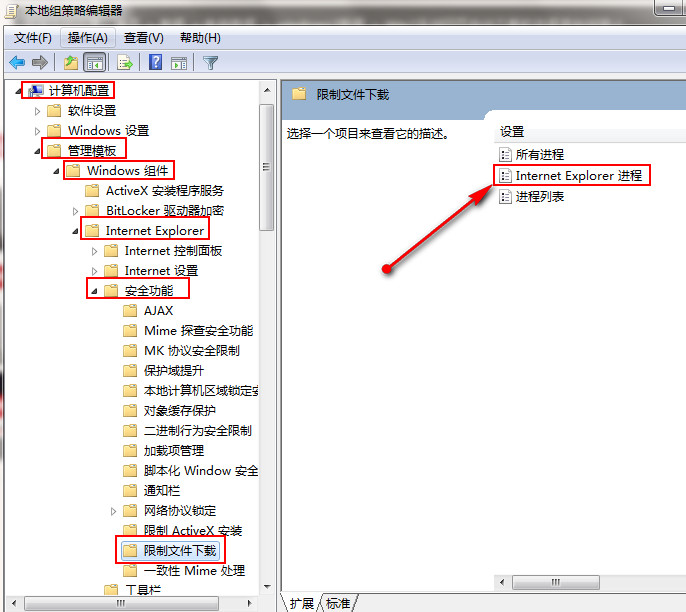
3. Select the enabled option in the window that opens, and click OK button to save, as shown below:
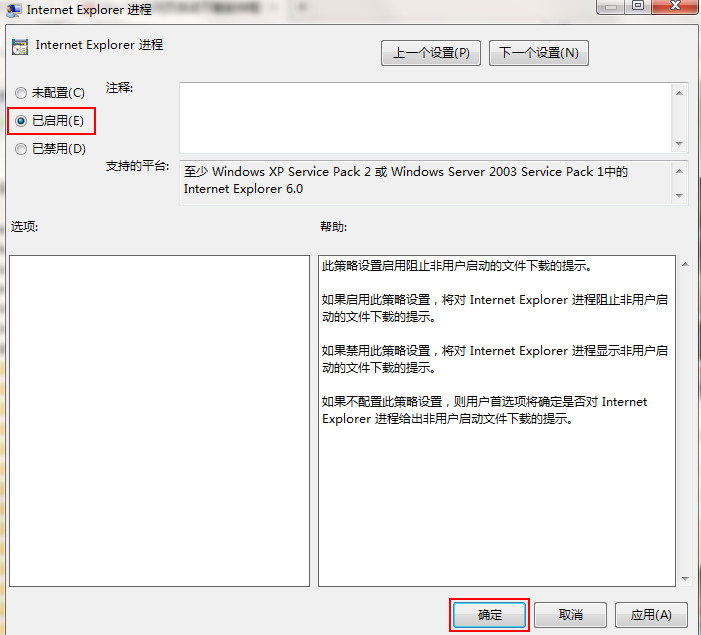
The above is the entire content brought by this site [How to disable the computer from automatically downloading software in win7 - graphic tutorial on how to disable automatic downloading of software from web pages in win7 system]. I hope it can help friends in need!
The above is the detailed content of How to prevent the computer from automatically downloading software in win7. For more information, please follow other related articles on the PHP Chinese website!




