What to do if the IE browser cannot be installed on win10 system
What should I do if the win10 system cannot install the IE browser?After the computer system is upgraded to win10, the original default IE browser becomes the upgraded version of the edge browser, and the original IE browser It cannot be installed. Although the edge browser is better than the IE browser in all aspects, some users still want to switch back to the IE browser. Below, the editor will bring you the solution to the problem of unable to install the IE browser on the win10 system. .

Win10 system cannot install IE browser solution
1. Open the win10 computer desktop, press the "win" and "R" keys to open the run menu, enter "control" to confirm and open the control panel.
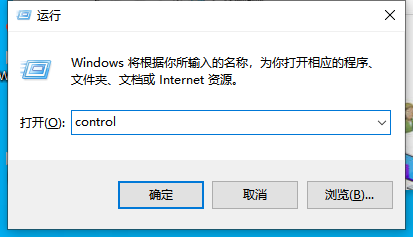
2. Set the viewing mode to "Category", and then click "Program" to enter the program control window.
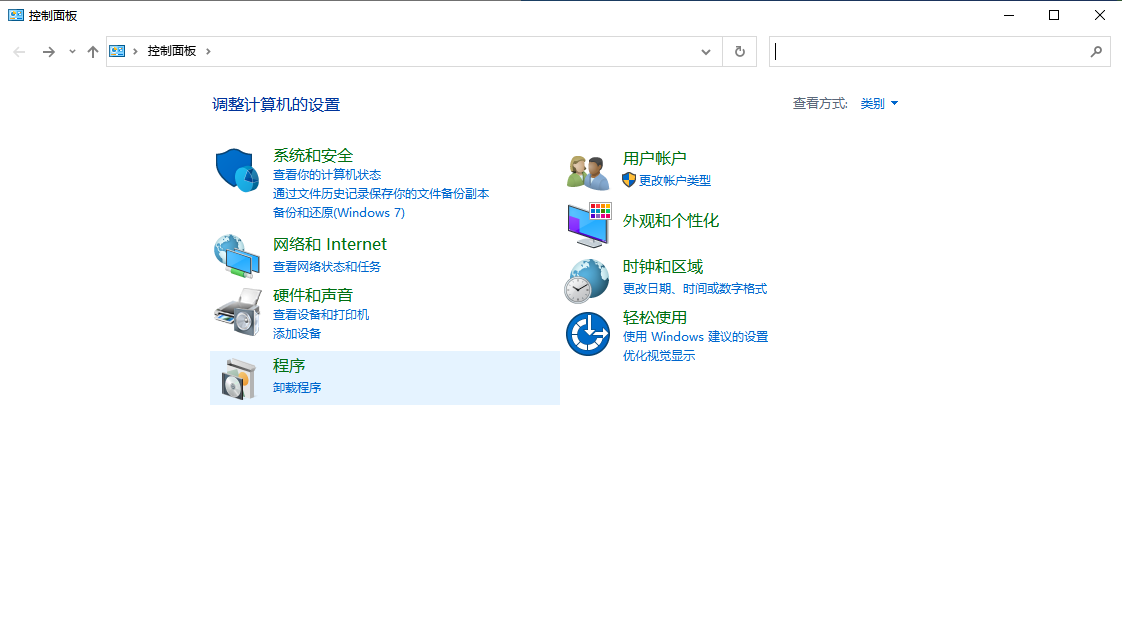
3. Click "Turn Windows features on or off" in "Programs and Features".
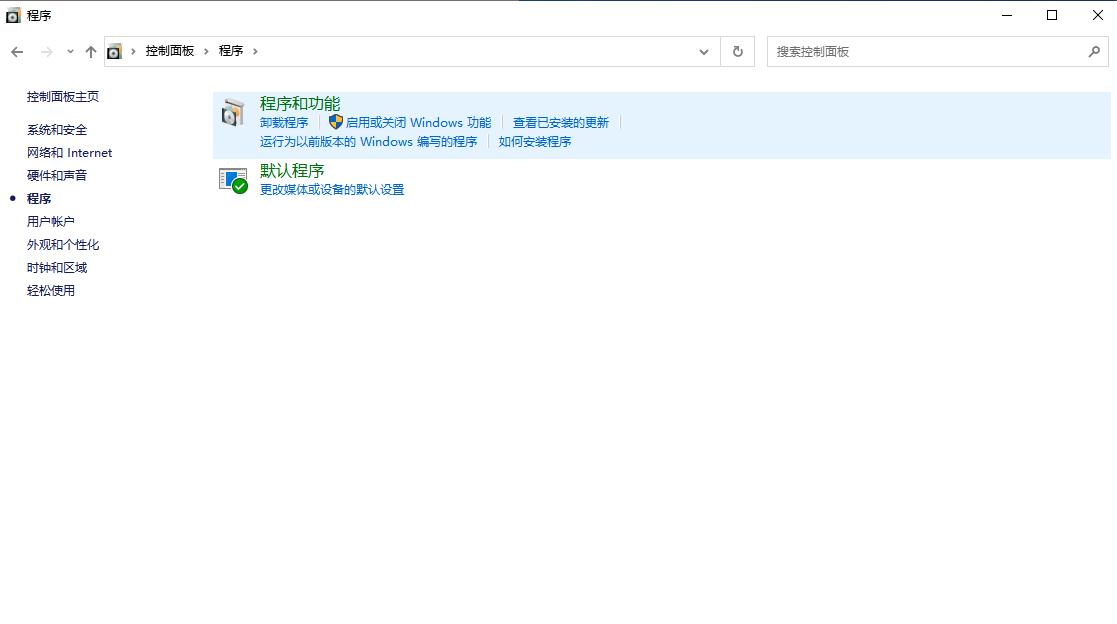
4. In the newly popped-up Windows function window, find the "Internet Explorer11" menu item and cancel the previous check.
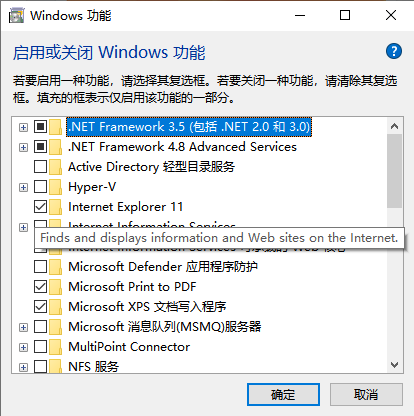
5. In the new pop-up prompt window, click "Yes".
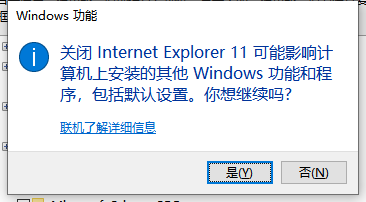
After uninstalling the original IE11 browser on Windows 10 system, and prompting to restart the computer. After restarting the computer again, repeat the above operations, select the check box in front of Internet Explorer11 and click OK, so that the computer will reinstall the new IE11 browser. If the problem with IE cannot be solved, you can also search for the IE browser installation package online and download and install it on your computer.
The above is the entire content of What to do if the IE browser cannot be installed on the win10 system-Solutions for the IE browser cannot be installed on the win10 system. Please pay attention to this site for more exciting content.
The above is the detailed content of What to do if the IE browser cannot be installed on win10 system. For more information, please follow other related articles on the PHP Chinese website!

Hot AI Tools

Undresser.AI Undress
AI-powered app for creating realistic nude photos

AI Clothes Remover
Online AI tool for removing clothes from photos.

Undress AI Tool
Undress images for free

Clothoff.io
AI clothes remover

AI Hentai Generator
Generate AI Hentai for free.

Hot Article

Hot Tools

Notepad++7.3.1
Easy-to-use and free code editor

SublimeText3 Chinese version
Chinese version, very easy to use

Zend Studio 13.0.1
Powerful PHP integrated development environment

Dreamweaver CS6
Visual web development tools

SublimeText3 Mac version
God-level code editing software (SublimeText3)

Hot Topics
 1377
1377
 52
52
 How to use the old version of IE browser in win11? How to use the old Internet Explorer method
Feb 10, 2024 pm 04:10 PM
How to use the old version of IE browser in win11? How to use the old Internet Explorer method
Feb 10, 2024 pm 04:10 PM
The current operating system comes with the edge browser, but because some websites still require the use of the old version of the IE browser, how to use the old version of the IE browser in win11? Let this site carefully introduce to users how to use the old IE browser method. How to use the old IE browser method Step 1: Use the Edge browser to open the website, click the... icon in the upper right corner, and select the option to reload in IE mode (after opening, the version of this IE browser is IE11). Step 2: In the pop-up prompt bar, check "Open this page in Compatibility View" and "Open this page in IE mode next time" (if you don't want to
 Detailed explanation of the steps to obtain Win11 system administrator permissions
Mar 08, 2024 pm 09:09 PM
Detailed explanation of the steps to obtain Win11 system administrator permissions
Mar 08, 2024 pm 09:09 PM
Windows 11, as the latest operating system launched by Microsoft, is deeply loved by users. In the process of using Windows 11, sometimes we need to obtain system administrator rights in order to perform some operations that require permissions. Next, we will introduce in detail the steps to obtain system administrator rights in Windows 11. The first step is to click "Start Menu". You can see the Windows icon in the lower left corner. Click the icon to open the "Start Menu". In the second step, find and click "
 What should I do if the images on the webpage cannot be loaded? 6 solutions
Mar 15, 2024 am 10:30 AM
What should I do if the images on the webpage cannot be loaded? 6 solutions
Mar 15, 2024 am 10:30 AM
Some netizens found that when they opened the browser web page, the pictures on the web page could not be loaded for a long time. What happened? I checked that the network is normal, so where is the problem? The editor below will introduce to you six solutions to the problem that web page images cannot be loaded. Web page images cannot be loaded: 1. Internet speed problem The web page cannot display images. It may be because the computer's Internet speed is relatively slow and there are more softwares opened on the computer. And the images we access are relatively large, which may be due to loading timeout. As a result, the picture cannot be displayed. You can turn off the software that consumes more network speed. You can go to the task manager to check. 2. Too many visitors. If the webpage cannot display pictures, it may be because the webpages we visited were visited at the same time.
 How to display file suffix under Win11 system? Detailed interpretation
Mar 09, 2024 am 08:24 AM
How to display file suffix under Win11 system? Detailed interpretation
Mar 09, 2024 am 08:24 AM
How to display file suffix under Win11 system? Detailed explanation: In the Windows 11 operating system, the file suffix refers to the dot after the file name and the characters after it, which is used to indicate the type of file. By default, the Windows 11 system hides the suffix of the file, so that you can only see the name of the file in the file explorer but cannot intuitively understand the file type. However, for some users, displaying file suffixes is necessary because it helps them better identify file types and perform related operations.
 How to restore Win11 IE browser automatically jumping to edge?
Feb 11, 2024 am 08:50 AM
How to restore Win11 IE browser automatically jumping to edge?
Feb 11, 2024 am 08:50 AM
How to restore Win11ie browser to automatically jump to edge? After upgrading the win1 system, we found that our IE browser always automatically jumped to the edge browser, which made many users very distressed. So let this site carefully introduce to users how to modify the edge of win11ie automatic jump browser. Win11ie automatically jumps to the browser edge modification method 1. First, we open the browser and click the "three dots". 2. Then we select “Settings”. 3. Then click "Default Browser". 4. Finally, change the settings to disallow it.
 How to solve the problem that win10 ie browser cannot download files
Feb 14, 2024 am 11:39 AM
How to solve the problem that win10 ie browser cannot download files
Feb 14, 2024 am 11:39 AM
What should I do if there is no response when downloading Windows 10ie browser? Many users find that their IE browser cannot download files when using win10 system, so what is going on? Let this site carefully introduce to users how to solve the problem that win10ie browser cannot download files. How to solve the problem that win10ie browser cannot download files 1. First, in the gear options of Intenret Explorer, try disabling all add-ons that may be running to see the effect. 2. In Internet Explorer's Gear-Internet Options-Security-Custom Level, check whether the file download setting is enabled. 3.
 How to set up trusted sites in win11_How to add trusted sites in IE in windows11
May 08, 2024 pm 01:11 PM
How to set up trusted sites in win11_How to add trusted sites in IE in windows11
May 08, 2024 pm 01:11 PM
1. First, we open the IE browser in our system, find the gear-shaped button in the upper right corner, and click it. 2. After clicking it, you will see a drop-down menu, find and click [Compatibility View Settings] 4. Then enter the URL that needs to be added in Add this website, and then click [Add] on the right.
 How to set 360 speed browser compatibility mode
Feb 24, 2024 am 10:49 AM
How to set 360 speed browser compatibility mode
Feb 24, 2024 am 10:49 AM
360 Speed Browser is a popular browser application that allows users to access the Internet quickly and securely. In order to solve the problem of abnormal page display or inability to use functions normally, 360 Extreme Browser provides a compatibility mode function to allow users to browse the web better. So how to set the 360 speed browser compatibility mode? Don’t worry, the editor will bring you a tutorial on how to set up the compatibility mode of 360 Extremely Fast Browser. I hope it can help you. How to set the compatibility mode of 360 Speed Browser 1. Open the 360 Speed Browser downloaded from this site. After opening the software, click the three horizontal bars icon in the upper right corner. 2. Click [Settings] in the pop-up options. 3. Click in the opened 360 Speed Browser settings window



