
How to change the name of the win11 startup account? During the boot process, we will encounter an interface that displays the account name of the computer system. So many friends want to modify the name. In fact, the method is very simple, but how to do this in the win11 system? What about operation? Many friends don’t know how to operate in detail. The editor below has compiled the method of changing the startup account name in win11. If you are interested, follow the editor and take a look below!

1. Search in the taskbar, enter [Control Panel], and click [Open].
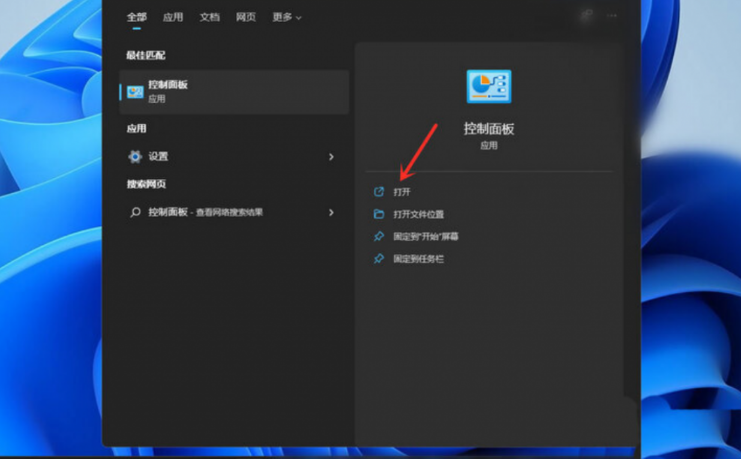
#2. Click [User Account] in the user account settings.
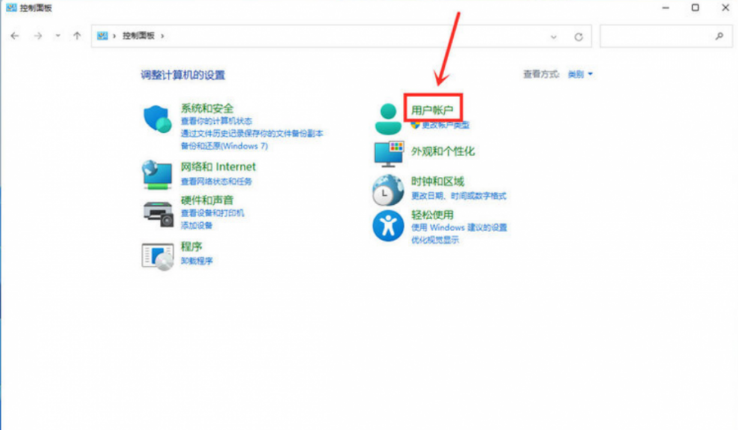
3. Click [User Account].
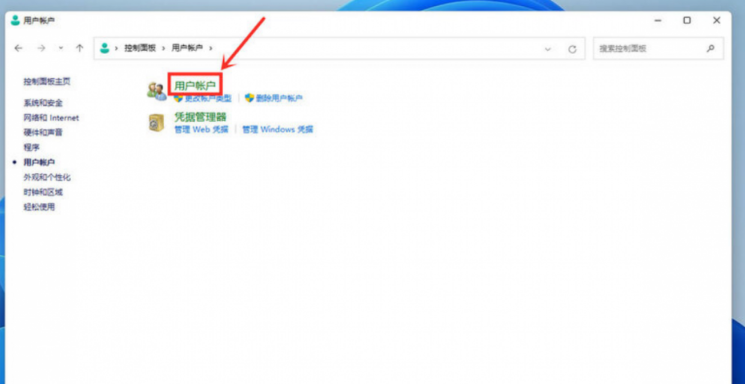
#4. Then select Change Account Name and continue to click [Change Account Name].
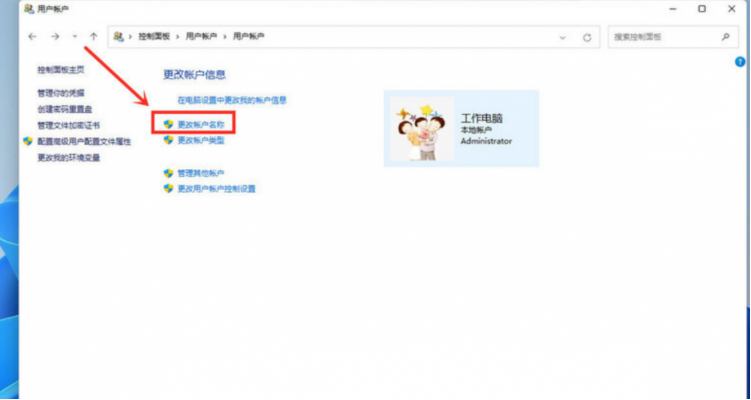
#5. Then enter the name you want to change and click [Change Name].
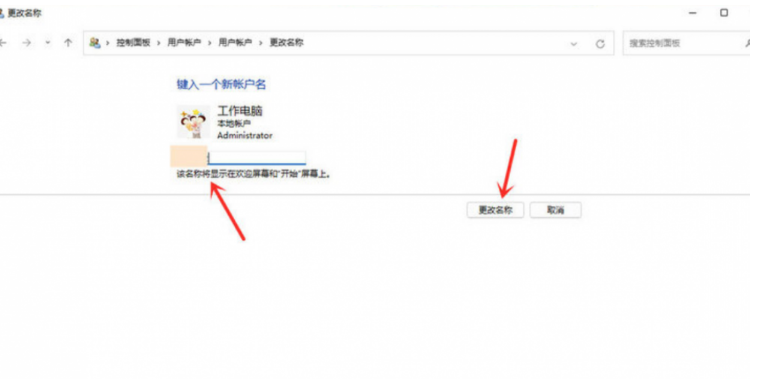
The above is the entire content of [How to change the name of the win11 startup account - How to change the name of the win11 startup account]. More exciting tutorials are on this site!
The above is the detailed content of How to change the account name when starting win11. For more information, please follow other related articles on the PHP Chinese website!
 How to install printer driver in linux
How to install printer driver in linux
 Detailed explanation of Symbol class in JS
Detailed explanation of Symbol class in JS
 How to view Tomcat source code
How to view Tomcat source code
 The difference between vscode and vs
The difference between vscode and vs
 My computer can't open it by double-clicking it.
My computer can't open it by double-clicking it.
 What software is ae
What software is ae
 How to restart the service in swoole framework
How to restart the service in swoole framework
 How to intercept harassing calls
How to intercept harassing calls
 Introduction to the difference between javascript and java
Introduction to the difference between javascript and java




