
How to solve the problem that Win11 is not charging when the power is turned on? Recently, some users' laptops have been plugged in and charging for some reason, but the computer still shows that it is not charging. So is there any good way to solve this situation? Let’s take a look below.

1. First open the start menu.
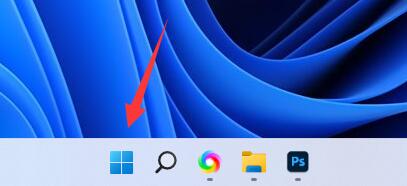
2. Then open the settings.
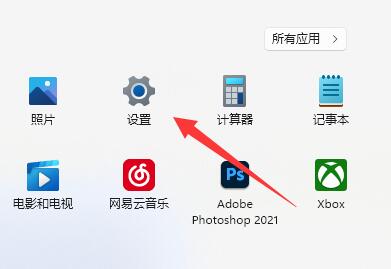
3. Then click on the upper left corner to search for power, and click to display all results.
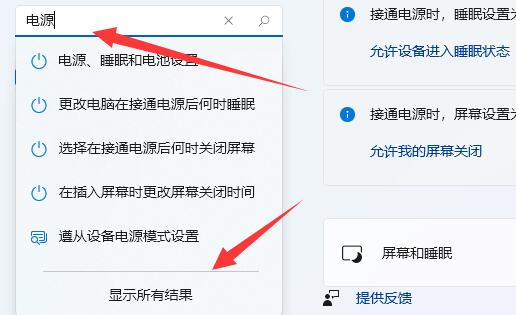
4. Then slide down the screen to find and open the selected power plan.
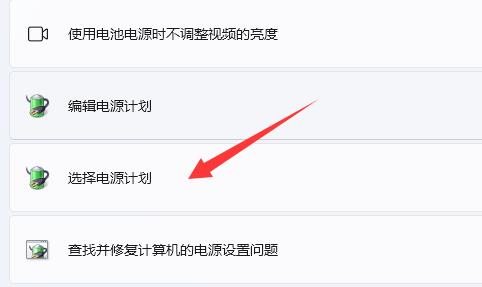
5. After opening, find our plan and click Change Plan Settings.
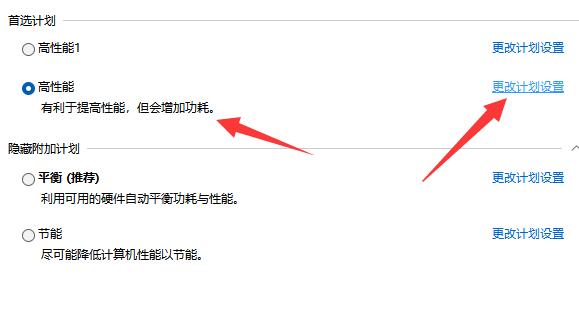
6. Then click Change Advanced Power Settings.
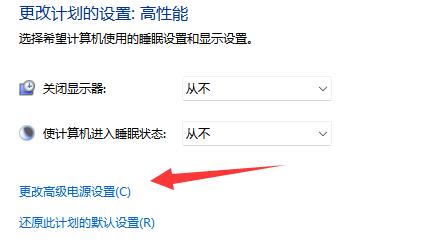
7. Finally find the minimum processor status and maximum processor status, set them to 100% respectively and confirm to save.
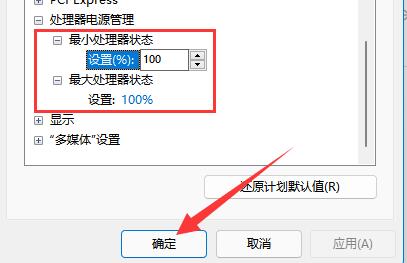
The above is the detailed content of How to solve the problem that Win11 is not charging when the power is turned on?. For more information, please follow other related articles on the PHP Chinese website!




