
What should I do if the device manager of win7 system cannot be opened? As the usage of computers becomes higher and higher, we may sometimes encounter the problem that the device manager of the win7 system cannot be opened. If we encounter the problem of the device manager of the win7 system cannot be opened, how to deal with the device management of the win7 system Can't open the device? Many friends don’t know how to operate in detail. The editor below has compiled the setting skills to teach you how to open the device manager of win7 system. If you are interested, follow the editor to read below!

Recommendation:
1. First, double-click 360 Security on the desktop Guard’s shortcut, open 360 Security Guard;
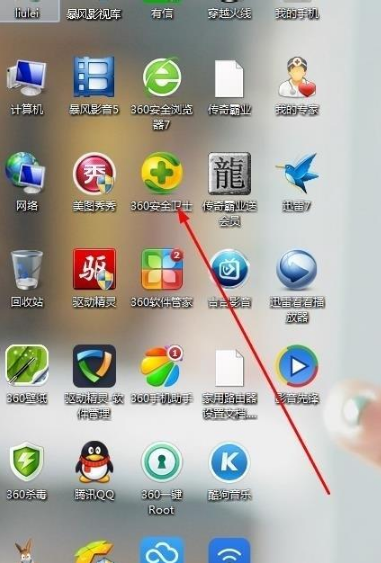
2. This is what it looks like after opening;
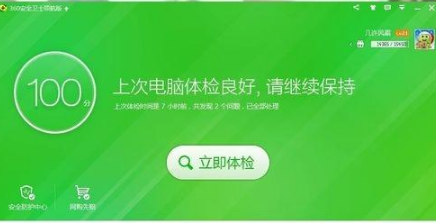
3. We Click again on the manual service in the lower right corner;
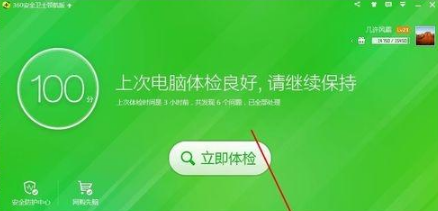
4. After clicking on the manual service, we are here. We select: Popular Tools and enter: Device Manager in the box If it cannot be opened, click to search for the solution;
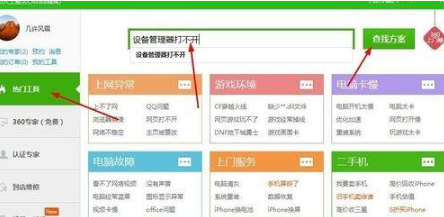
5. After clicking to search for the solution, you will be here. We choose: Device Manager cannot be opened, click to repair immediately;
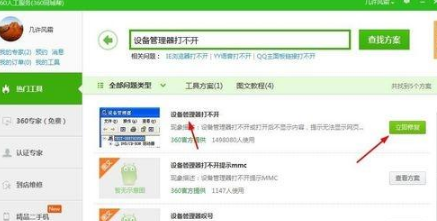
6. After clicking to repair immediately, we are here, as shown in the figure below, the repair is in progress;
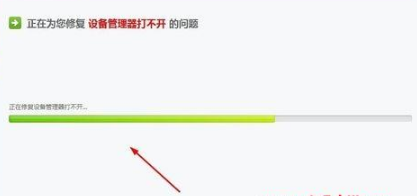
7. After the repair is completed, that’s it, let’s click: Click here to open the Device Manager for verification.
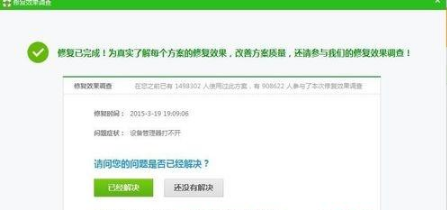
8. If it still cannot be opened after verification, you can also click: It has not been solved yet and enter a higher-level repair tool, as shown by the arrow in the figure below:
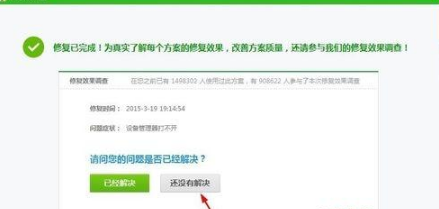
I will introduce to you how to solve the problem that Windows 7 system device manager cannot be opened. If you encounter such a situation, you may wish to take the above steps to solve it. Bar.
The above is the entire content of [What to do if the device manager of win7 system cannot be opened - teach you the setting skills of device manager of win7 system that cannot be opened]. More exciting tutorials are on this site!
The above is the detailed content of What to do if the device manager cannot be opened in Windows 7 system. For more information, please follow other related articles on the PHP Chinese website!
 How to solve the problem that the device manager cannot be opened
How to solve the problem that the device manager cannot be opened
 There is no network adapter in device manager
There is no network adapter in device manager
 Kernelutil.dll error repair method
Kernelutil.dll error repair method
 How to implement linked list in go
How to implement linked list in go
 How to resume use of gas after payment
How to resume use of gas after payment
 How to set html font size
How to set html font size
 What do computer software systems include?
What do computer software systems include?
 Solution to java code not running
Solution to java code not running




