
How to clean up the residue after uninstalling software in win10? When we use computers, we download a lot of software to use, even if we don’t use it for a long time. We will uninstall it, but after uninstalling there is still some data left in the computer. The accumulation of this can easily cause the computer to freeze. So how should we retain this data? The editor below has sorted out the tips for cleaning up residue after uninstalling software in Win10. If you are interested, follow the editor and take a look below!
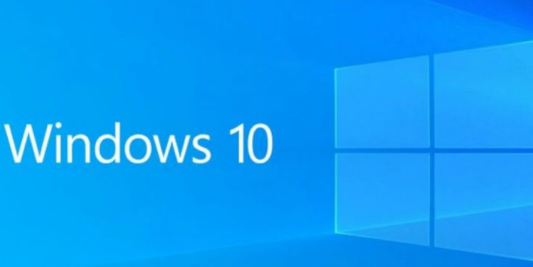
1. Press the shortcut key "win R" to open the run dialog box, enter the "regedit" command, and press the Enter key to open the registry Editor, as shown in the figure.
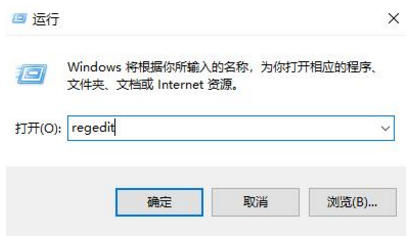
#2. After entering the new interface, click "HKEY_LOCAL_MACHINESOFTWAREMicrosoftwindowsCurrentVersionUninstall" in sequence, as shown in the figure.
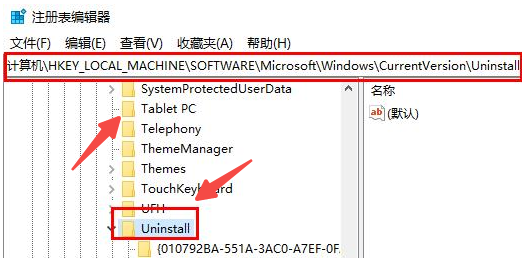
3. Below this folder are the remaining files after uninstalling the software, as shown in the figure.
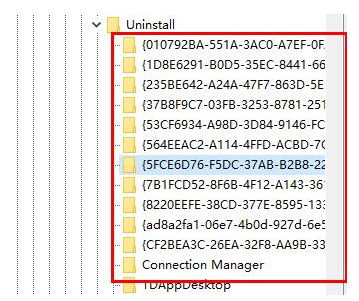
4. Find their corresponding key values recently, right-click and select "Delete" to clean up the residue, as shown in the figure.
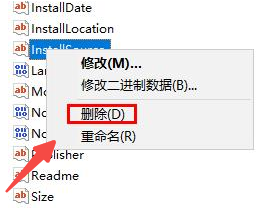
The above is the entire content of [How to clean up the residue after uninstalling the software in win10 - Tips for cleaning up the residue after uninstalling the software in win10], more exciting tutorials All on this site!
The above is the detailed content of How to clean up the residue after uninstalling software in Windows 10. For more information, please follow other related articles on the PHP Chinese website!




