How to turn off the power-on self-test command in win10
How to turn off the power-on self-test command in win10? When you use a computer with win10 system, have you ever felt that the computer starts up very slowly? This may be because there is too much data in the computer disk and the disk self-test at startup becomes slow. To solve the problem, we can only clear part of the data. However, the disk data of some friends cannot be cleared. Then you can also turn off the power-on self-test command. Below, the editor will bring you a tutorial on how to turn off the win10 power-on self-test command. .

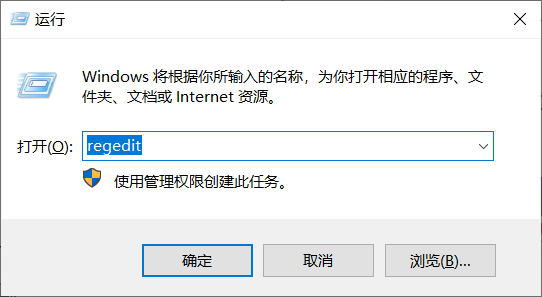
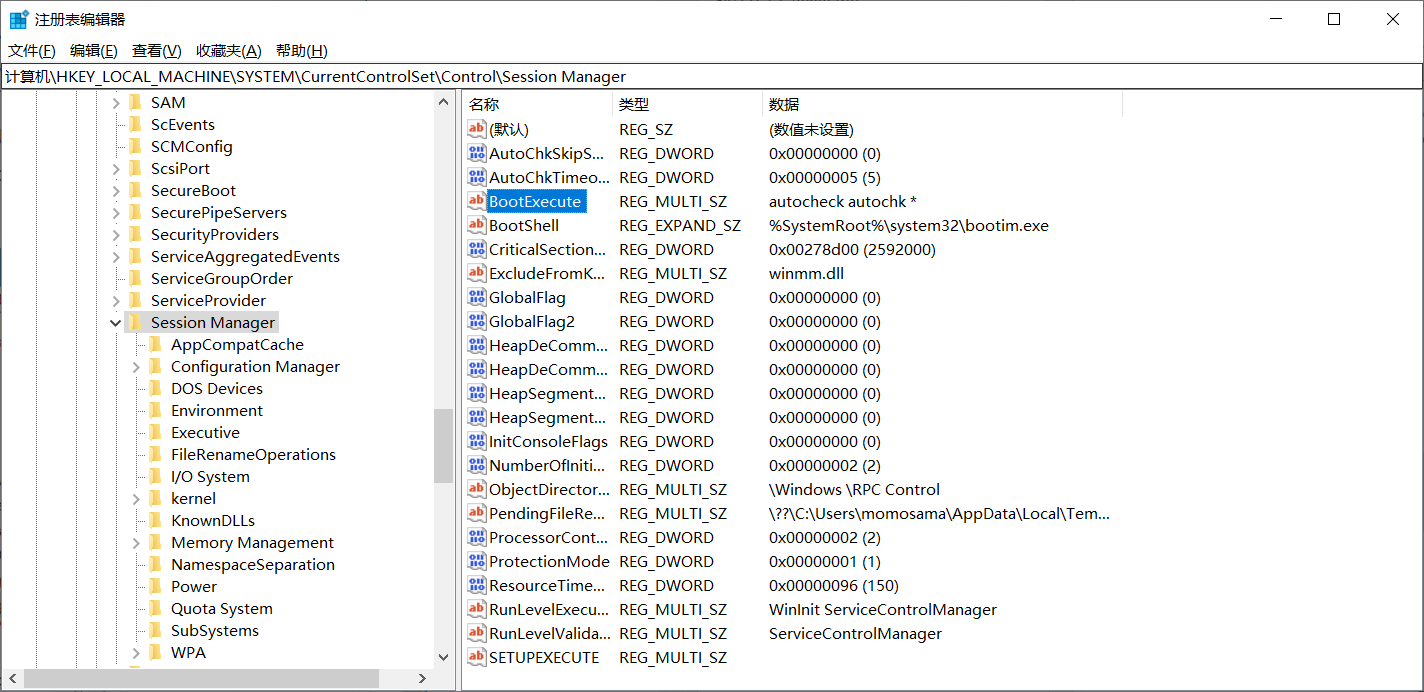
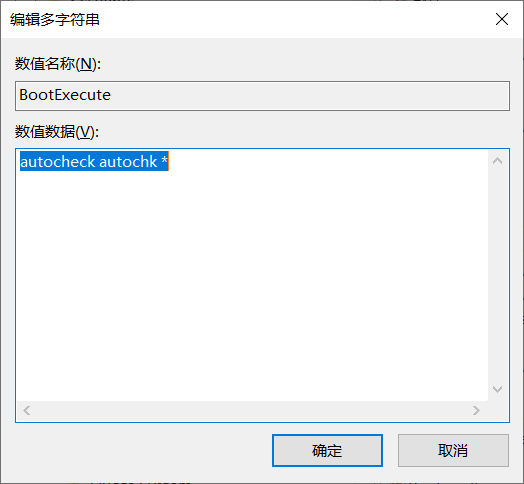
How to turn off the power-on self-test command in win10? The entire content of the win10 power-on self-test command shutdown tutorial has been completed. For more related information, please pay attention to this site.
The above is the detailed content of How to turn off the power-on self-test command in win10. For more information, please follow other related articles on the PHP Chinese website!

Hot AI Tools

Undresser.AI Undress
AI-powered app for creating realistic nude photos

AI Clothes Remover
Online AI tool for removing clothes from photos.

Undress AI Tool
Undress images for free

Clothoff.io
AI clothes remover

Video Face Swap
Swap faces in any video effortlessly with our completely free AI face swap tool!

Hot Article

Hot Tools

Notepad++7.3.1
Easy-to-use and free code editor

SublimeText3 Chinese version
Chinese version, very easy to use

Zend Studio 13.0.1
Powerful PHP integrated development environment

Dreamweaver CS6
Visual web development tools

SublimeText3 Mac version
God-level code editing software (SublimeText3)

Hot Topics
 1386
1386
 52
52


