
How to check the Bluetooth version of your computer in Win10? When using computers, we all use Bluetooth. We will also regularly update the Bluetooth in the computer. Every time the update is completed, the version will be different. Some friends want to know their current Bluetooth version, but don’t know how to check it. The editor has compiled the following information on how to check the computer Bluetooth in Win10. Versioning skills, if you are interested, follow the editor to take a look below!

1. Open Run (Win R), enter the devmgmt.msc command, and press OK or Enter to open the device manager, as shown in the figure;
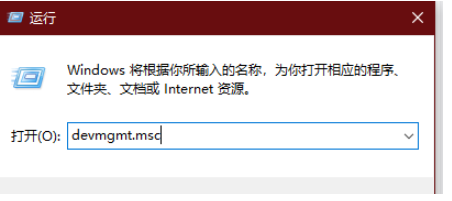
2. In the Device Manager window, find and click to expand Bluetooth, then right-click the name of the Bluetooth device you want to view, and in the menu item that opens, select Select Properties, as shown in the figure;
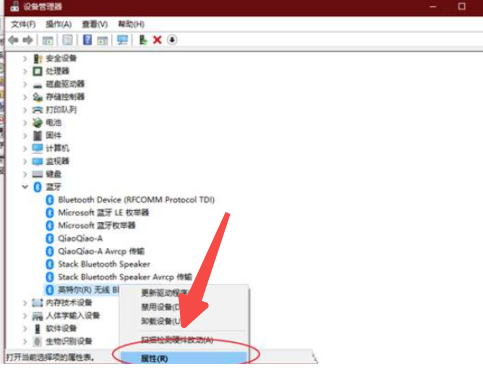
3. In the Bluetooth properties window, click the Advanced tab to view the LMP version number displayed in the firmware version, as shown in the figure;
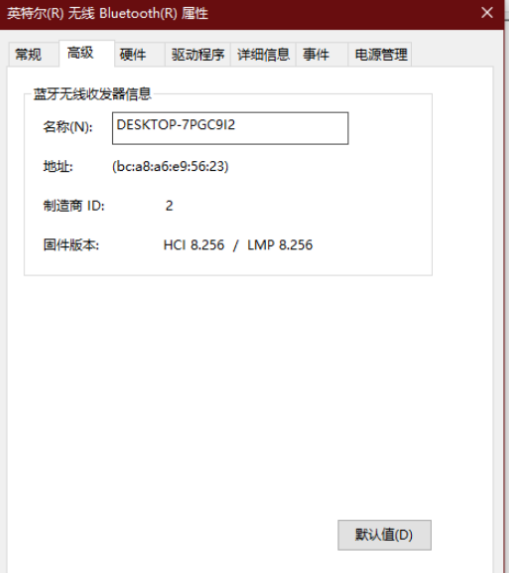
4. To find the version number of the Bluetooth adapter currently used by Win10 computers, just match the observed LMP large version number with the following table
The above is the entire content of [How to check the Bluetooth version of your computer in Win10 - Tips for checking the Bluetooth version of your computer in Win10]. More exciting tutorials are available on this site!
The above is the detailed content of How to check the Bluetooth version of your computer in Win10. For more information, please follow other related articles on the PHP Chinese website!




