How to restore the window color to default in win7
How to restore the window color of win7 to default? When our computers open various programs, their default styles will be displayed in the window. Some users found that the default window color of the system has become different. Many friends do not know how to operate in detail. The editor below has compiled a tutorial on how to modify the win7 window color and restore the default color. If you are interested, follow the editor below. Let's see!

Win7 window color has been modified and restored to the default color tutorial
1. Open personalization and check whether only one theme is selected. Once multiple themes are selected, theme rotation is automatically enabled so that the window color changes continuously.
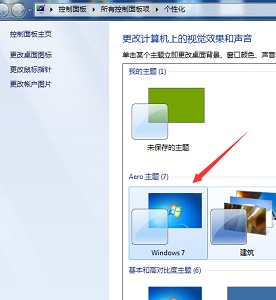
2. If only one theme is selected and it will still be automatically changed, open the run box and enter gpedit.msc.
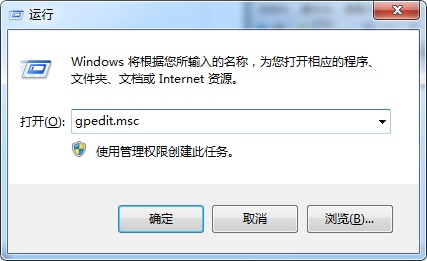
3. Click the positions as shown in the picture.
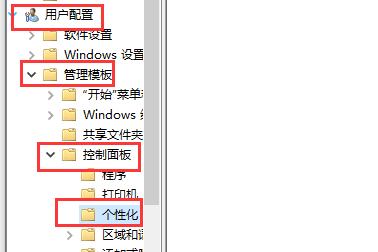
4. Then double-click to turn on Prevent changing window color and appearance.
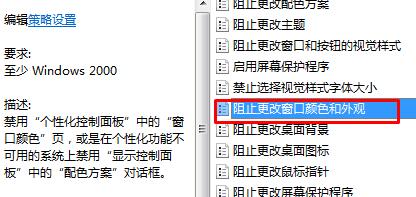
5. Check Enabled and confirm.
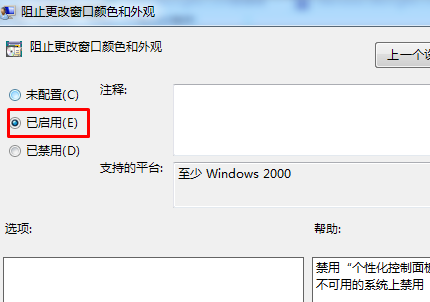
6. We can find that the window color cannot be set.
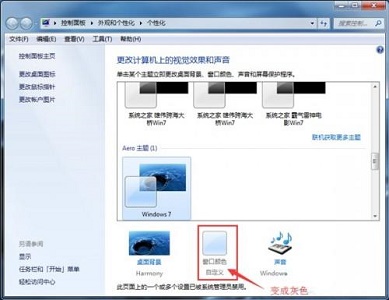
The above is the entire content of [How to restore the window color of win7 to default - tutorial on restoring the default color after modifying the window color of win7]. More exciting tutorials are on this site!
The above is the detailed content of How to restore the window color to default in win7. For more information, please follow other related articles on the PHP Chinese website!

Hot AI Tools

Undresser.AI Undress
AI-powered app for creating realistic nude photos

AI Clothes Remover
Online AI tool for removing clothes from photos.

Undress AI Tool
Undress images for free

Clothoff.io
AI clothes remover

AI Hentai Generator
Generate AI Hentai for free.

Hot Article

Hot Tools

Notepad++7.3.1
Easy-to-use and free code editor

SublimeText3 Chinese version
Chinese version, very easy to use

Zend Studio 13.0.1
Powerful PHP integrated development environment

Dreamweaver CS6
Visual web development tools

SublimeText3 Mac version
God-level code editing software (SublimeText3)

Hot Topics
 1378
1378
 52
52


