What to do if the preview window does not appear on the win7 taskbar
What should I do if the preview window does not appear on the win7 taskbar? Many old win7 users often encounter the preview window suddenly not showing up. What should they do? The first step is to press "Win R" on the keyboard to open the run window, and then enter the "gpedit.msc" command to open the local Group Policy Editor. The second step is to expand "User Configuration - Administrative Templates - Start Menu and Taskbar" in the Local Group Policy Editor, find the "Turn off taskbar thumbnails" policy and double-click to open it. Step 3: In the policy editing window for "Turn off taskbar thumbnails", set it to "Disabled" or "Not Configured" and click OK. Next, the editor will bring you a complete solution to the problem that the win7 taskbar preview window does not display. I hope it will be useful to you.

Solution to the problem that the win7 taskbar preview window does not display
1. Press the "Win R" shortcut key to open the run window, and then enter "gpedit .msc" and click OK to open the group policy;
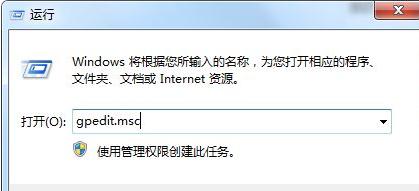
2. In the left window of the local group policy editor, expand "User Configuration--Administrative Templates--Start Menu and Tasks" Bar", then find the "Turn off taskbar thumbnails" policy in the right window and double-click to open it;
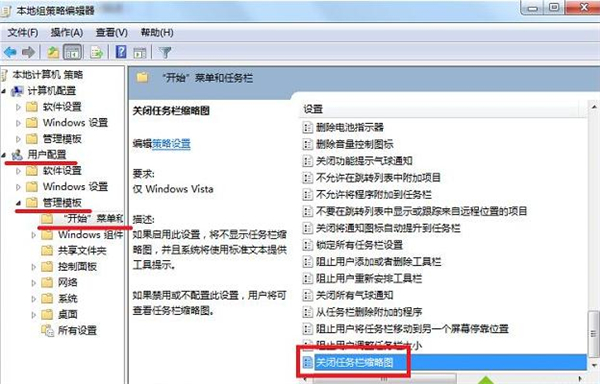
3. Open the "Turn off taskbar thumbnails" policy In the editing window, set it to "Disabled" or "Not Configured" and click OK.
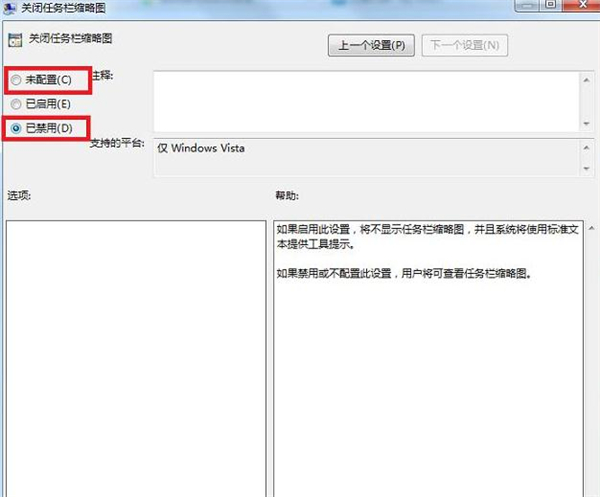
If it still has no effect after setting, please check whether the aero special effects are turned on. Just set the aero theme in personalization to enable it.
The above is the entire content of this site about [What to do if the preview window does not display on the win7 taskbar]. Please continue to pay attention to this site for more computer tutorials.
The above is the detailed content of What to do if the preview window does not appear on the win7 taskbar. For more information, please follow other related articles on the PHP Chinese website!

Hot AI Tools

Undresser.AI Undress
AI-powered app for creating realistic nude photos

AI Clothes Remover
Online AI tool for removing clothes from photos.

Undress AI Tool
Undress images for free

Clothoff.io
AI clothes remover

AI Hentai Generator
Generate AI Hentai for free.

Hot Article

Hot Tools

Notepad++7.3.1
Easy-to-use and free code editor

SublimeText3 Chinese version
Chinese version, very easy to use

Zend Studio 13.0.1
Powerful PHP integrated development environment

Dreamweaver CS6
Visual web development tools

SublimeText3 Mac version
God-level code editing software (SublimeText3)

Hot Topics
 1359
1359
 52
52
 How to select a child element with the first class name item through CSS?
Apr 05, 2025 pm 11:24 PM
How to select a child element with the first class name item through CSS?
Apr 05, 2025 pm 11:24 PM
When the number of elements is not fixed, how to select the first child element of the specified class name through CSS. When processing HTML structure, you often encounter different elements...
 How to obtain real-time application and viewer data on the 58.com work page?
Apr 05, 2025 am 08:06 AM
How to obtain real-time application and viewer data on the 58.com work page?
Apr 05, 2025 am 08:06 AM
How to obtain dynamic data of 58.com work page while crawling? When crawling a work page of 58.com using crawler tools, you may encounter this...
 Why does negative margins not take effect in some cases? How to solve this problem?
Apr 05, 2025 pm 10:18 PM
Why does negative margins not take effect in some cases? How to solve this problem?
Apr 05, 2025 pm 10:18 PM
Why do negative margins not take effect in some cases? During programming, negative margins in CSS (negative...
 iconfont icon displays abnormal intermittently? How to troubleshoot and solve coding problems
Apr 05, 2025 am 07:54 AM
iconfont icon displays abnormal intermittently? How to troubleshoot and solve coding problems
Apr 05, 2025 am 07:54 AM
iconfont...
 Why does a specific div element in the Edge browser not display? How to solve this problem?
Apr 05, 2025 pm 08:21 PM
Why does a specific div element in the Edge browser not display? How to solve this problem?
Apr 05, 2025 pm 08:21 PM
How to solve the display problem caused by user agent style sheets? When using the Edge browser, a div element in the project cannot be displayed. After checking, I posted...
 Why do negative margins not take effect in some cases?
Apr 05, 2025 pm 04:09 PM
Why do negative margins not take effect in some cases?
Apr 05, 2025 pm 04:09 PM
Why do negative margins not take effect in some cases? When using CSS to layout web pages, you often encounter negative margins (negative...
 Why do two inline-block elements show misalignment? How to solve this problem?
Apr 05, 2025 pm 08:09 PM
Why do two inline-block elements show misalignment? How to solve this problem?
Apr 05, 2025 pm 08:09 PM
Discussing the reasons for misalignment of two inline-block elements. In front-end development, we often encounter element typesetting problems, especially when using inline-block...
 How to solve the problem of loading when PS is started?
Apr 06, 2025 pm 06:36 PM
How to solve the problem of loading when PS is started?
Apr 06, 2025 pm 06:36 PM
A PS stuck on "Loading" when booting can be caused by various reasons: Disable corrupt or conflicting plugins. Delete or rename a corrupted configuration file. Close unnecessary programs or upgrade memory to avoid insufficient memory. Upgrade to a solid-state drive to speed up hard drive reading. Reinstalling PS to repair corrupt system files or installation package issues. View error information during the startup process of error log analysis.



