Where to view win11 resource manager
Where can I view the resource manager in win11? File Explorer is a very practical function in the user's computer. It can help the user manage all the files on the computer, avoiding the need for us to open them one by one manually. However, after upgrading to Windows 11 system, many users cannot find the way to open the new version of file resources. Today, the editor will bring you the steps for the new version of File Explorer in Windows 11. Users in need should take a look.

Win11 New Version File Explorer Steps
1. The "win R" shortcut key opens the run dialog box, enter the "explorer.exe" command, and return Car;
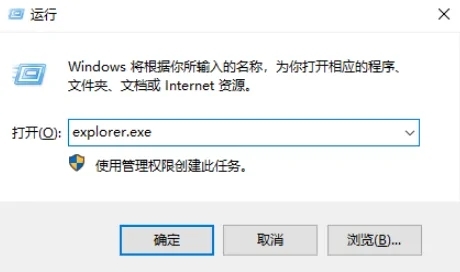
2. Then the resource manager will open,

Method 2,
1. Use the system’s built-in search function and search directly: File Explorer. You can choose to click to open it directly, or you can right-click and choose to pin it to the start screen or taskbar

2. Pin it to the taskbar and open the resource manager later. No more trouble.
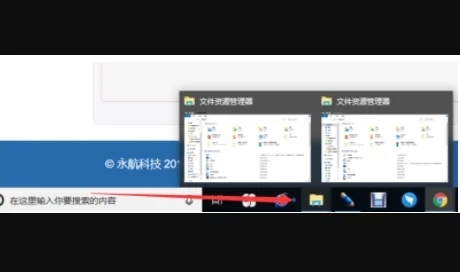
Method 3.
1. First, click the search button in the taskbar at the bottom of the win11 system.

#2. Then search for "Control Panel" inside.

#3. Click "Appearance and Personalization" in the control panel.

#4. Click "Appearance and Personalization" under the left taskbar.

#5. Finally, you can see the new interface and click "File Explorer Options" to enter.
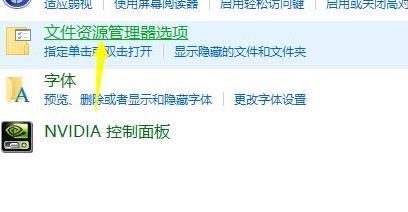
The above is the entire content of [Where to View Win11 Explorer - Steps for Win11 New File Explorer], more exciting tutorials are on this site!
The above is the detailed content of Where to view win11 resource manager. For more information, please follow other related articles on the PHP Chinese website!

Hot AI Tools

Undresser.AI Undress
AI-powered app for creating realistic nude photos

AI Clothes Remover
Online AI tool for removing clothes from photos.

Undress AI Tool
Undress images for free

Clothoff.io
AI clothes remover

AI Hentai Generator
Generate AI Hentai for free.

Hot Article

Hot Tools

Notepad++7.3.1
Easy-to-use and free code editor

SublimeText3 Chinese version
Chinese version, very easy to use

Zend Studio 13.0.1
Powerful PHP integrated development environment

Dreamweaver CS6
Visual web development tools

SublimeText3 Mac version
God-level code editing software (SublimeText3)

Hot Topics
 1376
1376
 52
52
 In-depth search deepseek official website entrance
Mar 12, 2025 pm 01:33 PM
In-depth search deepseek official website entrance
Mar 12, 2025 pm 01:33 PM
At the beginning of 2025, domestic AI "deepseek" made a stunning debut! This free and open source AI model has a performance comparable to the official version of OpenAI's o1, and has been fully launched on the web side, APP and API, supporting multi-terminal use of iOS, Android and web versions. In-depth search of deepseek official website and usage guide: official website address: https://www.deepseek.com/Using steps for web version: Click the link above to enter deepseek official website. Click the "Start Conversation" button on the homepage. For the first use, you need to log in with your mobile phone verification code. After logging in, you can enter the dialogue interface. deepseek is powerful, can write code, read file, and create code
 deepseek web version official entrance
Mar 12, 2025 pm 01:42 PM
deepseek web version official entrance
Mar 12, 2025 pm 01:42 PM
The domestic AI dark horse DeepSeek has risen strongly, shocking the global AI industry! This Chinese artificial intelligence company, which has only been established for a year and a half, has won wide praise from global users for its free and open source mockups, DeepSeek-V3 and DeepSeek-R1. DeepSeek-R1 is now fully launched, with performance comparable to the official version of OpenAIo1! You can experience its powerful functions on the web page, APP and API interface. Download method: Supports iOS and Android systems, users can download it through the app store; the web version has also been officially opened! DeepSeek web version official entrance: ht
 How to solve the problem of busy servers for deepseek
Mar 12, 2025 pm 01:39 PM
How to solve the problem of busy servers for deepseek
Mar 12, 2025 pm 01:39 PM
DeepSeek: How to deal with the popular AI that is congested with servers? As a hot AI in 2025, DeepSeek is free and open source and has a performance comparable to the official version of OpenAIo1, which shows its popularity. However, high concurrency also brings the problem of server busyness. This article will analyze the reasons and provide coping strategies. DeepSeek web version entrance: https://www.deepseek.com/DeepSeek server busy reason: High concurrent access: DeepSeek's free and powerful features attract a large number of users to use at the same time, resulting in excessive server load. Cyber Attack: It is reported that DeepSeek has an impact on the US financial industry.



