How to quickly change the default installation location of software in win7
How to quickly change the default installation location of software in win7? When we install the software, the software will be automatically installed in the default disk we set. If you do not want the software to be installed on the target disk, you can modify the save location. So how to modify this path? Many friends don’t know how to operate in detail. The editor below has compiled a tutorial on how to quickly modify the default installation location of the software in win7. If you are interested, follow the editor and read on!

Win7 tutorial on how to quickly change the default installation location of the software
1. First, click Start in the lower left corner and select Run.
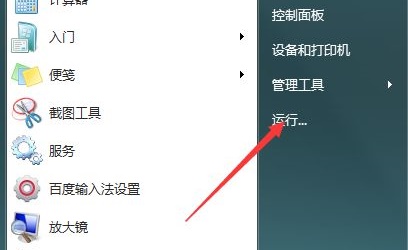
2. Enter regedit and press Enter to confirm.
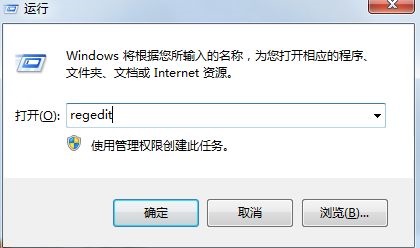
3. Find the HKEY_LOCAL_MACHINESOFTWAREMicrosoftWindowsCurrentVersion path.
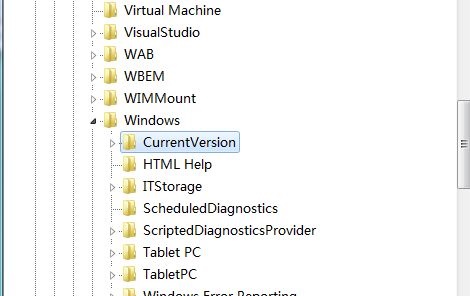
4. Double-click to open the ProgramFilesDir file and change the value to the path location that needs to be saved.
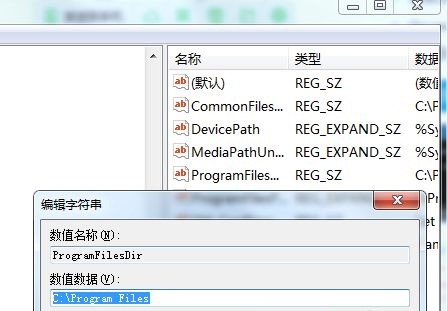
5. Then return to the desktop and open Run again, enter cmd, and press Enter to confirm.
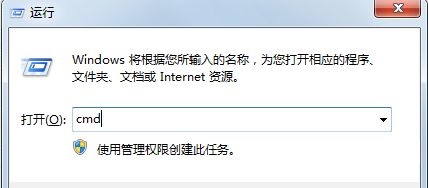
6. Then enter xcopy C: Program Files D: window /E /H /K /X /Y. Change the save location to the drive letter of the other disk.
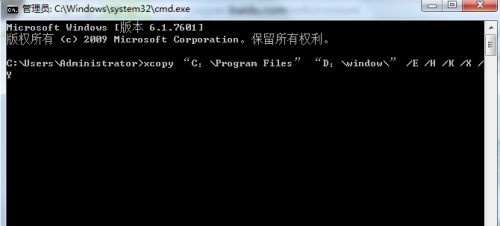
The above is the entire content of [How to quickly change the default installation location of software in win7 - Tutorial on how to quickly change the default installation location of software in win7]. More exciting tutorials are on this site!
The above is the detailed content of How to quickly change the default installation location of software in win7. For more information, please follow other related articles on the PHP Chinese website!

Hot AI Tools

Undresser.AI Undress
AI-powered app for creating realistic nude photos

AI Clothes Remover
Online AI tool for removing clothes from photos.

Undress AI Tool
Undress images for free

Clothoff.io
AI clothes remover

AI Hentai Generator
Generate AI Hentai for free.

Hot Article

Hot Tools

Notepad++7.3.1
Easy-to-use and free code editor

SublimeText3 Chinese version
Chinese version, very easy to use

Zend Studio 13.0.1
Powerful PHP integrated development environment

Dreamweaver CS6
Visual web development tools

SublimeText3 Mac version
God-level code editing software (SublimeText3)

Hot Topics
 1386
1386
 52
52


