
How to set up Win11 desktop widgets? In Win11, there is a new feature called widgets, which has a dedicated button on the taskbar that can open the sidebar on the left side of the display and display Microsoft news, weather, traffic, and sports scores and other information. So how to set up Win11 desktop widgets? Many friends don’t know how to operate in detail. The editor below has compiled the steps for adding desktop tools to Win11. If you are interested, follow the editor and read on!

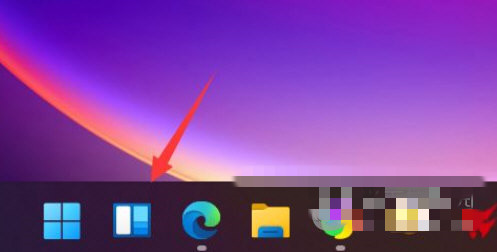
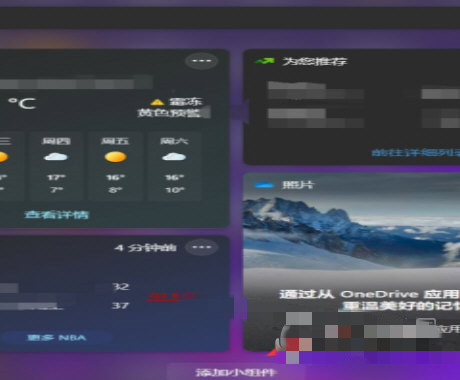
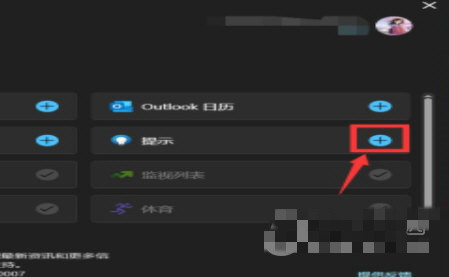
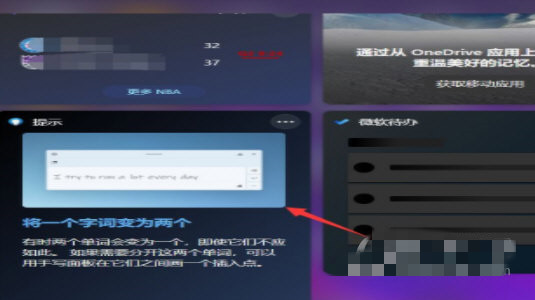
The above is the detailed content of How to set up Win11 desktop widgets. For more information, please follow other related articles on the PHP Chinese website!




