
What should I do if Win11 cannot find the network path? In our daily use of computers, we will more or less encounter some computer problems. Recently, friends of Win11 have reported that they cannot find the network path when performing network sharing. What should we do? ? Many friends don’t know how to operate in detail. The editor has compiled the solution below - Win11 computer cannot find the network path. If you are interested, follow the editor to take a look below!

1. First, right-click the network icon at the bottom and open the network and internet settings.
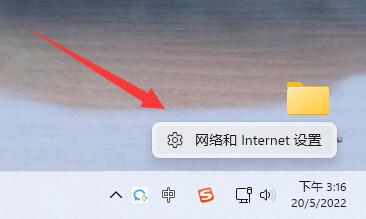
2. Then open the advanced network settings.
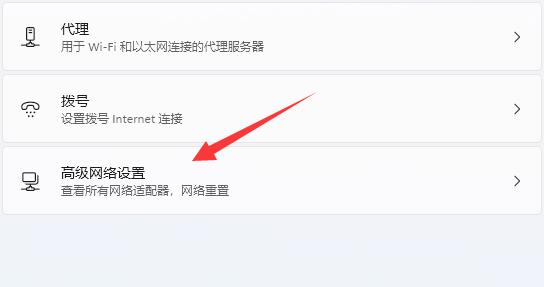
3. Then open more network adapter options below.
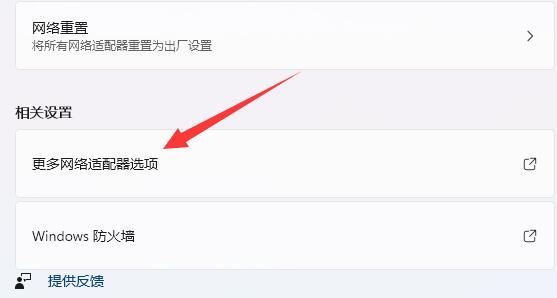
4. Then right-click the connected network and open properties.
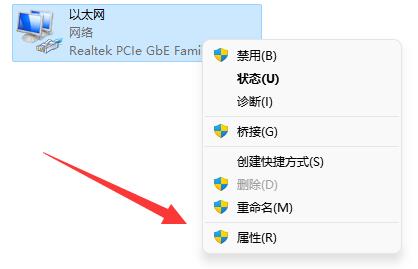
5. After opening, check all the options below.
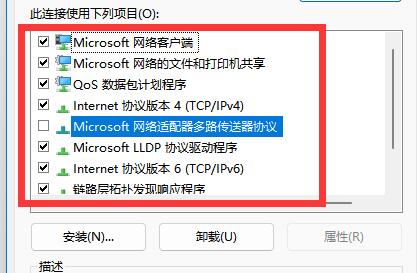
6. If the options are not complete, click Install in the lower left corner.
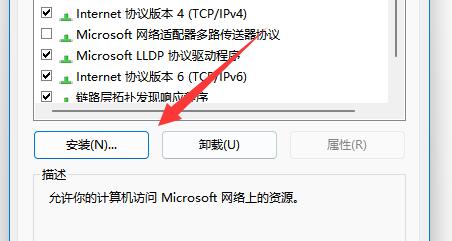
7. Finally, select the client and service and add them.
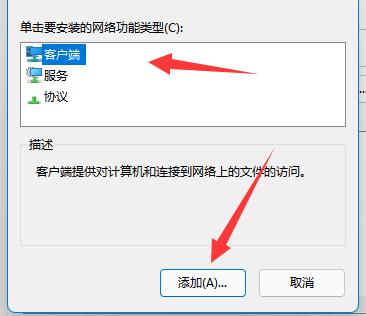
The above is the detailed content of What to do if Win11 cannot find the network path. For more information, please follow other related articles on the PHP Chinese website!
 How to unlock android permission restrictions
How to unlock android permission restrictions
 There are several output and input functions in C language
There are several output and input functions in C language
 Solutions to unknown software exception exceptions in computer applications
Solutions to unknown software exception exceptions in computer applications
 How to use spyder
How to use spyder
 Ripple trading platform
Ripple trading platform
 What are the benefits of java factory pattern
What are the benefits of java factory pattern
 memcpy function usage
memcpy function usage
 What software is premiere
What software is premiere




