
How to solve the problem that the win7 system computer cannot modify the resolution? When we use the computer, if the display size of the computer screen is wrong, we can modify the resolution and adjust it to the appropriate size. However, some users find that their computers cannot modify the resolution. So what is going on? Let’s take a look at the solution. Many friends don’t know how to operate in detail. The editor has compiled the steps to format the C drive in win11 below. If you are interested, follow the editor to read below!

1. First, right-click a blank space on the desktop and click Screen Resolution.

2. Click Advanced Settings on the lower right.
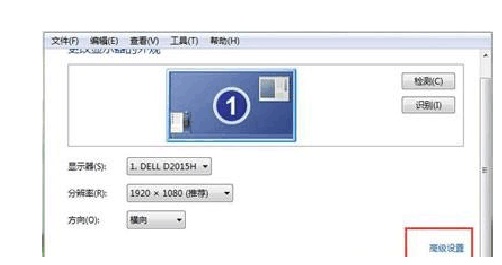
3. Select List All Modes under the Adapter tab to see which resolutions we support.

4. Then just return to the interface just now and make changes according to the supported resolution.
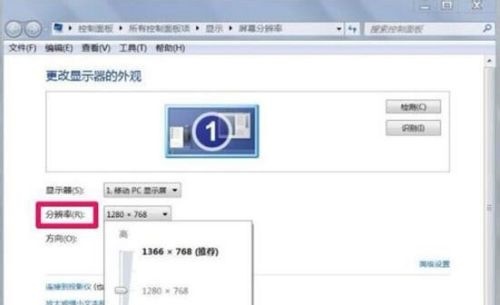
The above is the whole content of [How to solve the problem that the resolution cannot be modified on the win7 system computer - the steps to solve the problem that the resolution cannot be modified on the win7 system computer], more exciting tutorials are here This site!
The above is the detailed content of How to solve the problem that the resolution cannot be modified on Windows 7 computer. For more information, please follow other related articles on the PHP Chinese website!




