How to enable hardware acceleration in win7
How to enable hardware acceleration in win7? During the use of win7 system, have you ever encountered the problem of computer lag and unsmoothness? At this time, we can help us optimize the system and improve the smoothness and efficiency of the computer by turning on the hardware acceleration function of the win7 system. However, generally the hardware acceleration function is turned off by default, and usually users will not turn it on. So how do we open it? Below, the editor will bring you win7 hardware acceleration activation tutorial.
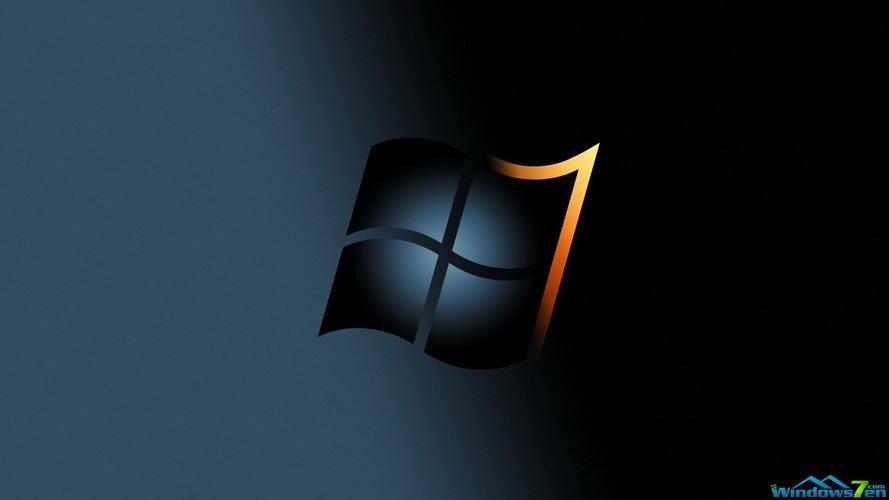
Win7 hardware acceleration activation tutorial
1. Right-click the desktop-Personalization-Display.
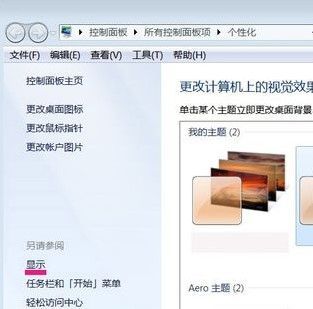
2. Turn on the adjustment resolution.
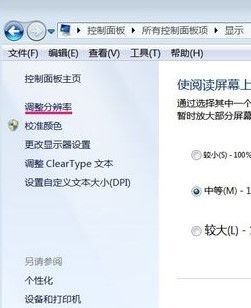
3. In the screen resolution - open the advanced settings.
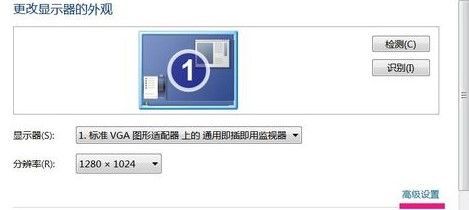
4. Jump out of the Universal Plug and Play Monitor and Standard VGA Graphics Adapter properties - select the answer to the puzzle - click Change Settings.
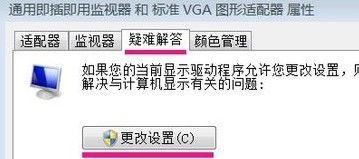
5. On the display adapter troubleshooting page - Hardware Acceleration (H) - use the mouse to drag the slider to the full state.
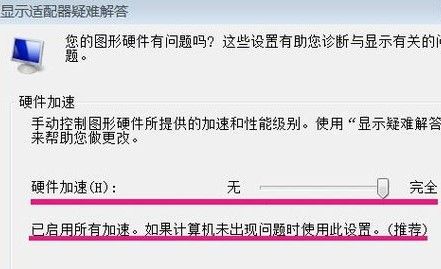
The above isHow to enable hardware acceleration in win7? The entire content of win7 hardware acceleration activation tutorial is here. For more information about computer browsers, please pay attention to this site.
The above is the detailed content of How to enable hardware acceleration in win7. For more information, please follow other related articles on the PHP Chinese website!

Hot AI Tools

Undresser.AI Undress
AI-powered app for creating realistic nude photos

AI Clothes Remover
Online AI tool for removing clothes from photos.

Undress AI Tool
Undress images for free

Clothoff.io
AI clothes remover

AI Hentai Generator
Generate AI Hentai for free.

Hot Article

Hot Tools

Notepad++7.3.1
Easy-to-use and free code editor

SublimeText3 Chinese version
Chinese version, very easy to use

Zend Studio 13.0.1
Powerful PHP integrated development environment

Dreamweaver CS6
Visual web development tools

SublimeText3 Mac version
God-level code editing software (SublimeText3)

Hot Topics
 Why does Chrome browser crash? How to solve the problem of Google Chrome crashing when opening?
Mar 13, 2024 pm 07:28 PM
Why does Chrome browser crash? How to solve the problem of Google Chrome crashing when opening?
Mar 13, 2024 pm 07:28 PM
Google Chrome has high security and strong stability, and is loved by the majority of users. However, some users find that Google Chrome crashes as soon as they open it. What is going on? It may be that too many tabs are open, or the browser version is too old. Let’s take a look at the detailed solutions below. How to solve the crash problem of Google Chrome? 1. Close some unnecessary tabs If there are too many open tabs, try closing some unnecessary tabs, which can effectively relieve the resource pressure of Google Chrome and reduce the possibility of crashing. 2. Update Google Chrome If the version of Google Chrome is too old, it will also cause crashes and other errors. It is recommended that you update Chrome to the latest version. Click [Customize and Control]-[Settings] in the upper right corner
 How to solve pycharm crash
Apr 25, 2024 am 05:09 AM
How to solve pycharm crash
Apr 25, 2024 am 05:09 AM
Solutions to PyCharm crashes include: check memory usage and increase PyCharm's memory limit; update PyCharm to the latest version; check plug-ins and disable or uninstall unnecessary plug-ins; reset PyCharm settings; disable hardware acceleration; reinstall PyCharm; contact Support staff asked for help.
 How to enable dlss? dlss opening strategy
Mar 13, 2024 pm 07:34 PM
How to enable dlss? dlss opening strategy
Mar 13, 2024 pm 07:34 PM
There is a dlss function in NVIDIA. After users turn on dlss, the game frame rate can be greatly improved. Therefore, many friends are asking the editor how to turn on dlss. First, make sure that the graphics card supports dlss and the game supports dlss, then you can enable it in the game. Let’s take a look at the specific tutorials below. Answer: DLSS generally needs to be opened in the game. To enable dlss, you must meet the conditions of the device and game. dlss is the "ray tracing effect", you can enter the game settings. Then go to the "Image or Graphics" settings. Then find "Ray Tracing Lighting" and click to open it. d
 Recommended Android emulator that is smoother (choose the Android emulator you want to use)
Apr 21, 2024 pm 06:01 PM
Recommended Android emulator that is smoother (choose the Android emulator you want to use)
Apr 21, 2024 pm 06:01 PM
It can provide users with a better gaming experience and usage experience. An Android emulator is a software that can simulate the running of the Android system on a computer. There are many kinds of Android emulators on the market, and their quality varies, however. To help readers choose the emulator that suits them best, this article will focus on some smooth and easy-to-use Android emulators. 1. BlueStacks: Fast running speed. With excellent running speed and smooth user experience, BlueStacks is a popular Android emulator. Allowing users to play a variety of mobile games and applications, it can simulate Android systems on computers with extremely high performance. 2. NoxPlayer: Supports multiple openings, making it more enjoyable to play games. You can run different games in multiple emulators at the same time. It supports
 What should I do if a WPS form responds slowly? Why is the WPS form stuck and slow to respond?
Mar 14, 2024 pm 02:43 PM
What should I do if a WPS form responds slowly? Why is the WPS form stuck and slow to respond?
Mar 14, 2024 pm 02:43 PM
What should I do if a WPS form responds very slowly? Users can try to close other programs or update the software to perform the operation. Let this site carefully introduce to users why the WPS form is slow to respond. Why is the WPS table slow to respond? 1. Close other programs: Close other running programs, especially those that take up a lot of system resources. This can provide WPS Office with more computing resources and reduce lags and delays. 2. Update WPSOffice: Make sure you are using the latest version of WPSOffice. Downloading and installing the latest version from the official WPSOffice website can resolve some known performance issues. 3. Reduce file size
 Which system is better to use, win11 or win10?
Mar 20, 2024 pm 03:57 PM
Which system is better to use, win11 or win10?
Mar 20, 2024 pm 03:57 PM
Windows 11 features a modern user interface, enhanced performance and security, and support for multitasking and Android apps. However, it has higher hardware requirements and may not be suitable for older devices. Windows 10 is stable and mature, has good compatibility and low system requirements, but the interface is relatively traditional and lacks some of the new features of Windows 11.
 How to use shortcut keys to take screenshots in Win8?
Mar 28, 2024 am 08:33 AM
How to use shortcut keys to take screenshots in Win8?
Mar 28, 2024 am 08:33 AM
How to use shortcut keys to take screenshots in Win8? In our daily use of computers, we often need to take screenshots of the content on the screen. For users of Windows 8 system, taking screenshots through shortcut keys is a convenient and efficient operation method. In this article, we will introduce several commonly used shortcut keys to take screenshots in Windows 8 system to help you take screenshots more quickly. The first method is to use the "Win key + PrintScreen key" key combination to perform full
 How to solve the problem that win10 cannot run silverlight
Apr 08, 2024 am 05:45 AM
How to solve the problem that win10 cannot run silverlight
Apr 08, 2024 am 05:45 AM
Since Silverlight is no longer natively supported in Windows 10, it won't work out of the box. Solutions include: install the Silverlight browser plug-in, enable the plug-in, allow the plug-in to run, check browser compatibility, update graphics drivers, disable hardware acceleration, and reset browser settings.





