How to solve the inconsistency between Win11 local time and server time
How to solve the inconsistency between Win11 local time and server time? Recently, some Win11 users have found that the server time and computer time cannot be synchronized when using their computers. Is there any way to keep their time consistent? In fact, the method is very simple. Many friends don’t know how to operate in detail. The editor below has compiled the steps to solve the problem of the inconsistency between the Win11 local time and the server time. If you are interested, follow the editor to take a look below!

The steps to solve the inconsistency between Win11 local time and server time
1. First, right-click the time in the lower right corner and click Adjust Date and Time.
2. Then turn on the automatic time setting.
3. Then click Sync Now below.
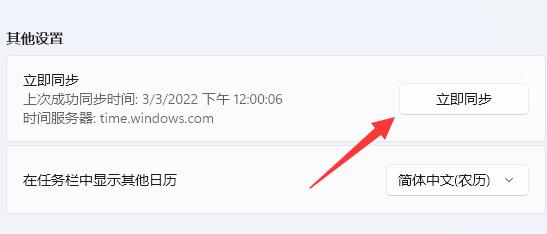
4. If synchronization fails, press the Win R shortcut key on the keyboard.
5. Enter regedit and press Enter to open the registry.
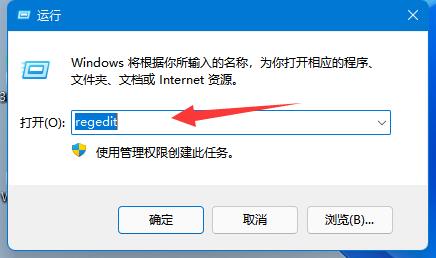
6. Then enter the registry location HKEY_LOCAL_MACHINESYSTEMCurrentControlSetServicesW32TimeTimeProvidersNtpClient.
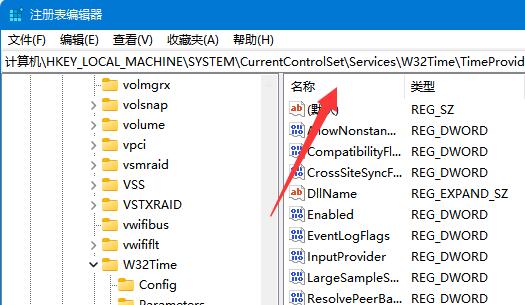
7. After entering, double-click to open the SpecialPollInterval option on the right.
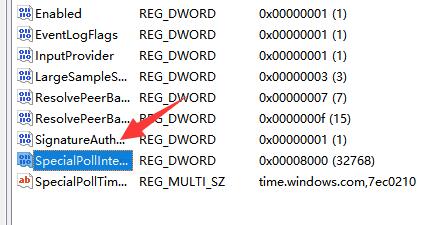
8. Finally, change the base to decimal and confirm to save.
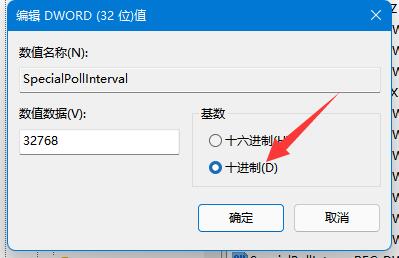
The above is the detailed content of How to solve the inconsistency between Win11 local time and server time. For more information, please follow other related articles on the PHP Chinese website!

Hot AI Tools

Undresser.AI Undress
AI-powered app for creating realistic nude photos

AI Clothes Remover
Online AI tool for removing clothes from photos.

Undress AI Tool
Undress images for free

Clothoff.io
AI clothes remover

Video Face Swap
Swap faces in any video effortlessly with our completely free AI face swap tool!

Hot Article

Hot Tools

Notepad++7.3.1
Easy-to-use and free code editor

SublimeText3 Chinese version
Chinese version, very easy to use

Zend Studio 13.0.1
Powerful PHP integrated development environment

Dreamweaver CS6
Visual web development tools

SublimeText3 Mac version
God-level code editing software (SublimeText3)

Hot Topics
 1386
1386
 52
52


