How to close win11 security center
How to turn off the security center of win11?The security center that comes with windows11 integrates multiple functions such as firewall, virus and threat processing, and illegal information processing. However, this function will also automatically block many operations and software, causing us to encounter many problems when downloading and running software applications and unable to use the system smoothly. Therefore, today the editor will bring you the steps to disable the built-in anti-virus protection function of win11. As long as you try them one by one, you can disable the built-in anti-virus protection function.

#Steps to disable the built-in anti-virus protection function in win11
Method 1. System setting method
1. Select the start icon and click "Settings" ”;
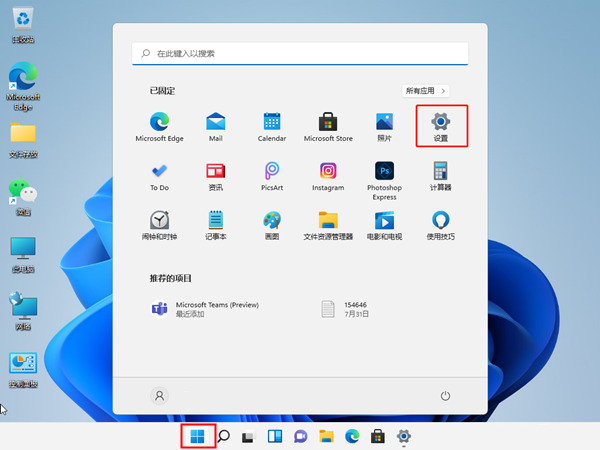
2. After finding Privacy and Security, enter the “Windows Security Center”;
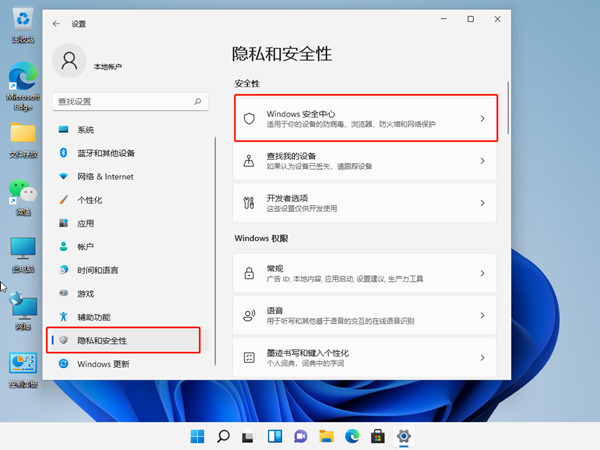
3. Click to open Windows Security Center;
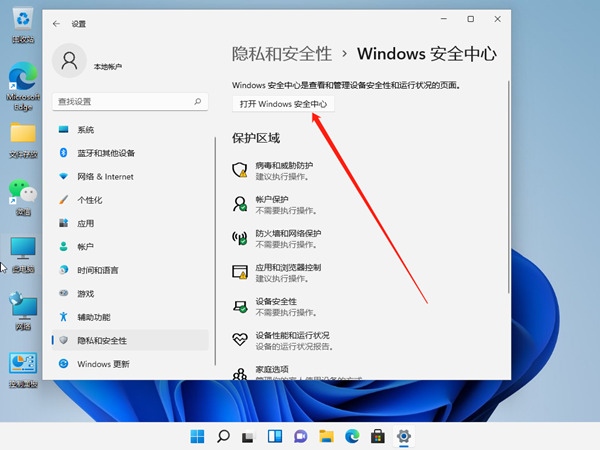
#4. Just turn off the button on the right side of real-time protection and other protection functions.
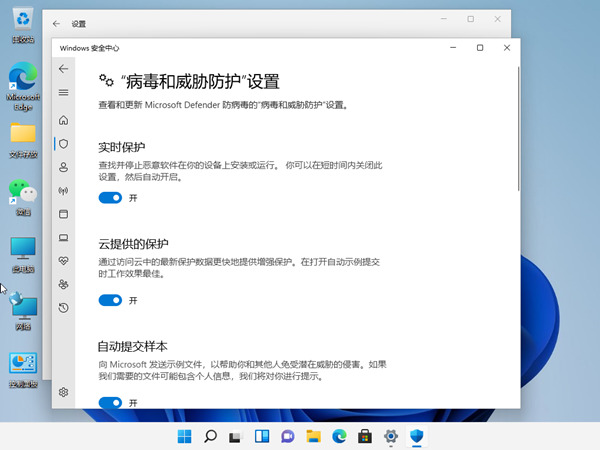
Method 2. Service management method
1. Win R shortcut key to open Run, enter "services.msc" and click Enter;
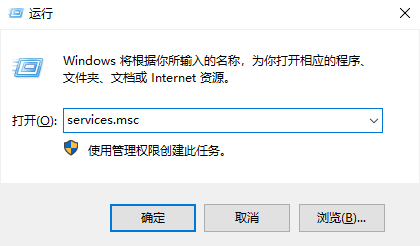
2. Open the service window, find "Security Center", right-click and select Properties;
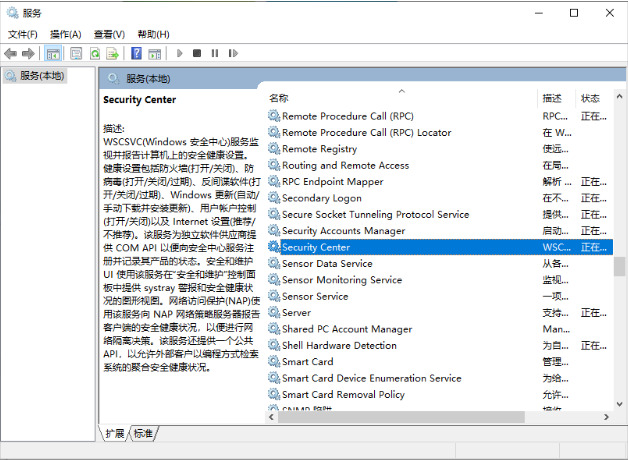
3. Change the startup type Just disable it.
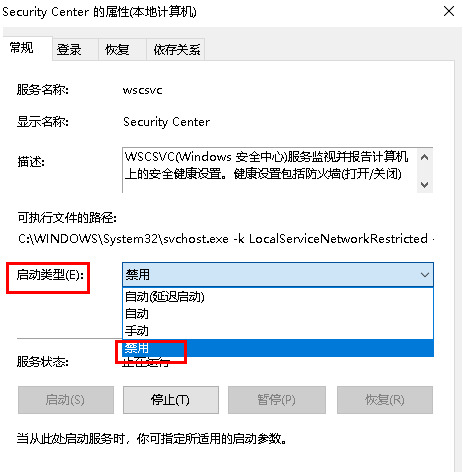
Method 3. Modify the registry method
1. First press the "Win R" key combination on the keyboard to open Run, enter "regedit" and press Enter to open it. Registry;
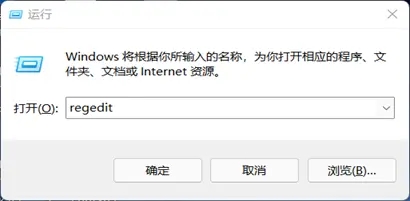
2. Enter the "HKEY_LOCAL_MACHINESOFTWAREoliciesMicrosoftWindows Defender" location;
3. Double-click to open "DisableAntiSpyware" on the right and change its value to " 1" and save;

4. Then we right-click the start menu, open "Settings", and enter "Applications" in the left column;
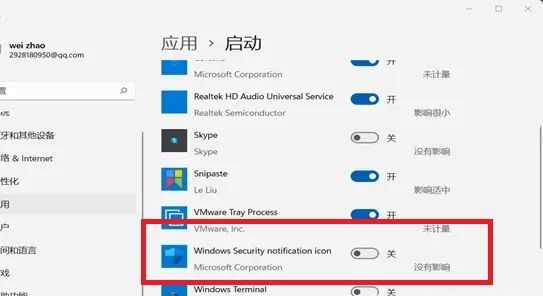
5. Enter the "Startup" settings on the right, find the Security Center, and turn it off.
The above is the entire content of [How to turn off Win11 Security Center - Steps to disable built-in anti-virus protection function in Win11]. More exciting tutorials are available on this site!
The above is the detailed content of How to close win11 security center. For more information, please follow other related articles on the PHP Chinese website!

Hot AI Tools

Undresser.AI Undress
AI-powered app for creating realistic nude photos

AI Clothes Remover
Online AI tool for removing clothes from photos.

Undress AI Tool
Undress images for free

Clothoff.io
AI clothes remover

Video Face Swap
Swap faces in any video effortlessly with our completely free AI face swap tool!

Hot Article

Hot Tools

Notepad++7.3.1
Easy-to-use and free code editor

SublimeText3 Chinese version
Chinese version, very easy to use

Zend Studio 13.0.1
Powerful PHP integrated development environment

Dreamweaver CS6
Visual web development tools

SublimeText3 Mac version
God-level code editing software (SublimeText3)

Hot Topics
 1386
1386
 52
52


