
How to set up the traditional taskbar in Win11? Win11 has some changes in functions and settings compared to previous computer systems. For example, on the taskbar, recently some users are not used to the Win11 taskbar and want to set it as a traditional taskbar. So how should they do it? Woolen cloth? Many friends don’t know how to operate in detail. The editor below has compiled the detailed steps for setting up the traditional taskbar in Win11. If you are interested, follow the editor and take a look below!

1. First, we click on the Start menu in the taskbar and click to select the Use Settings icon;
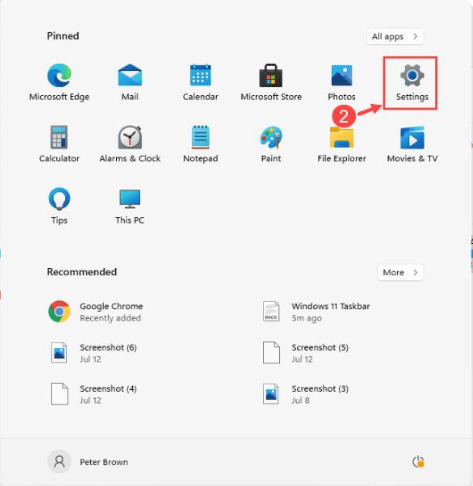
2. After entering the setting interface, we click to select the personalized function and click to enter;
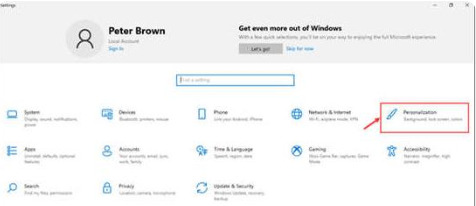
3. At this time we You can select the taskbar options in this interface;
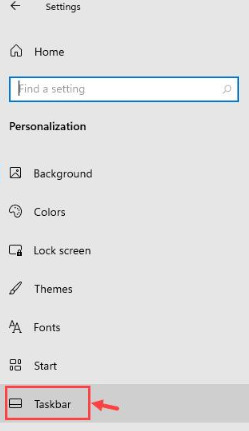
4. Then we click on the right window to enter the taskbar settings;
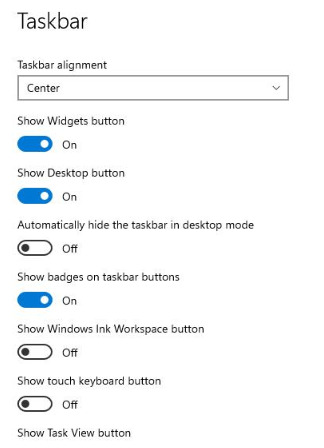
5. Then we expand the drop-down menu next to the taskbar alignment, and then click to select Left;
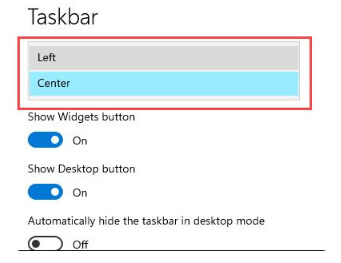
6. Finally, we set it up well Then it will be as shown in the picture.

The above is the detailed content of How to set up the traditional taskbar in Win11. For more information, please follow other related articles on the PHP Chinese website!
 Win10 taskmgr.exe file application error solution
Win10 taskmgr.exe file application error solution
 How to read macro control data in javascript
How to read macro control data in javascript
 How to create a WeChat clone
How to create a WeChat clone
 The server cannot be found on the computer solution
The server cannot be found on the computer solution
 The difference between xdata and data
The difference between xdata and data
 How to execute scheduled tasks in java
How to execute scheduled tasks in java
 How to set both ends to be aligned in css
How to set both ends to be aligned in css
 Introduction to the opening location of win8 running
Introduction to the opening location of win8 running




