How to solve the USB interface failure of Win7 host?
What should I do if the USB interface of the win7 system host cannot be used normally? When some users connect their USB flash drive to the computer when using the computer, they find that the computer cannot connect normally. Even if they switch other devices and the computer still cannot connect normally, it can be determined that there is a problem with the USB interface. So how to solve the problem that the USB interface of the computer cannot be used? Many friends do not know how to operate in detail. The editor below has compiled the steps to solve the problem that the USB interface of the win7 system host cannot be used normally. If you are interested, follow the editor and take a look below. !

Win7 system host USB interface cannot be used normally. Solution steps
1. Right-click the computer and click Properties.
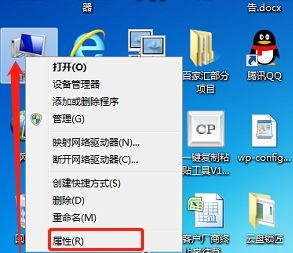
2. Then click Device Manager.
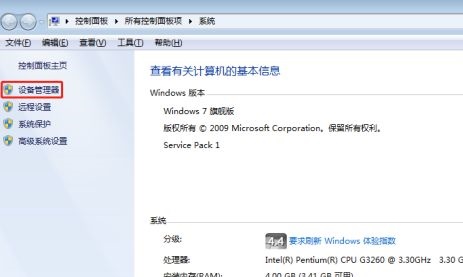
3. We can see all hardware devices in the device manager.
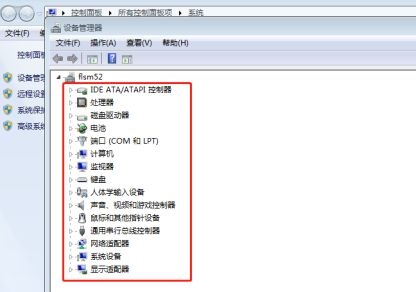
4. Select the Universal Serial Bus controller.
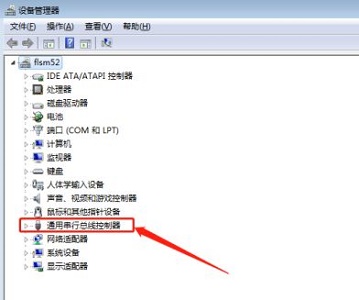
5. Then we can see all the USB interface devices, double-click on any one to enter.
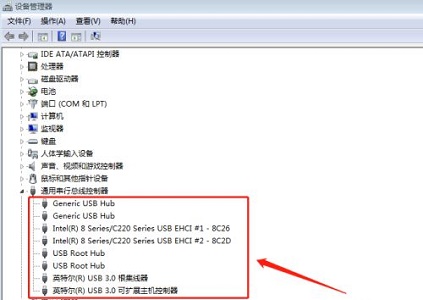
6. Then click Enable the device.

7. Click Next.
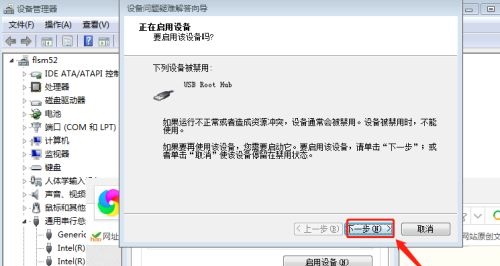
8. Wait for the activation to be completed.
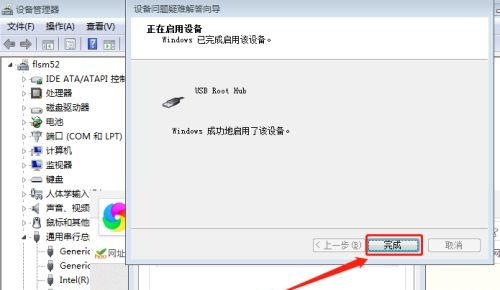
The above is the entire content of [What to do if the usb interface of the win7 system host cannot be used normally - the steps to solve the problem of the usb interface of the win7 system host cannot be used normally]. More exciting tutorials are on this site!
The above is the detailed content of How to solve the USB interface failure of Win7 host?. For more information, please follow other related articles on the PHP Chinese website!

Hot AI Tools

Undresser.AI Undress
AI-powered app for creating realistic nude photos

AI Clothes Remover
Online AI tool for removing clothes from photos.

Undress AI Tool
Undress images for free

Clothoff.io
AI clothes remover

AI Hentai Generator
Generate AI Hentai for free.

Hot Article

Hot Tools

Notepad++7.3.1
Easy-to-use and free code editor

SublimeText3 Chinese version
Chinese version, very easy to use

Zend Studio 13.0.1
Powerful PHP integrated development environment

Dreamweaver CS6
Visual web development tools

SublimeText3 Mac version
God-level code editing software (SublimeText3)

Hot Topics
 When your USB C is not recognized by Windows 11, there are over 5 fixes to choose from.
May 08, 2023 pm 11:22 PM
When your USB C is not recognized by Windows 11, there are over 5 fixes to choose from.
May 08, 2023 pm 11:22 PM
USB-C connectors are now standard on most modern phones, laptops, and tablets. In other words, we have entered the USB-C era, and the traditional rectangular USB Type-A plugs we have become accustomed to are gradually disappearing. You can now charge your Windows 11 PC and communicate via USB-C connection with other USB Type-C gadgets that have USB-C ports (such as display adapters, docking stations, phones, etc.). Unfortunately, certain software and hardware combinations can cause problems. When this happens, you may see a message indicating that the USB-C connection has failed. In this article, we will show how to fix Win
 Commands to install BalenaEtcher on Windows 11
Apr 19, 2023 pm 05:46 PM
Commands to install BalenaEtcher on Windows 11
Apr 19, 2023 pm 05:46 PM
Steps to Install BalenaEtcher on Windows 11 Here we will show the quick way to install BalenaEthcer on Windows 11 without visiting its official website. 1. Open a command terminal (as an administrator), right-click the Start button and select Terminal (Admin). This will open a Windows Terminal with administrative rights to install software and perform other important tasks as superuser. 2. Install BalenaEtcher on Windows 11 Now, on your Windows terminal, just run Using the default Windows package manager
 How to fix Garmin USB devices not being detected or recognized on Windows PC
May 06, 2023 pm 09:25 PM
How to fix Garmin USB devices not being detected or recognized on Windows PC
May 06, 2023 pm 09:25 PM
Garmin is a manufacturer of advanced GPS tracking and navigation equipment, producing high-quality wearable devices for ordinary users. If you are using a Garmin device and cannot connect it to your Windows 11/10 system and are looking for a quick solution, you have just arrived at the right destination. This article is helpful for those users who are unable to establish a connection between their device and Windows computer. Fix 1 – Try Restarting Your System Before jumping to the software side of the problem, you should try restarting your system. So, before you do anything, you should do two things. The first is to restart your computer. A temporary issue or one-off bug may cause this issue. Before restarting the system
 Windows 11 doesn't recognize Android phone? Here's a quick fix
Apr 13, 2023 pm 04:31 PM
Windows 11 doesn't recognize Android phone? Here's a quick fix
Apr 13, 2023 pm 04:31 PM
Microsoft users can connect their phones to their PCs using the app Phone Link (formerly Your Phone). This application allows your Windows PC to access photos, texts, notifications, and other data on your phone. Phone Link will be able to mirror the screen of your Android device. Currently, this feature is still in the testing phase for some Samsung smartphones. Users can still connect their Android devices to their PC using a USB cable, however, this only allows users to transfer files, photos, music, and other media between their PC and smartphone. To access texts and calls,
 How to fix error code 0x800701B1 on Windows 10/11
Apr 15, 2023 pm 07:13 PM
How to fix error code 0x800701B1 on Windows 10/11
Apr 15, 2023 pm 07:13 PM
While transferring files from a drive to another driver in File Explorer, you may encounter this error message stating "Error x800701B1: A non-existent device was specified". While many users have reported this issue while copy-pasting large files on USB devices, a few of them have also encountered this issue while trying to install Windows on HDD/SSD connected to a USB port. Fix 1 – Plug the drive into another port As you know, there are several types of ports on your system. However, some newer external SSDs/HDDs only work with USB3.0. Therefore, if you have plugged into a USB2.0 port, you may get this error. 1. You have to eject the USB drive. So click
 How to create a Windows 11 bootable USB using Rufus
Apr 13, 2023 pm 06:10 PM
How to create a Windows 11 bootable USB using Rufus
Apr 13, 2023 pm 06:10 PM
Rufus is a small and popular utility for creating bootable USB drives with various operating systems. Unlike the Microsoft Media Creation Tool (MCT) application, which only supports Windows 10 and 11, Rufus also works on Windows 7, 8.1, 10, 11, Linux, and other operating systems. In addition to better operating system support, Rufus also offers several quality-of-life improvements, especially for those looking to install Windows 11. For starters, Rufus can bypass TPM 2.0 and Secure Boot requirements to create builds with older and officially unsupported hardware
 Unknown USB device, device enumeration bug fix on Windows 11/10
Apr 18, 2023 pm 10:13 PM
Unknown USB device, device enumeration bug fix on Windows 11/10
Apr 18, 2023 pm 10:13 PM
After using USB devices for a long time, we all know that when you plug the USB device into your Windows PC, first install the driver required for the USB, and then you can see the USB device in File Explorer. Can be accessed. Whenever any hardware device is connected to a Windows PC, a driver is required to help communicate with the device. However, if the driver is corrupted, Windows will not recognize the hardware device. One such error that occurs while using USB devices on Windows computers is UnknownUSBDevice(DeviceFailedEnumeration)Error. USB
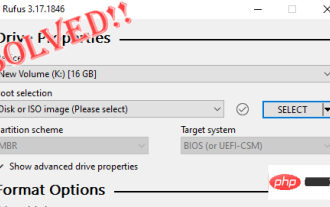 Fix: Rufus cannot create bootable USB issue in Windows PC
Apr 29, 2023 am 09:19 AM
Fix: Rufus cannot create bootable USB issue in Windows PC
Apr 29, 2023 am 09:19 AM
Rufus is an excellent tool for easily creating bootable USB drives. This small and stylish tool is amazingly efficient and generally provides error-free operation. However, sometimes creating a new bootable USB stick can cause some error messages to pop up, stumbling upon the burning process. If you face any difficulty using Rufus, you can follow the steps below to find a quick solution to your problem. Fix 1 – Run the drive’s Error Checker Before trying again with Rufus, you can run the drive’s Error Checker tool to scan the drive for any errors. 1. Press Windows key + E key at the same time to open File Explorer. Then, click "This PC





