 Common Problem
Common Problem
 Solution to the 'file missing' problem encountered during Win7 driver installation
Solution to the 'file missing' problem encountered during Win7 driver installation
Solution to the 'file missing' problem encountered during Win7 driver installation
Win7 system prompts "File is missing" and cannot automatically install the driver. How to solve it? Newly purchased computers require driver installation, but it is inevitable that you will encounter some problems during the installation process. There is win7 Some users said that files suddenly disappeared when installing the driver. The driver stopped installing because the specified module was not available, and they could only install it manually. Most of the reasons for file loss are caused by the loss of .dll files. Many friends don’t know how to operate in detail. The editor below has compiled the steps to solve the problem that the Win7 system prompts "File is missing" and cannot automatically install the driver. If you are interested, follow the editor to take a look below!

Win7 system prompts "File is missing" and the driver cannot be automatically installed. Solution steps
1. Press and hold the Win R key on the keyboard to bring up the run dialog box. Enter the CMD command in the run window;
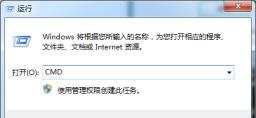
2. In the command prompt window that opens, enter the cd command and press Enter;

3. Open the missing path noted in the file loss & failure prompt that pops up from the system, copy the file by accessing the path, and paste the corresponding file path into the driver folder.
The above is the whole content of [How to solve the problem that Win7 system prompts "File is missing" and cannot automatically install the driver - Win7 system prompts "File is missing" and cannot automatically install the driver]. More exciting tutorials are here stand!
The above is the detailed content of Solution to the 'file missing' problem encountered during Win7 driver installation. For more information, please follow other related articles on the PHP Chinese website!

Hot AI Tools

Undresser.AI Undress
AI-powered app for creating realistic nude photos

AI Clothes Remover
Online AI tool for removing clothes from photos.

Undress AI Tool
Undress images for free

Clothoff.io
AI clothes remover

AI Hentai Generator
Generate AI Hentai for free.

Hot Article

Hot Tools

Notepad++7.3.1
Easy-to-use and free code editor

SublimeText3 Chinese version
Chinese version, very easy to use

Zend Studio 13.0.1
Powerful PHP integrated development environment

Dreamweaver CS6
Visual web development tools

SublimeText3 Mac version
God-level code editing software (SublimeText3)

Hot Topics
 What to do if explore.exe file system error occurs? How to solve the problem of lost exeplorer file on win7 computer
Jun 04, 2024 pm 07:38 PM
What to do if explore.exe file system error occurs? How to solve the problem of lost exeplorer file on win7 computer
Jun 04, 2024 pm 07:38 PM
How to solve the problem that win7 system prompts that the exeplorer file is missing? Some of our users still use win7. When accessing the web page through the browser, a prompt that the exeplorer file is missing will pop up, which will cause many pages to be inaccessible. Faced with this problem, many people do not know what method to use. To solve it, then this issue of win7 tutorial will share the solution with everyone. Friends in need can follow the steps in the text. The solution is as follows 1. First, we press win+r and enter "regedit" in the pop-up run interface to open the registry editor function. 2. Then we open it in order: HKEY_LOCAL_MACHI
 Microsoft automatically installs HP Smart apps on Windows 10 and 11 PCs
Nov 30, 2023 pm 11:25 PM
Microsoft automatically installs HP Smart apps on Windows 10 and 11 PCs
Nov 30, 2023 pm 11:25 PM
Windows 10 and 11 come with multiple apps that you probably don't need. According to reports, one more app has joined the bloatware list, the HPSmart app. A report by WindowsLatest says they noticed that a new app called HPSmart has been added to the Start menu of their Windows 10 laptops. However, it didn't end there, the authors discovered that the application had also been automatically installed on their virtual machine running on Windows 11. What’s interesting about this situation is that the report states that the app automatically installs even when no HP product is connected to the PC. Some users reported on reddit that they also encountered similar
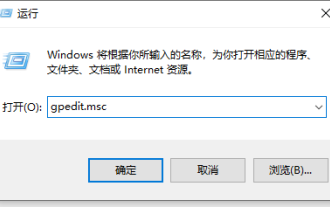 Teach you what to do if your computer automatically installs junk software when you start it up
Jul 12, 2023 pm 08:17 PM
Teach you what to do if your computer automatically installs junk software when you start it up
Jul 12, 2023 pm 08:17 PM
What should I do if I accidentally download some rogue software while using my computer, causing the computer to automatically install junk software when it is turned on? I don’t know how to intercept it? Many netizens have encountered this problem, which greatly affects the computer experience. The editor below will share with you how to prevent automatic installation of junk software on your computer. Method 1: Prevent software installation in the system 1. Press the shortcut key win+R to open the run window. Enter gpedit.msc in the search box and press Enter. 2. Select "Computer Configuration" - "Management Module" - "Windows Components" - "Windows Installer" in the Local Group Policy Editor. 3. Double-click windows installer, select and open close win
 Solution: How to disable Windows 10 from automatically installing software
Jan 11, 2024 pm 02:22 PM
Solution: How to disable Windows 10 from automatically installing software
Jan 11, 2024 pm 02:22 PM
Sometimes after we install a software, the computer will install some other messy software, which will slow down the running speed of our computer and cause our computer to slow down. Now I will bring you a way to set a reminder to install software. , so that it will not be installed casually. How to automatically install software in Windows 10 1. Click Computer Start, then click Settings. 2. After entering, click Apply. 3. Here we can see that the computer settings allow installation from any location. We need to change this setting. 4. Here we can just choose one according to your requirements.
 Repair common file damage and loss problems and methods in Linux systems
Jun 30, 2023 pm 06:57 PM
Repair common file damage and loss problems and methods in Linux systems
Jun 30, 2023 pm 06:57 PM
As an open source operating system, Linux system has a high degree of stability and security. However, sometimes you also encounter some common file corruption and loss problems when using Linux systems. This article will introduce some common file corruption and loss problems and provide corresponding repair methods. 1. Causes of file corruption: Hardware failure: Hard drive failure or insufficient power supply may cause file corruption. Software Errors: Errors in the operating system or applications can cause file corruption. For example, operating system crash, virus infection or software error
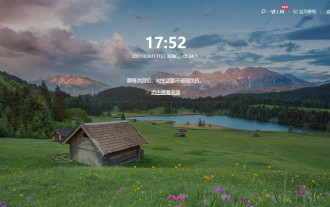 How to turn off 360 wallpapers that keep installing automatically?
Mar 13, 2024 pm 06:13 PM
How to turn off 360 wallpapers that keep installing automatically?
Mar 13, 2024 pm 06:13 PM
360 Wallpapers collects a large number of exquisite wallpapers, and users can choose the wallpapers they want according to their own hobbies. But not all users like this software. Some users find it very annoying that 360 wallpapers are always automatically installed. Is there any way to solve this problem? Let’s take a look at the specific operations below. 1. Open the 360 Security Guard software and enter the "Computer Cleanup" function. 2. In the "Computer Cleanup" interface, find the "Automatic Wallpaper Installation" option and uncheck it. 3. Close the 360 Security Guard software and restart the computer to take effect.
 What to do if the steam_api.dll file is lost on your computer
Jan 22, 2024 pm 04:47 PM
What to do if the steam_api.dll file is lost on your computer
Jan 22, 2024 pm 04:47 PM
Solution: 1. Reinstall the Steam client; 2. Restore the steam_api.dll file; 3. Run a virus scan; 4. Update the graphics card driver; 5. Use the system file checking tool; 6. Turn off the anti-virus software.
![[The USB disk files suddenly disappeared, what should I do? ]](https://img.php.cn/upload/article/000/465/014/171015362819112.jpg?x-oss-process=image/resize,m_fill,h_207,w_330) [The USB disk files suddenly disappeared, what should I do? ]
Mar 11, 2024 pm 06:40 PM
[The USB disk files suddenly disappeared, what should I do? ]
Mar 11, 2024 pm 06:40 PM
You are using a USB flash drive at work or study and suddenly find that all the files in it have disappeared. This is a frustrating problem. But, don’t worry, this article will provide you with some solutions. Interspersed with a real-life example, I'll show you how to deal with this problem and give you my perspective. Tool materials: Computer brand and model: Dell Hide or delete. 2. The U disk is damaged: The U disk may be physically damaged or have logical errors, causing the file to be unreadable. 3. Operational error: You may have accidentally deleted the file, or you may have




