How to solve the problem of enabling sound service in win10
What should I do if win10 cannot enable Windows audio service? When you use win10 system, if Windows The audio service is not turned on, which may cause some system problems. What should I do? Windows Audio is very important for the operation of the computer system. If it cannot be enabled automatically, we need to manually enable it. However, many friends do not know how to operate it. The editor will bring you win10 cannot enable Windows audio solution.

win10 cannot enable Windows audio solution
1. First enter the service and double-click to open the Windows audio properties. In the "Dependencies" tab, you can see the names of the three services it depends on,

2. Through the dependency group, the editor found that the "Multimedia Class Scheduler" service is disabled, double-click to open its properties;
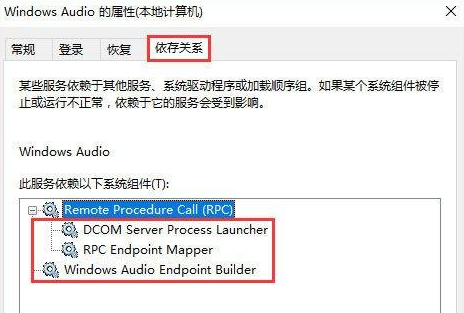
3. Set the "Startup Type" to "Automatic", click OK, and then click the Start button to turn on the service.
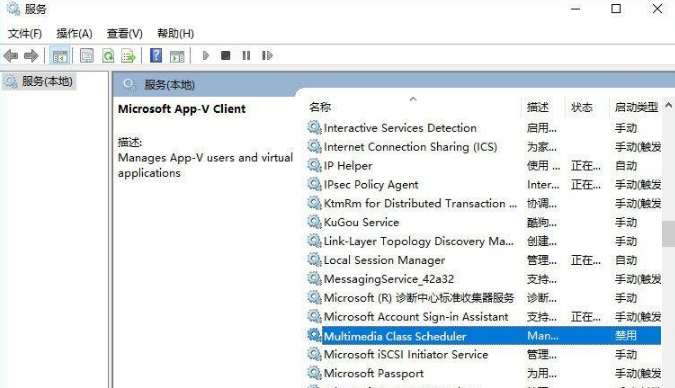
At the same time, we can enable other dependent services and set their startup type to automatic. Click the "Apply" and "OK" buttons to complete the settings
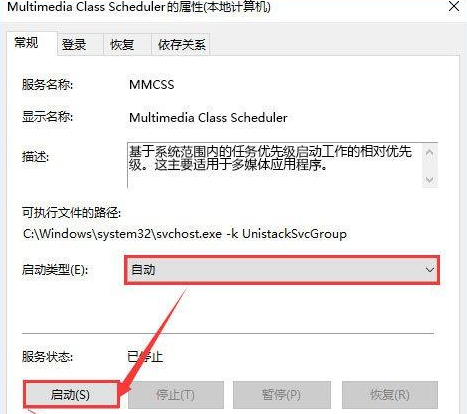
The above isWhat should I do if win10 cannot enable Windows audio service? Win10 cannot enable Windows The entire content of audio solution is here. For more related information, please pay attention to this site.
The above is the detailed content of How to solve the problem of enabling sound service in win10. For more information, please follow other related articles on the PHP Chinese website!

Hot AI Tools

Undresser.AI Undress
AI-powered app for creating realistic nude photos

AI Clothes Remover
Online AI tool for removing clothes from photos.

Undress AI Tool
Undress images for free

Clothoff.io
AI clothes remover

AI Hentai Generator
Generate AI Hentai for free.

Hot Article

Hot Tools

Notepad++7.3.1
Easy-to-use and free code editor

SublimeText3 Chinese version
Chinese version, very easy to use

Zend Studio 13.0.1
Powerful PHP integrated development environment

Dreamweaver CS6
Visual web development tools

SublimeText3 Mac version
God-level code editing software (SublimeText3)

Hot Topics
 1382
1382
 52
52


