 Common Problem
Common Problem
 Solution to the problem that the optical drive is not available after the win10 system upgrade
Solution to the problem that the optical drive is not available after the win10 system upgrade
Solution to the problem that the optical drive is not available after the win10 system upgrade
What should I do if the optical drive cannot be used after the win10 system upgrade?As the usage of computers becomes higher and higher, we may sometimes encounter the problem that the optical drive cannot be used after the win10 system upgrade. If we encounter When it comes to the problem that the optical drive cannot be used after the win10 system upgrade, how to deal with the problem that the optical drive cannot be used after the win10 system upgrade? Let’s take a look below

Detailed solution to the problem that the optical drive cannot be used after the win10 system upgrade
The system is upgraded to windows10-10586 version. After running for a period of time, The optical drive cannot be used, and the optical drive symbol disappears in the resource manager.

Enter the device manager. In the device processor, we cannot see the DVD/CD-ROM drive device.
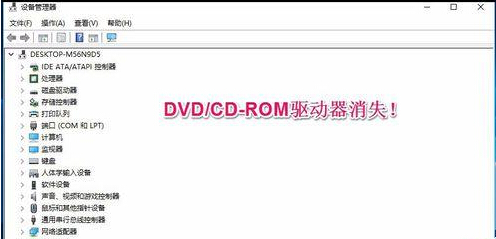
Click [View]-[Show Hidden Devices] to display the DVD/CD-ROM drive. Expand the DVD/CD-ROM drive and right-click [PIONEER] DVD-RW DVR-221L ATA Device]-[Properties], in the opened PIONEER DVD-RW DVR-221L ATA Device properties window, it shows: Currently, this hardware device is not connected to the computer. To resolve this issue, reconnect the hardware device to the computer.
But the optical drive and the computer are connected.

Solution:
Step 1: Uninstall ATA Channel 0
1. Right-click on the system desktop [This Computer], and click on Click [Properties] in the right-click menu, and in the opened system window, click [Device Manager] on the left side of the window;
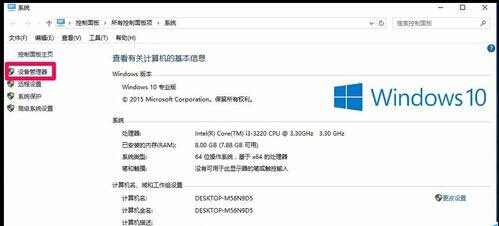
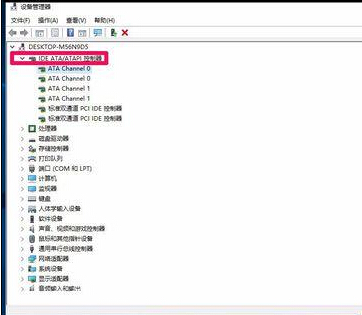 ## 3. Right-click on the IDE ATA/ATAPI Controller expansion item: ATA Channel 0, and click on the right-click menu: Properties ;
## 3. Right-click on the IDE ATA/ATAPI Controller expansion item: ATA Channel 0, and click on the right-click menu: Properties ;
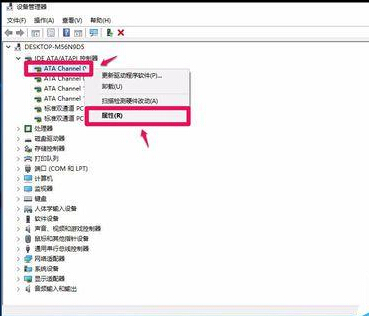 3. In the opened ATA Channel 0 properties window, click [Driver], and under the driver tab click: Uninstall;
3. In the opened ATA Channel 0 properties window, click [Driver], and under the driver tab click: Uninstall;
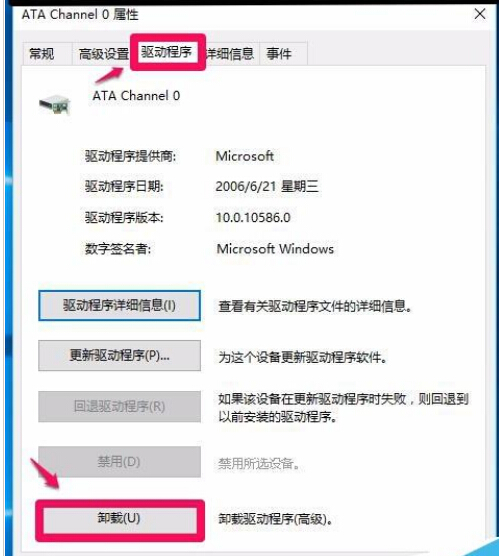 4. After we click Uninstall, a warning dialog box pops up to confirm the device uninstallation: You are preparing to uninstall this device from the system, click: OK;
4. After we click Uninstall, a warning dialog box pops up to confirm the device uninstallation: You are preparing to uninstall this device from the system, click: OK;
## 5. After clicking OK, a dialog box for changing system settings will pop up: 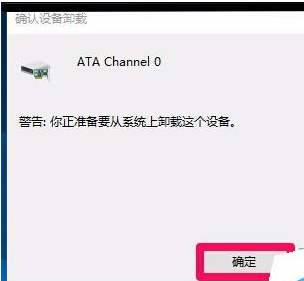
Step 2: Update the driver software of the DVD/CD-ROM drive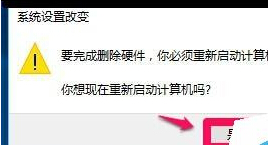
2. In the Update Driver Software-PIONEER DVD-RW DVR-221L ATA Device window, click: Automatically search for updated driver software (S) (the computer can access the Internet); 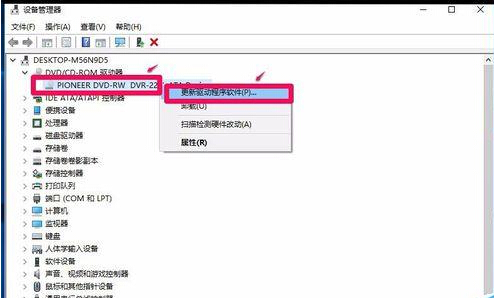
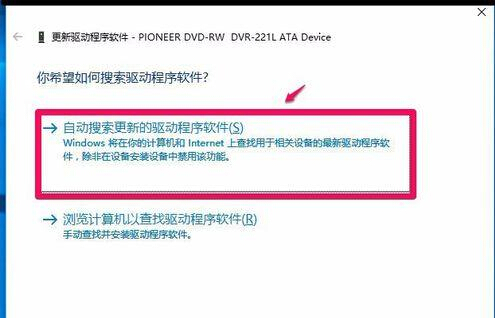
3. Searching for software online...(PIONEER DVD-RW DVR-221L ATA Device driver software) The faster the network speed is, the slower the network speed is, wait a moment ;
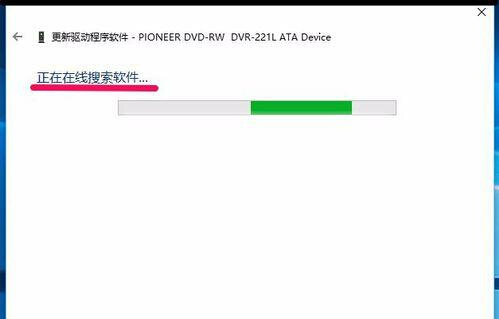
#4. Windows has automatically installed the driver that is most suitable for the device, and confirmed that the driver is the latest version. Click: Close;
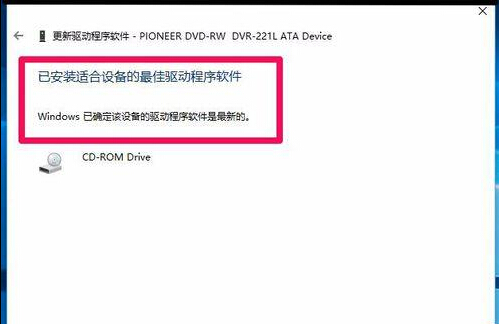
5. Enter the resource manager and check whether the CD-ROM drive letter has been restored? We can see that the CD-ROM drive letter has been restored. Insert the CD and try it out. It is normal. .
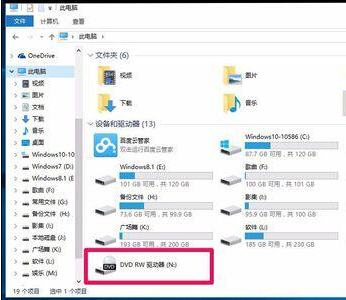
The above is the entire content of [What to do if the optical drive cannot be used after the win10 system upgrade - Detailed solutions to the problem that the optical drive cannot be used after the win10 system upgrade], more exciting tutorials are here This site!
The above is the detailed content of Solution to the problem that the optical drive is not available after the win10 system upgrade. For more information, please follow other related articles on the PHP Chinese website!

Hot AI Tools

Undresser.AI Undress
AI-powered app for creating realistic nude photos

AI Clothes Remover
Online AI tool for removing clothes from photos.

Undress AI Tool
Undress images for free

Clothoff.io
AI clothes remover

Video Face Swap
Swap faces in any video effortlessly with our completely free AI face swap tool!

Hot Article

Hot Tools

Notepad++7.3.1
Easy-to-use and free code editor

SublimeText3 Chinese version
Chinese version, very easy to use

Zend Studio 13.0.1
Powerful PHP integrated development environment

Dreamweaver CS6
Visual web development tools

SublimeText3 Mac version
God-level code editing software (SublimeText3)

Hot Topics
 1387
1387
 52
52
 How to solve mysql cannot connect to local host
Apr 08, 2025 pm 02:24 PM
How to solve mysql cannot connect to local host
Apr 08, 2025 pm 02:24 PM
The MySQL connection may be due to the following reasons: MySQL service is not started, the firewall intercepts the connection, the port number is incorrect, the user name or password is incorrect, the listening address in my.cnf is improperly configured, etc. The troubleshooting steps include: 1. Check whether the MySQL service is running; 2. Adjust the firewall settings to allow MySQL to listen to port 3306; 3. Confirm that the port number is consistent with the actual port number; 4. Check whether the user name and password are correct; 5. Make sure the bind-address settings in my.cnf are correct.
 Solutions to the errors reported by MySQL on a specific system version
Apr 08, 2025 am 11:54 AM
Solutions to the errors reported by MySQL on a specific system version
Apr 08, 2025 am 11:54 AM
The solution to MySQL installation error is: 1. Carefully check the system environment to ensure that the MySQL dependency library requirements are met. Different operating systems and version requirements are different; 2. Carefully read the error message and take corresponding measures according to prompts (such as missing library files or insufficient permissions), such as installing dependencies or using sudo commands; 3. If necessary, try to install the source code and carefully check the compilation log, but this requires a certain amount of Linux knowledge and experience. The key to ultimately solving the problem is to carefully check the system environment and error information, and refer to the official documents.
 Navicat's solution to the database cannot be connected
Apr 08, 2025 pm 11:12 PM
Navicat's solution to the database cannot be connected
Apr 08, 2025 pm 11:12 PM
The following steps can be used to resolve the problem that Navicat cannot connect to the database: Check the server connection, make sure the server is running, address and port correctly, and the firewall allows connections. Verify the login information and confirm that the user name, password and permissions are correct. Check network connections and troubleshoot network problems such as router or firewall failures. Disable SSL connections, which may not be supported by some servers. Check the database version to make sure the Navicat version is compatible with the target database. Adjust the connection timeout, and for remote or slower connections, increase the connection timeout timeout. Other workarounds, if the above steps are not working, you can try restarting the software, using a different connection driver, or consulting the database administrator or official Navicat support.
 Unable to log in to mysql as root
Apr 08, 2025 pm 04:54 PM
Unable to log in to mysql as root
Apr 08, 2025 pm 04:54 PM
The main reasons why you cannot log in to MySQL as root are permission problems, configuration file errors, password inconsistent, socket file problems, or firewall interception. The solution includes: check whether the bind-address parameter in the configuration file is configured correctly. Check whether the root user permissions have been modified or deleted and reset. Verify that the password is accurate, including case and special characters. Check socket file permission settings and paths. Check that the firewall blocks connections to the MySQL server.
 How to solve mysql cannot be started
Apr 08, 2025 pm 02:21 PM
How to solve mysql cannot be started
Apr 08, 2025 pm 02:21 PM
There are many reasons why MySQL startup fails, and it can be diagnosed by checking the error log. Common causes include port conflicts (check port occupancy and modify configuration), permission issues (check service running user permissions), configuration file errors (check parameter settings), data directory corruption (restore data or rebuild table space), InnoDB table space issues (check ibdata1 files), plug-in loading failure (check error log). When solving problems, you should analyze them based on the error log, find the root cause of the problem, and develop the habit of backing up data regularly to prevent and solve problems.
 Can mysql store arrays
Apr 08, 2025 pm 05:09 PM
Can mysql store arrays
Apr 08, 2025 pm 05:09 PM
MySQL does not support array types in essence, but can save the country through the following methods: JSON array (constrained performance efficiency); multiple fields (poor scalability); and association tables (most flexible and conform to the design idea of relational databases).
 MySQL download prompts disk write errors how to deal with
Apr 08, 2025 am 11:51 AM
MySQL download prompts disk write errors how to deal with
Apr 08, 2025 am 11:51 AM
MySQL download prompts a disk write error. The solution is as follows: 1. Check whether the disk space is insufficient, clean up the space or replace a larger disk; 2. Use disk detection tools (such as chkdsk or fsck) to check and fix disk errors, and replace the hard disk if necessary; 3. Check the target directory permissions to ensure that the user account has write permissions; 4. Change the download tool or network environment, and use the download manager to restore interrupted download; 5. Temporarily close the anti-virus software or firewall, and re-enable it after the download is completed. By systematically troubleshooting these aspects, the problem can be solved.
 Navicat cannot connect to MySQL/MariaDB/PostgreSQL and other databases
Apr 08, 2025 pm 11:00 PM
Navicat cannot connect to MySQL/MariaDB/PostgreSQL and other databases
Apr 08, 2025 pm 11:00 PM
Common reasons why Navicat cannot connect to the database and its solutions: 1. Check the server's running status; 2. Check the connection information; 3. Adjust the firewall settings; 4. Configure remote access; 5. Troubleshoot network problems; 6. Check permissions; 7. Ensure version compatibility; 8. Troubleshoot other possibilities.


