
How to turn off defender automatic scanning in win10? Win10’s Defender automatic scan function will perform a comprehensive scan every once in a while, affecting the normal performance and speed of the computer. We can turn off this feature so that no alert will be prompted when the computer is threatened. Let's see how. Many friends don’t know how to operate in detail. The editor below has compiled the steps to turn off Defender automatic scanning in Windows 10. If you are interested, follow the editor and take a look below!

1. First, we use the win r shortcut to open the run interface and enter

2. Then we enter the following path HKEY_LOCAL_MACHINE/SOFTWARE/Microsoft/Windows NT/CurrentVersion/Schedule/Maintenance
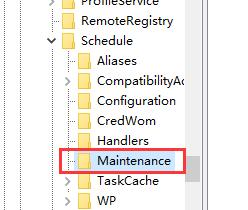
3. Then we right-click In the blank space on the side, create a new DWORD value
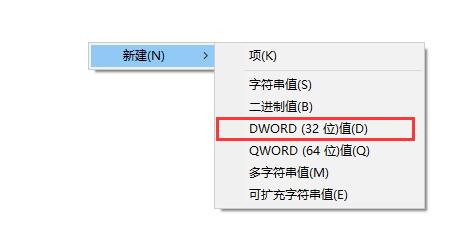
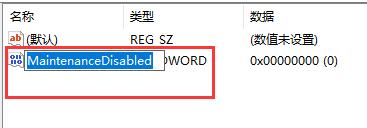

The above is the detailed content of How to turn off automatic scanning of Defender in Win10?. For more information, please follow other related articles on the PHP Chinese website!




