
How to optimize disk performance in win11? We all know that the higher the disk performance, the faster the computer can read and write, the less stuck the running system will be, and the faster it will boot. In this tutorial, the editor will take you to understand how to improve disk performance in win11 system. Friends who are interested should take a look.

1. First, insert a USB flash drive into the computer or move the hard disk, then enter this computer and find the corresponding Disk, right-click, select Properties in the menu item that opens;
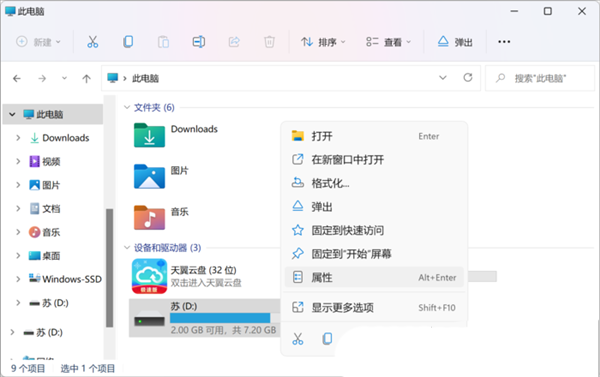
2. In the device properties window, switch to the Hardware tab, select the U disk, or the corresponding mobile hard disk device, and then click Properties in the lower right corner;
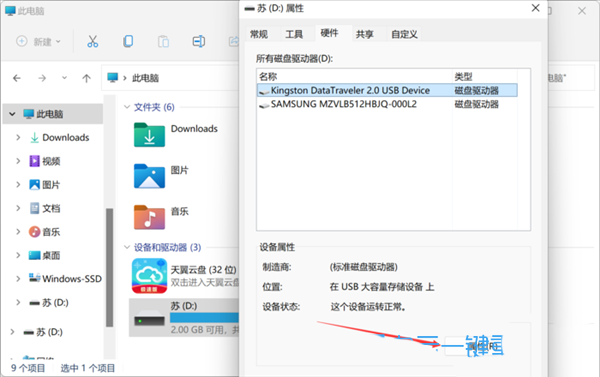
3. Then, the properties window of the device will pop up, switch to the General tab, and then click Change Settings;
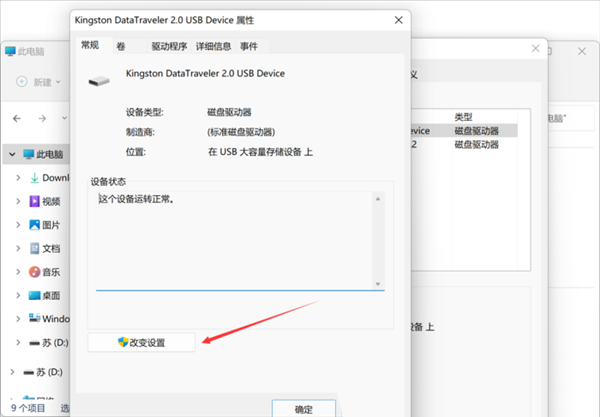
4. Under the Policies tab, select Better Performance (enables the write cache feature in Windows, but you must use the Safely Remove Hardware notification icon to safely disconnect from the device Connection);
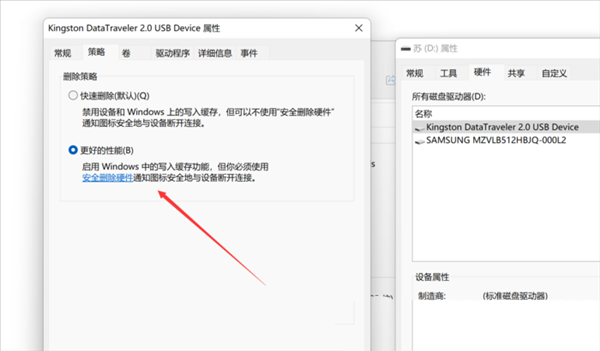
Note:
If you select Better Performance, the Windows write cache feature will be used. If the connection is accidentally disconnected , the data may still remain in the cache and has not been written, causing data loss.
The above is the detailed content of How to optimize Win11 disk performance?. For more information, please follow other related articles on the PHP Chinese website!
 Mobile hard disk partition software
Mobile hard disk partition software
 What are the data collection technologies?
What are the data collection technologies?
 python packaged into executable file
python packaged into executable file
 PHP server introduction
PHP server introduction
 Introduction to standard tags in php
Introduction to standard tags in php
 Data Structure and Algorithm Tutorial
Data Structure and Algorithm Tutorial
 What are the requirements for Douyin live broadcast?
What are the requirements for Douyin live broadcast?
 How to use scannow command
How to use scannow command
 clonenode usage
clonenode usage




