How to encrypt disk in win10?
How to add a password to the disk in win10? win10 How to encrypt the disk is to change the view mode to large icons and select the first BitLocker drive encryption. Many friends don’t know how to operate in detail. The editor has compiled the specific methods for encrypting disks. If you are interested, follow the editor and read on!

Specific methods to encrypt the disk
1. Open the control panel.
2. We change the viewing mode to large icons and select the first BitLocker drive encryption.
3. We select a disk we want to encrypt and click to start BitLocker.
4. We enter the password for the disk.
5. In case we forget the password, the system will ask us to back up a recovery key. You choose a location to save it. I usually choose to save it to a file, which is more convenient.
6. The system will automatically generate a txt file. In fact, the letter after the file name is the key.
7. Select the encrypted content. The first one will be encrypted faster.
8. After the encryption is completed, restart the computer, open the file explorer and find that the disk has been successfully encrypted.
The above is the entire content of [How to encrypt the disk in win10 - specific methods to encrypt the disk], more exciting tutorials are on this site!
The above is the detailed content of How to encrypt disk in win10?. For more information, please follow other related articles on the PHP Chinese website!

Hot AI Tools

Undresser.AI Undress
AI-powered app for creating realistic nude photos

AI Clothes Remover
Online AI tool for removing clothes from photos.

Undress AI Tool
Undress images for free

Clothoff.io
AI clothes remover

AI Hentai Generator
Generate AI Hentai for free.

Hot Article

Hot Tools

Notepad++7.3.1
Easy-to-use and free code editor

SublimeText3 Chinese version
Chinese version, very easy to use

Zend Studio 13.0.1
Powerful PHP integrated development environment

Dreamweaver CS6
Visual web development tools

SublimeText3 Mac version
God-level code editing software (SublimeText3)

Hot Topics
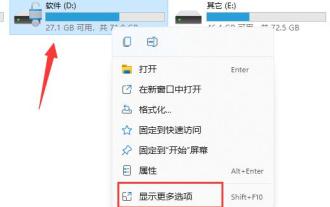 How to turn off hard drive encryption in Windows 11
Apr 10, 2024 pm 03:49 PM
How to turn off hard drive encryption in Windows 11
Apr 10, 2024 pm 03:49 PM
When using the Windows 11 operating system, if the hard disk encryption function is accidentally enabled, it may cause certain restrictions in data reading or permission management. If you want to cancel this encryption setting and restore a more convenient data access method, then how to cancel hard drive encryption in Win11 system is particularly important. The following will bring you detailed operation methods, let’s take a look. Operation method 1. Double-click to enter "This PC", find the encrypted hard disk, right-click and select "Show more options" in the option list. 2. Then select "Manage Bitlocker". 3. Then click "Close Bitlocker" in the window that opens. 4. Then in the pop-up prompt window, click
 Win11 hard disk encryption decryption tutorial
Jan 04, 2024 am 11:00 AM
Win11 hard disk encryption decryption tutorial
Jan 04, 2024 am 11:00 AM
Many users find that they have accidentally encrypted their hard drive and have to enter a password every time they use it, which is very troublesome. Therefore, if you want to know how to decrypt the hard disk in Win 11, the method is actually very simple. You only need to right-click the hard disk and open the encryption management to decrypt it. How to remove hard drive encryption in win11: First step, enter "This PC", find and right-click to select the encrypted hard drive, click "Show more options", second step, select "Manage Bitlocker" in more options, third step, In the open window, click "Close Bitlocker" in the fourth step, select "Close Bitlocker" in the pop-up prompt in the fifth step, and wait for the decryption progress bar to finish, then you can decrypt the win11 hard drive. generally
 How to remove hard drive encryption in Windows 11? Win11 hard disk encryption decryption tutorial
Jan 31, 2024 am 10:21 AM
How to remove hard drive encryption in Windows 11? Win11 hard disk encryption decryption tutorial
Jan 31, 2024 am 10:21 AM
Many users will encrypt their hard drives to protect our data security, but many users are also asking how to remove win11 hard drive encryption? Because many users find that they have forgotten their passwords after setting them up, so how do they undo this? Let this site carefully introduce to users how to remove win11 hard drive encryption. Win11 hard disk encryption removal method 1. First, we press win+r on the keyboard to open the running interface. 3. Then click bitlocker drive encryption. 5. Finally, click to close bitlocker.
 How to encrypt disk in win10?
Jun 30, 2023 am 09:25 AM
How to encrypt disk in win10?
Jun 30, 2023 am 09:25 AM
How to add password to disk in win10? How to encrypt the disk in win10 is to change the view mode to large icons and select the first BitLocker drive encryption. Many friends don’t know how to operate in detail. The editor has compiled the specific methods for encrypting disks. If you are interested, follow the editor and read on! Specific methods to encrypt the disk 1. Open the control panel. 2. We change the viewing mode to large icons and select the first BitLocker drive encryption. 3. We select a disk we want to encrypt and click to start BitLocker. 4. We enter the password for the disk. 5. In case we forget the password, the system will ask us to back up a recovery key. You choose a location to save it. I usually
 How to remove hard drive encryption in Windows 10 Home Edition
Jan 11, 2024 pm 09:51 PM
How to remove hard drive encryption in Windows 10 Home Edition
Jan 11, 2024 pm 09:51 PM
When we use the latest version of Windows 10, many users choose to password-protect the files in the hard drive in order to protect sensitive data. However, over time, users may wish to disable hard drive encryption for Windows 10 computer files that no longer require strict protection. So, now please allow me to introduce you the steps on how to revoke hard drive encryption on Windows 10 system. How to remove hard drive encryption in Windows 10 Home Edition: 1. First, please open the Control Panel and click the "Bitlocker Drive Encryption" option. 2. Next, please click on the “Unlock Drive” option. 3. In order to unlock, you need to enter the corresponding password. 4. Then, please click "Close Bitl
 Win10 Home Edition hard drive encryption method
Jan 12, 2024 am 08:54 AM
Win10 Home Edition hard drive encryption method
Jan 12, 2024 am 08:54 AM
In some cases, we may not want others to easily view the data in our hard drive. In this case, it is particularly necessary to encrypt the hard drive. Regarding how to encrypt the hard drive on your computer, I will introduce it to you in detail next. Win10 Home Edition hard drive encryption method: 1. First, please right-click the hard drive that needs to be encrypted, and then select the "Start Bitlocker" option from the pop-up menu. 2. After successfully starting Bitlocker, you will see a Bitlocker drive encryption interface similar to the one shown below. 3. To unlock the drive more conveniently, you can choose to use three methods: password, smart card or automatic unlocking. 4. In this example, we will choose to use a password to unlock. 5. Then, in
 How to unlock the encrypted hard drive in win11
Feb 20, 2024 pm 10:30 PM
How to unlock the encrypted hard drive in win11
Feb 20, 2024 pm 10:30 PM
How to Unlock Win11 Hard Drive Encryption With the continuous advancement of technology, the popularity of the Internet and the importance of information security have become increasingly prominent. In order to protect personal and institutional data security, many users choose to encrypt their hard drives. However, in daily use, we may encounter some problems, such as forgetting the unlock password of the hard disk. This article will introduce some methods to unlock Win11 encrypted hard drive. Method 1: Use recovery password The Win11 operating system provides a password recovery function that can help users unlock encrypted hard drives. At first, we
 Why does Win11 need to encrypt the hard drive?
Feb 19, 2024 pm 03:15 PM
Why does Win11 need to encrypt the hard drive?
Feb 19, 2024 pm 03:15 PM
What is the use of win11 hard drive encryption? In recent years, data security issues have attracted much attention. With the rapid development of network technology and frequent information exchange, more and more personal and corporate data are stored on the computer's hard drive. However, the security of hard drive data has become the focus of attention. To solve this problem, Win11 launched a hard drive encryption feature designed to protect users' data from accidental access and malicious attacks. Hard disk encryption is a technology that uses passwords or other encryption mechanisms to protect data on the hard disk. Win11 provides a





