
What should I do if the preview image is not displayed for Win11 image files? Displaying preview images for folder images allows us to quickly view file images and quickly find the images we want. However, recently some users have encountered a situation where image files do not display preview images. Is there any way to solve this problem? Many friends don’t know how to operate in detail. The editor has compiled the steps to format the C drive in win11 below. If you are interested, follow the editor to read below!

1. Enter any folder, click the three dots in the upper right corner, and then click on the menu options, as shown in the figure below.
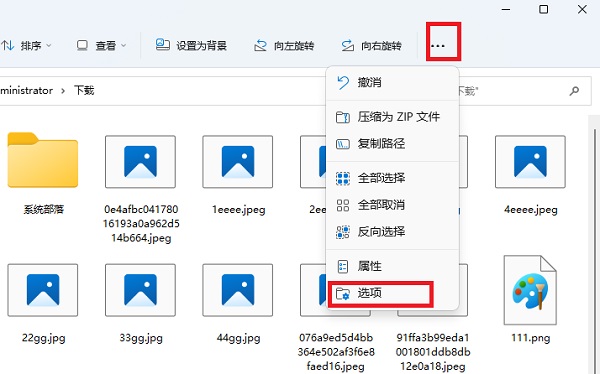
2. Switch to View, then uncheck the box to always show icons and not thumbnails, and click the Apply button, as shown in the figure below.
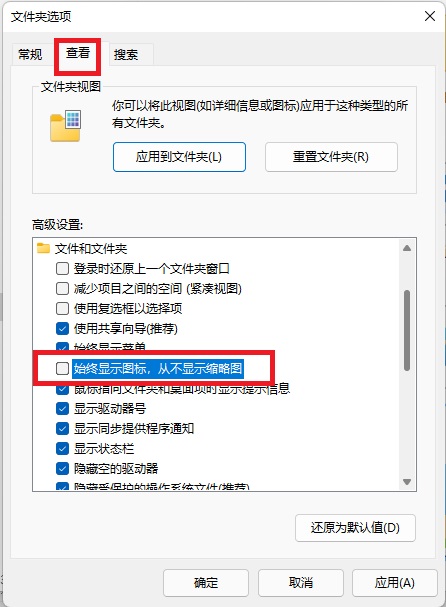
3. Return to the folder and all pictures will be displayed as thumbnails, as shown in the figure below.
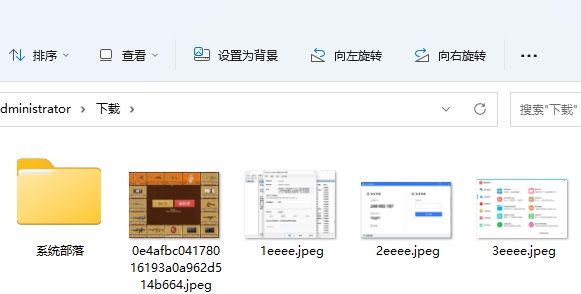
The above is the detailed content of Win11 picture preview is not displayed, how to solve it?. For more information, please follow other related articles on the PHP Chinese website!




