What should I do if part of the conversion from cad to pdf is not displayed?
Part of the solution when converting CAD to pdf cannot be displayed: 1. Re-adjust the layer settings in CAD to ensure that the content in all layers is displayed correctly; 2. Use some professional software to convert CAD files , ensuring the clarity and accuracy of the output files, and batch output is more time-saving and efficient; 3. Optimize CAD files and delete unnecessary layers and elements to reduce the size and complexity of the files; 4. Use a tool that supports the current PDF version of PDF viewer.

The operating environment of this tutorial: windows10 system, CAD2023 version, DELL G3 computer.
CAD is a very common drawing software. In our work, we usually need to convert cad into some files, such as converting cad to pdf, but sometimes part of it cannot be displayed, which greatly affects us. The office speed, today the editor has brought you relevant tutorials, I hope it will be helpful to you.
The following are the causes and solutions that may cause this problem:
Layer settings in the CAD file
When the layer in the CAD file When the settings are incorrect, the content of the layer may be hidden or disappear after conversion to PDF files. We need to readjust the layer settings in the CAD file to ensure that the content in all layers is displayed correctly.
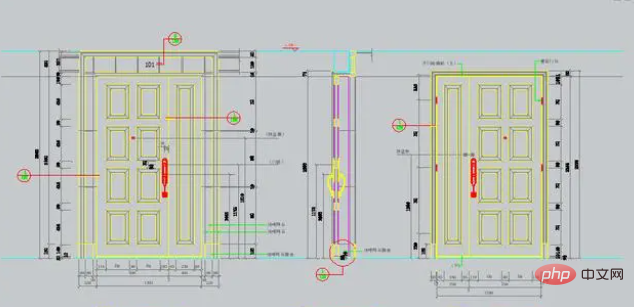
Settings of PDF conversion software
Sometimes, the settings of PDF conversion software can also cause the file to be incompletely displayed. Especially when we use online conversion tools, since these tools have fewer setting options, it may cause some problems. Therefore, we need to use some professional software to convert CAD files.
The CAD to PDF function of Swift CAD Editor can output CAD drawings into PDF files with high quality, ensuring the clarity and accuracy of the output files, and batch output is more time-saving and efficient.
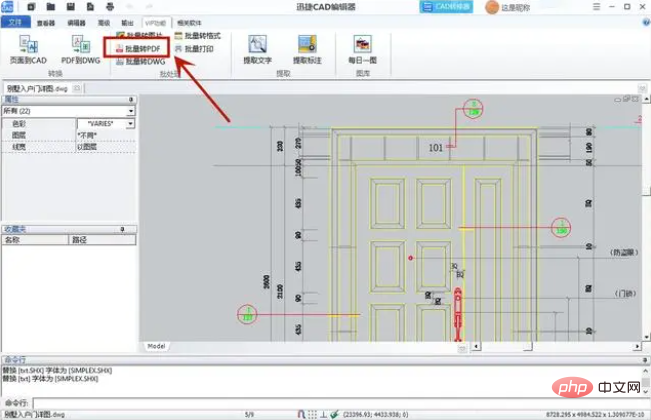
It supports custom output settings, and users can set them according to their own needs, including page size, resolution, color mode, etc.
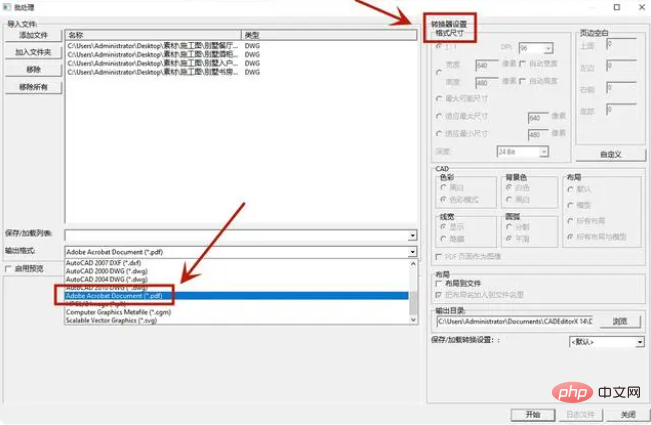
Size and Complexity of CAD Files
When a CAD file is too large or too complex, some content may be lost after conversion to a PDF file or hidden. We need to optimize CAD files and remove unnecessary layers and elements to reduce file size and complexity.

Version of PDF file
If the PDF viewer we use does not support the version of the current PDF file, some content may not be displayed correctly. We need to use a PDF viewer that supports the current PDF version.
The above is the detailed content of What should I do if part of the conversion from cad to pdf is not displayed?. For more information, please follow other related articles on the PHP Chinese website!

Hot AI Tools

Undresser.AI Undress
AI-powered app for creating realistic nude photos

AI Clothes Remover
Online AI tool for removing clothes from photos.

Undress AI Tool
Undress images for free

Clothoff.io
AI clothes remover

AI Hentai Generator
Generate AI Hentai for free.

Hot Article

Hot Tools

Notepad++7.3.1
Easy-to-use and free code editor

SublimeText3 Chinese version
Chinese version, very easy to use

Zend Studio 13.0.1
Powerful PHP integrated development environment

Dreamweaver CS6
Visual web development tools

SublimeText3 Mac version
God-level code editing software (SublimeText3)

Hot Topics
 1376
1376
 52
52
 3 Ways to Get Text from PDF on iPhone
Mar 16, 2024 pm 09:20 PM
3 Ways to Get Text from PDF on iPhone
Mar 16, 2024 pm 09:20 PM
Apple's Live Text feature recognizes text, handwritten notes and numbers in photos or through the Camera app and allows you to paste that information onto any other app. But what to do when you're working with a PDF and want to extract text from it? In this post, we will explain all the ways to extract text from PDF files on iPhone. How to Get Text from PDF File on iPhone [3 Methods] Method 1: Drag Text on PDF The easiest way to extract text from PDF is to copy it, just like on any other app with text . 1. Open the PDF file you want to extract text from, then long press anywhere on the PDF and start dragging the part of the text you want to copy. 2
 How to export xmind files to pdf files
Mar 20, 2024 am 10:30 AM
How to export xmind files to pdf files
Mar 20, 2024 am 10:30 AM
xmind is a very practical mind mapping software. It is a map form made using people's thinking and inspiration. After we create the xmind file, we usually convert it into a pdf file format to facilitate everyone's dissemination and use. Then How to export xmind files to pdf files? Below are the specific steps for your reference. 1. First, let’s demonstrate how to export the mind map to a PDF document. Select the [File]-[Export] function button. 2. Select [PDF document] in the newly appeared interface and click the [Next] button. 3. Select settings in the export interface: paper size, orientation, resolution and document storage location. After completing the settings, click the [Finish] button. 4. If you click the [Finish] button
 binance official website URL Binance official website entrance latest genuine entrance
Dec 16, 2024 pm 06:15 PM
binance official website URL Binance official website entrance latest genuine entrance
Dec 16, 2024 pm 06:15 PM
This article focuses on the latest genuine entrances to Binance’s official website, including Binance Global’s official website, the US official website and the Academy’s official website. In addition, the article also provides detailed access steps, including using a trusted device, entering the correct URL, double-checking the website interface, verifying the website certificate, contacting customer support, etc., to ensure safe and reliable access to the Binance platform.
 How to measure the area of graphics in CAD Viewer. How to measure the area of graphics in CAD Viewer.
Mar 13, 2024 pm 01:43 PM
How to measure the area of graphics in CAD Viewer. How to measure the area of graphics in CAD Viewer.
Mar 13, 2024 pm 01:43 PM
How to measure the area of graphics in CAD Viewer? CAD Viewer is a very easy-to-use software for viewing engineering drawings. This software has many functions, and drawings in various formats can be opened and viewed. If when we look at the drawings, we find that the area measurement of some graphics is wrong or that some graphics forget to measure the area, we can use this software to measure the area of the graphics. So how to measure the area of graphics? Below, the editor of this site has compiled a CAD drawing king's steps to measure the area of graphics for your reference. Steps for measuring the graphic area in CAD Viewer 1. First, open the drawing file in CAD Viewer APP, take the drawing with arc graphics as an example, and measure the area of the graphic. 2. After opening the drawing, go to the bottom of the software interface
 How to use CAD external reference? CAD external reference usage tutorial
Mar 04, 2024 pm 07:10 PM
How to use CAD external reference? CAD external reference usage tutorial
Mar 04, 2024 pm 07:10 PM
Do you know how to use cad external reference? Below, the editor brings how to use cad external reference. I hope it can be helpful to everyone. Let’s learn with the editor! How to use cad external reference? How to use cad external reference The first step of the tutorial: first open CAD and enter the XR command, as shown in the figure. Step 2: A prompt box will pop up. Click the icon to adhere the DWG above, as shown in the picture. Step 3: The selected file is a reference file, and the content in this file is used as a reference block and inserted into the current file, as shown in the figure. Step 4: Select the desired effect and the insertion is complete, as shown in the picture. The above is all the content on how to use cad external reference brought by the editor. I hope it can be helpful to everyone.
 How to use the cad stretch command-how to use the cad stretch command
Mar 06, 2024 pm 02:31 PM
How to use the cad stretch command-how to use the cad stretch command
Mar 06, 2024 pm 02:31 PM
Many novice friends still don’t know how to use the cad stretch command, so the editor below will bring you how to use the cad stretch command. Friends in need can quickly take a look. Step 1: Open the CAD software. For example, you want to stretch the triangle below, as shown in the picture below. Step 2: Enter the s shortcut key command in the command bar below and press Enter, as shown in the figure below. Step 3: Then select the object from right to left and press Enter (Note: It can neither be lower than the lower boundary nor exceed the upper vertex, and must be between the parts that need to be stretched.), as shown in the figure below. Step 4: Then specify the base point according to the prompts, as shown in the figure below. Step 5: Stretch to the specified position according to the drawing requirements and click to complete the stretching, as shown in the figure below. The above is the cad stretching instructions that the editor brings to you.
 How to convert pdf to word
Apr 30, 2024 pm 05:58 PM
How to convert pdf to word
Apr 30, 2024 pm 05:58 PM
1. Use online conversion tools such as Smallpdf, Adobe Acrobat or Zamzar. 2. These tools usually provide an easy-to-use interface, allowing users to upload PDF files and optionally convert them to Word format. 3. After the conversion is completed, users can download the Word document and perform further editing. 4. Use professional PDF conversion software, such as Adobe Acrobat Pro or Wondershare PDFelement.
 Introduction to free methods for converting computer pdf to word
Mar 15, 2024 am 10:52 AM
Introduction to free methods for converting computer pdf to word
Mar 15, 2024 am 10:52 AM
In the work process, it is often necessary to convert word documents into pdf, or convert pdf files into word. So what I want to introduce to you today is the conversion method from pdf to word. The operation is simple and fast. If you are in need, please take a look! Recommendation 1: Copy and paste directly. If your content is relatively simple, such as just copying text and images, this method can be said to be the simplest. You just copy and paste directly, no need to download any software, just rearrange the layout. Operation steps: ① Open the PDF editor, select the content Ctrl C ② Create a new word, Ctrl V Recommendation 2: Use Jinzhou PDF converter to convert Professional PDF converters can solve a lot of troubles.



