How to delete too long Win10 file names?
What should I do if the win10 file name is too long and cannot be deleted? When you use your computer, have you ever encountered a situation where certain files cannot be deleted? This is most likely because the file name is too long and exceeds the limit that the system can recognize, so it cannot be deleted through normal methods. To delete such files with too long file names, you can only use some special methods, but many small My friends don’t know exactly how to do it, so the editor will bring you the Win10 file name is too long and cannot be deleted solution.

Win10 file name is too long and cannot be deleted Solution
1. First find the file whose file name is too long. You can see that the file name has exceeded the length of 255 characters, causing the Windows 10 system to not recognize the file. file, so it cannot be deleted.

2. At this time, we right-click the file and select the "Add to compressed file" menu item in the pop-up menu.
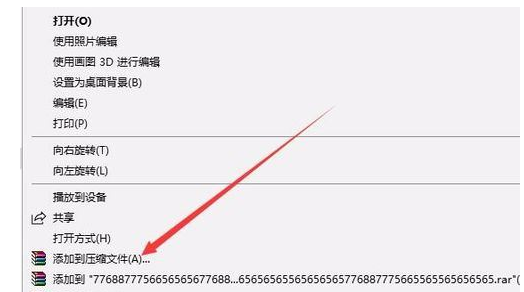
3. In the opened compressed file window, select the check box in front of "Delete original files after compression" on the right, and finally click the OK button.
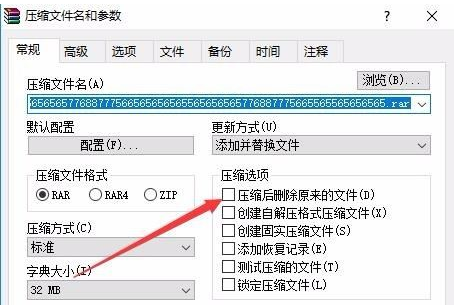
4. At this time, we can see that the original file that cannot be deleted is gone, but there is an additional compressed file, and then delete the compressed file.
The above isWhat should I do if the win10 file name is too long and cannot be deleted? The entire content of the method for deleting files with too long names is here. For more exciting content, please pay attention to this site.
The above is the detailed content of How to delete too long Win10 file names?. For more information, please follow other related articles on the PHP Chinese website!

Hot AI Tools

Undresser.AI Undress
AI-powered app for creating realistic nude photos

AI Clothes Remover
Online AI tool for removing clothes from photos.

Undress AI Tool
Undress images for free

Clothoff.io
AI clothes remover

Video Face Swap
Swap faces in any video effortlessly with our completely free AI face swap tool!

Hot Article

Hot Tools

Notepad++7.3.1
Easy-to-use and free code editor

SublimeText3 Chinese version
Chinese version, very easy to use

Zend Studio 13.0.1
Powerful PHP integrated development environment

Dreamweaver CS6
Visual web development tools

SublimeText3 Mac version
God-level code editing software (SublimeText3)

Hot Topics
 1386
1386
 52
52


